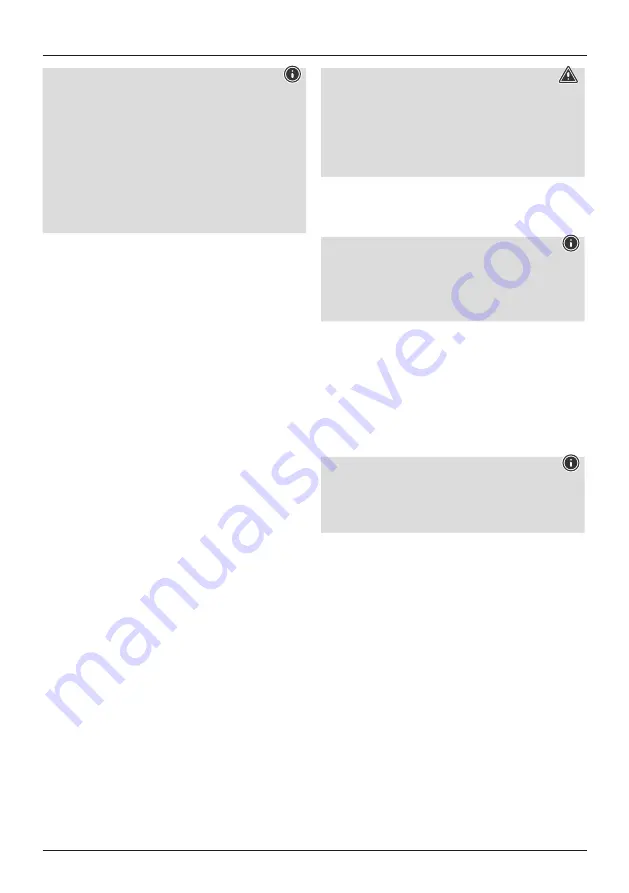
4
Notes on use
•
The [OK] and
►
button on the remote control have
the same function as the [ENTER] button on the front
of the radio.
•
The
◄
button on the remote control has the same
function as the [BACK] button on the front of the
radio.
•
The
▲ ▼
buttons on the remote control have the
same function as turning the navigation controller on
the front of the radio to the left and right.
Activating the remote control
Open the battery compartment cover. It is located on the
rear of the remote control and can be opened by sliding it
in the direction indicated. Two AAA batteries are included
in the delivery, they should be inserted in the battery
compartment of the remote control. Observe the correct
polarity when inserting batteries. The polarity (+ / -) is
indicated in the battery compartment.).
Setting up a network connection
4.1 LAN (wired network)
•
Connect the LAN connection of your router to the LAN
connection on your radio. You will require an Ethernet
cable, which is not included in the delivery, to do this.
•
Make sure that the router is on and working properly, and
that you have an Internet connection.
•
See the operating instructions for your router regarding a
properly functioning LAN connection.
•
Then proceed as described in point 5, “Getting Started”.
4.2 WLAN (wireless network)
•
Ensure that the router is switched on, is functioning
correctly and that there is a connection to the internet.
•
Activate the WLAN function of your router.
•
Follow your router‘s operating instructions as regards the
correct functioning of the WLAN connection.
•
Then proceed directly as described under section 5
‚Getting started‘.
5. Getting started
5.1 Switching the device on
•
Connect the power cable to a properly installed power
socket.
Warning
•
Only connect the product to a socket that has been
approved for the device. The electrical socket must
always be easily accessible.
•
Disconnect the product from the power supply using
the on/off switch – if this is not available, unplug the
power cord from the socket.
•
Switch the power on using the power switch.
•
Wait until the radio initialisation procedure has finished.
•
Press the [POWER] button to switch the radio on.
Note – Turning on for the first time
•
The setup wizard starts up automatically when you
switch the device on for the first time.
•
The setup wizard is in English.
•
You can skip the wizard and open it again later.
5.2 Language and setup wizard
The first time the system starts the radio uses English. To
change this, proceed as follows:
Press
[MENU]
>
System settings
>
Language
> Select
language
Confirm your selection by pressing the [ENTER] or [OK]
button.
Note
• You can choose from the following languages:
English, German, Danish, Dutch, Finnish, French,
Italian, Norwegian, Polish, Portuguese, Spanish,
Swedish,Turkish, Czech and Slovak.
6. Care and Maintenance
•
Only clean this product with a slightly damp, lint-free
cloth and do not use aggressive cleaning agents.
•
If you do not use the product for a long time, turn off the
device and disconnect it from the power supply. Store it in
a clean, dry place out of direct sunlight.
7. Warranty Disclaimer
Hama GmbH & Co KG assumes no liability and provides no
warranty for damage resulting from improper installation/
mounting, improper use of the product or from failure to
observe the operating instructions and/or safety notes.
Summary of Contents for 00054850
Page 4: ...6 10 16 14 17 20 22 27 3 7 15 11 19 21 25 26 1 2 18 4 5 23 9 13 24 8 12 ...
Page 5: ......
Page 103: ...97 ...










































