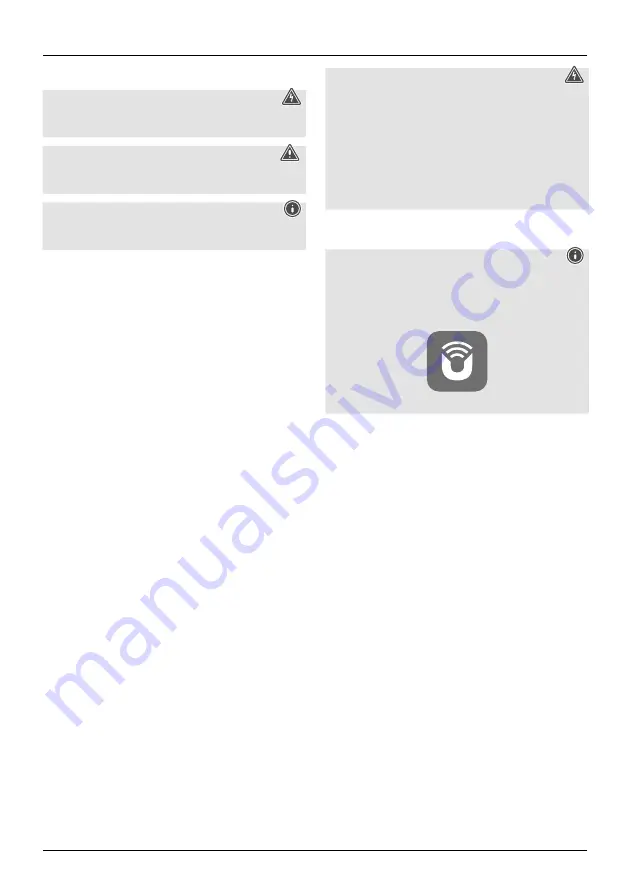
3
1. Explanation of Warning Symbols and Notes
Risk of electric shock
This symbol indicates a risk of electric shock from
touching product parts carrying hazardous voltage.
Warning
This symbol is used to indicate safety instructions or to
draw your attention to specific hazards and risks.
Note
This symbol is used to indicate additional information or
important notes.
2. Package Contents
•
Hama "
DIR355BT
"
•
Power supply unit
•
Quick Guide
•
Clip mount
•
Screw mount
3. Safety Instructions
•
The product is intended for private, non-commercial use
only.
•
Do not use the product in areas in which electronic
products are not permitted.
•
Protect the product from dirt, moisture and overheating
and use it in dry rooms only.
•
As with all electrical products, this device should be kept
out of the reach of children.
•
Do not drop the product and do not expose it to any
major shocks.
•
Do not operate the product outside the power limits
specified in the technical data.
•
Keep the packaging material out of the reach of children
due to the risk of suffocation.
•
Dispose of packaging material immediately in
accordance with the locally applicable regulations.
•
Do not modify the device in any way. Doing so voids the
warranty.
•
Use the product only for the intended purpose.
•
Do not use the product in the immediate vicinity of
heaters, other heat sources or in direct sunlight.
•
Do not use the product in a damp environment and
avoid splashing water.
•
Only use the article under moderate climatic conditions.
Risk of electric shock
•
Do not open the device or continue to operate it if it
becomes damaged.
•
Do not use the product if the
AC adapter, the adapter cable or the mains cable are
damaged.
•
Do not attempt to service or repair the product
yourself. Leave any and all service work to qualified
experts.
4. Before First Use
Note
A detailed description of the
UNDOK app and all of its
functions can be found in our
UNDOK guide at:
www.hama.com->00054236, 00054237->Downloads
Setting up a network connection
4.1 WLAN (wireless network)
•
Ensure that the router is switched on, is functioning
correctly and that there is a connection to the internet.
•
Activate the WLAN function of your router.
•
Follow your router‘s operating instructions as regards the
correct functioning of the WLAN connection.
•
Then proceed directly as described under section 5
‚Getting started‘.
5. Getting Started
5.1 General Notes on Use
5.1.1 Switch On / Off / Standby
•
Press [
POWER
] (1) to switch on the radio.
•
Press [
POWER
] (1), to switch the radio off (Standby).
•
To completely switch off the device, disconnect it from
the power supply.
5.1.2 Navigation and Control
•
After pressing a shortcut button, navigate through the
menu items using.
•
Select the individual menu items by turning [
VOLUME/
ENTER/NAVIGATE
] (16).
•
Confirm the selection by pressing [
VOLUME/ENTER/
NAVIGATE
] (16).








































