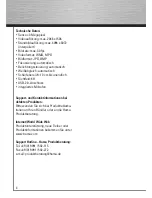6
Software installation
• Insert the CD-ROM. The start screen
automatically appears after a few seconds.
• If the start screen does not appear, open
Windows Explorer and run the
“autorun.exe”
application from the CD-ROM.
• Select the desired language and then
install the
“Hama Webcam Suite”
software
package.
• Follow the instructions on the screen.
After installing the hardware and software,
open ArcSoft Webcam Companion 3.
Depending on the location, time of day and
lighting, the colours may not be refl ected
realistically or the brightness may need to be
adjusted. If this is the case, use the
webcam
settings
in Webcam Companion 3 to adjust
the colour settings for your conditions.
ArcSoft Webcam Companion 3
• Capture: create photos, photo series or
videos at the touch of a button
• Masque: transfer your face onto any photo
• Frame: create photos with frames and
galleries
• Edit: adjust the brightness and contrast of
your photos and videos and cut your videos
to the desired length
• Surveillance camera: video recording starts
and ends automatically when a movement
is registered
ArcSoft Media Impression 2
• Import: import media fi les from your digital
camera or a storage device
• Media player/photo viewer: take a look at
your videos and photos
• Create a screen slide show: create an
on-screen slide show with your photos and
use your favourite song as background
music
• Edit photos: Edit your photos in 7 simple
steps or add frames, colouring effects and
photo effects
• Films: Make fi lms from your individual
photos and videos
• Simple archiving: burn selected media fi les
to a CD or DVD
ArcSoft Magic-i Visual Effects 2
• Face tracking
• Digital zoom: enlarge a screen shot by
up to 200%
• Effects/frames/themes/avatars: spice up
your video chat with these original plug-ins
If you have questions or problems with the
individual functions, simply press the F1 key
in the respective program. You can then view
detailed instructions about the functions of
the program and how to apply them.
All manuals and user guides at all-guides.com