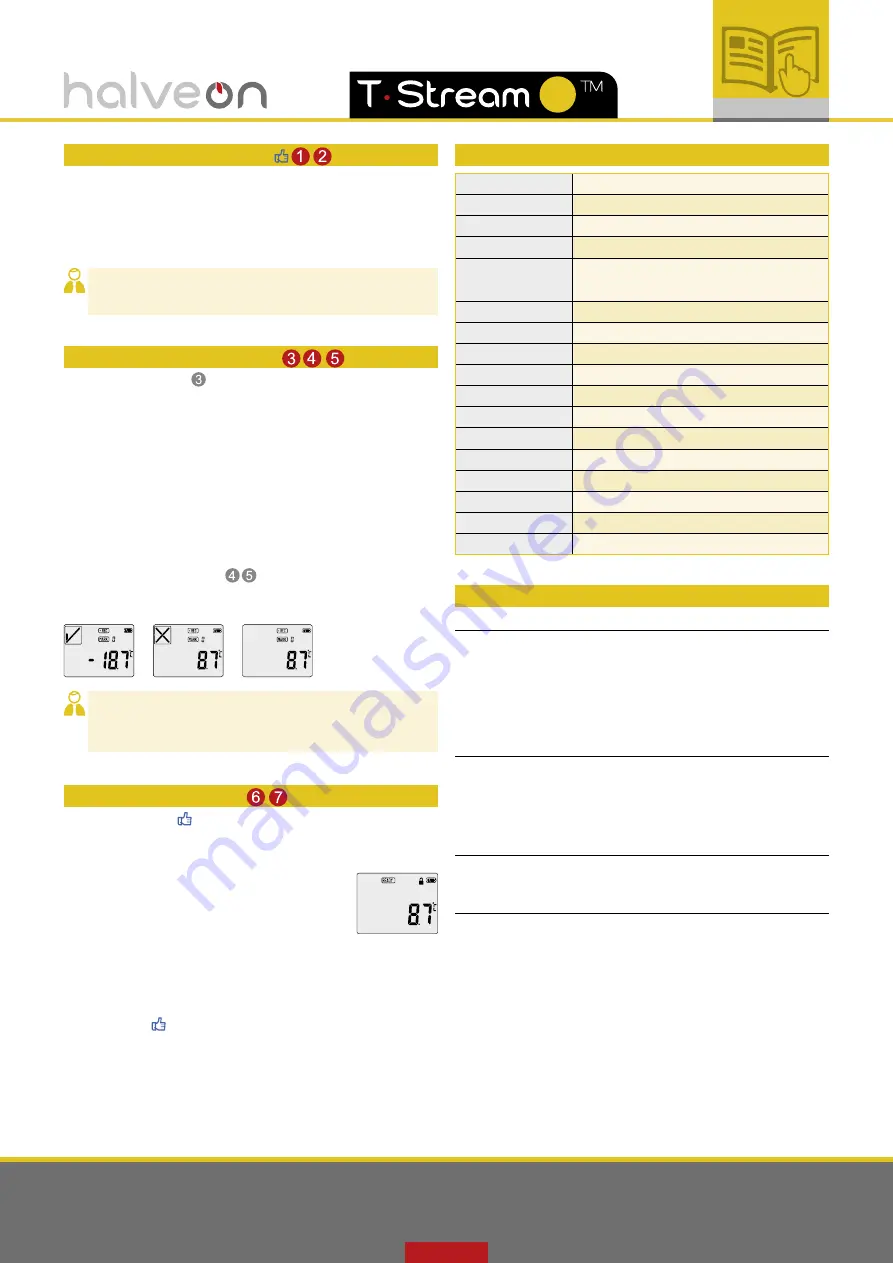
halveon sagl
via Valdani 1 • CH-6830 Chiasso (Switzerland) • tel. +41 91 930 98 97 • [email protected] • www.halveon.ch
MU
OPERATING
INSTRUCTIONS
VI-
1
DEVICE EXAMINATIONS
“T•Stream Software” innovative inspecting function could effectively
ensure the safe use of the device after configuration. “Double click”
Software icon to enter and then connect the device to your computer,
the software will automatically examine the device including battery
power, hardware, and connection status.
Red light means error; green light means OK to start a configuration
VI-
2
DEVICE CONFIGURATION
Device information area , each unit has a unique serial number, and
user could configure the device on their preference.
a) Start Type
Manual: after configured successfully, the device need manually
press button to start.
Auto: after configured successfully, the device will auto-execute.
b) Start Mode
Delay: after the delay period passed, the device will start recording
automatically (if no need delay, select 0 min)
Timing: the logger will auto-start on a given time.
Temperature: the logger will auto-start recording once meet the
selected range.
c) Temp and Humidity Alarm
Select a temperature and humidity range, alarm type and delay time
for the alarm settings.
VI-
3
OTHER FUNCTIONS
a) Trip Information
Type any information in area 5, the info will be presented
on the generated reports. The info could be: customer,
location, order number, etc.
b) Forbid Manual Stop
After selected, user cannot stop the device
manually only by connecting the device to a PC and
after configurated the LCD will show a lock icon:
c) Restart
After selected, user doesn’t need config the device every time.
To restart is the same as start operation.
Note: the orginal data will be formatted once restart,
please acquire the reports before restarting.
d) Auto Config
When user need to config many units at one time, for time
efficiency, select the required configuration, and then choose
“Auto Config”, the software will config the units automatically:
just plug in and out, which no need any more operations.
VII
TECHNICAL SPECIFICATION
MODEL
T•Stream MU
TYPE
Multi-use
SENSOR
NTC
RANGE
-35°C~+70°C (-31°F~+158°F)
ACCURACY
±0.3°C (±0.54°F)
±3%RH (30°C, 10%~70%)
±0.4% RH (Rest)
RESOLUTION
0,1
CAPACITY
16000 points (8000 temp, 8000 humidity)
BATTERY
3.6v Li
BATTERY LIFE
2-3 years or longer
CALIBRATION
Factory Calibration and NIST CNAS
CERTIFICATION
• CE • RoHS • DO160 • IATA PI970 II
WARRANTY
1 year
SIZE
106x51x18mm
WEIGHT
65g
WATER-PROOF
IP54
CONNECTION
USB 2.0
SOFTWARE
T•Stream Software
VIII
IMPORTANT NOTES
USAGE
a) During the time of reports generating, please do not pull off the logger.
b) To make sure long-term effectiveness of logger, please store at regular
temperature before using.
c) It might be shorting the shelf life of the logger when using out of
measurement range.
d) Please recycle or dispose the logger in accordance with local laws and
regulations.
BATTERY
a) Do not throw devices with batteries in the fire or expose to extreme
tempearture and may lead to destruction of the battery and may cause
injuries.
b) Do not short-circuit or reload batteries: safety and hidden risk!
c) Batteries are to be kept away from children.
SECURITY NOTE
a) Do not use under microwaves, there is an explosion risk.
b) X-ray can damage the logger.
LIABILITY
The manufacturer shall not be held liable:
a. If the device was used beyond the manufacturer’s given limitations
b. For any claims due to the imporper storage and use of the deivce
c. For any problems with the cooling unit
d. For the bad quality of the monitored goods, if any.
e. For incorrect readings if the device was used with activated low battery
sign.
ATTENTION: the
T•Stream MU
loggers monitor temperature and humidity
exposure and not the product quality. Its purpose is to signal if product
quality evaluation/testing is required.
HI
:
Temp & Humidity Alarm
is not when temperature exceeds theselected
range will alert in the way of sounding, but to indicates on the LCD
screen and the reports. If no need then un-select the function then
won’t show the alarm information. (Image 3 )
HI
:
Sometimes due to an aging of PC USB port, or not connect USB port
entirely will lead to a missing. If this happens, please double check
the PC USB port or try another port.




