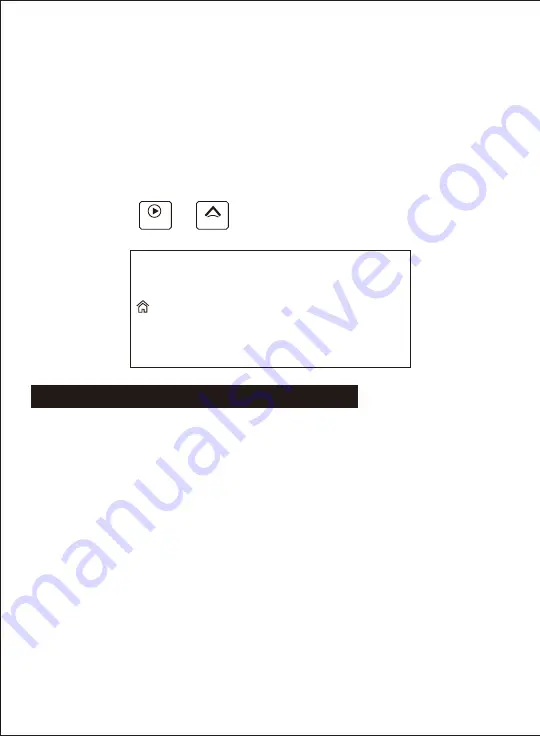
①
Turn on/off recording
②
Snapshot
③
Lock the video file to avoid being overwritten during loop recording
④
Turn on/off the recording sound
⑤
Switch channel of cameras
⑥
Return to the homepage
⑦
Voice command list
⑧
SD card status
⑨
Wifi status
B.
Touch Carplay or Android auto to start smart phone screen projection
Carplay
Android auto
Connection matters:
1. Open the device WiFi and Bluetooth, the first connection of the phone needs
to manually connect to Bluetooth
2. Wait for the Bark Select to use the car function
3. Non-iPhone mobile phone connection device Bluetooth, even with ordinary
Bluetooth
Button description:
Volume -, , back to the main interface
1.Carplay: For the first time using an iPhone to connect to the carplay monitor, please
turn on the Bluetooth of both phone and the carplay monitor to establish connection. The
Bluetooth will be automatically disconnected once authentication done, and the screen of
the iPhone will be projected to the Carplay. After the first connection, it will automatically
connect in the future (just turn on the carplay monitor bluetooth without any other
operation).
2.Android auto: For the first time using an Android phone to connect to the carplay
monitor, please turn on the Bluetooth of both phone and the carplay monitor to establish
connection. The Bluetooth will be automatically disconnected once authentication done,
and the screen of the Android phone will be projected to the Carplay. After the first
connection, it will automatically connect in the future (just turn on the carplay monitor
bluetooth without any other operation).
Q: How to disconnect Carplay/Android auto?
A: Just turn off the wifi of the phone.
Q: Manually disconnect Carplay/Android auto, how to connect again?
A: Turn on the mobile phone bluetooth and connect again.
8. Carplay/Android auto connection tutorial
12




































