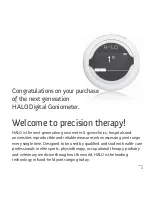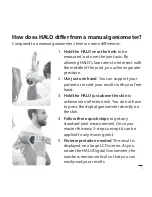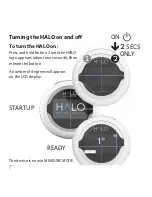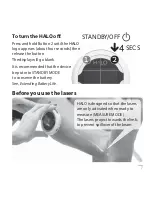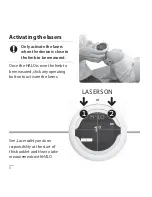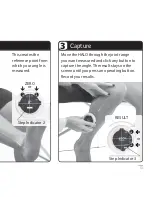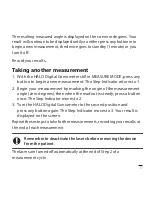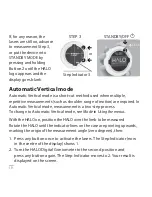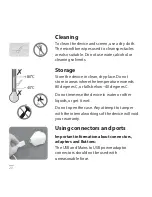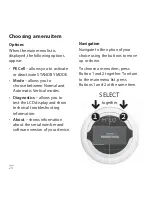10
NEEDS
CHARGING
In normal operation, a
small on-screen battery-
level indicator shows
the battery status. When you are
charging the battery, a full-screen
icon appears briefl y to show that
charging is taking place.
When does HALO
need charging?
When the small on-screen
battery-level indicator changes
to a plug icon, you have about 5%
battery life left and it is time to
recharge your device.
In typical use, the HALO Digital
Goniometer should operate for a
working week.*
*Based on 12–15 patients per day for
between 1 and 2 minutes per patient.