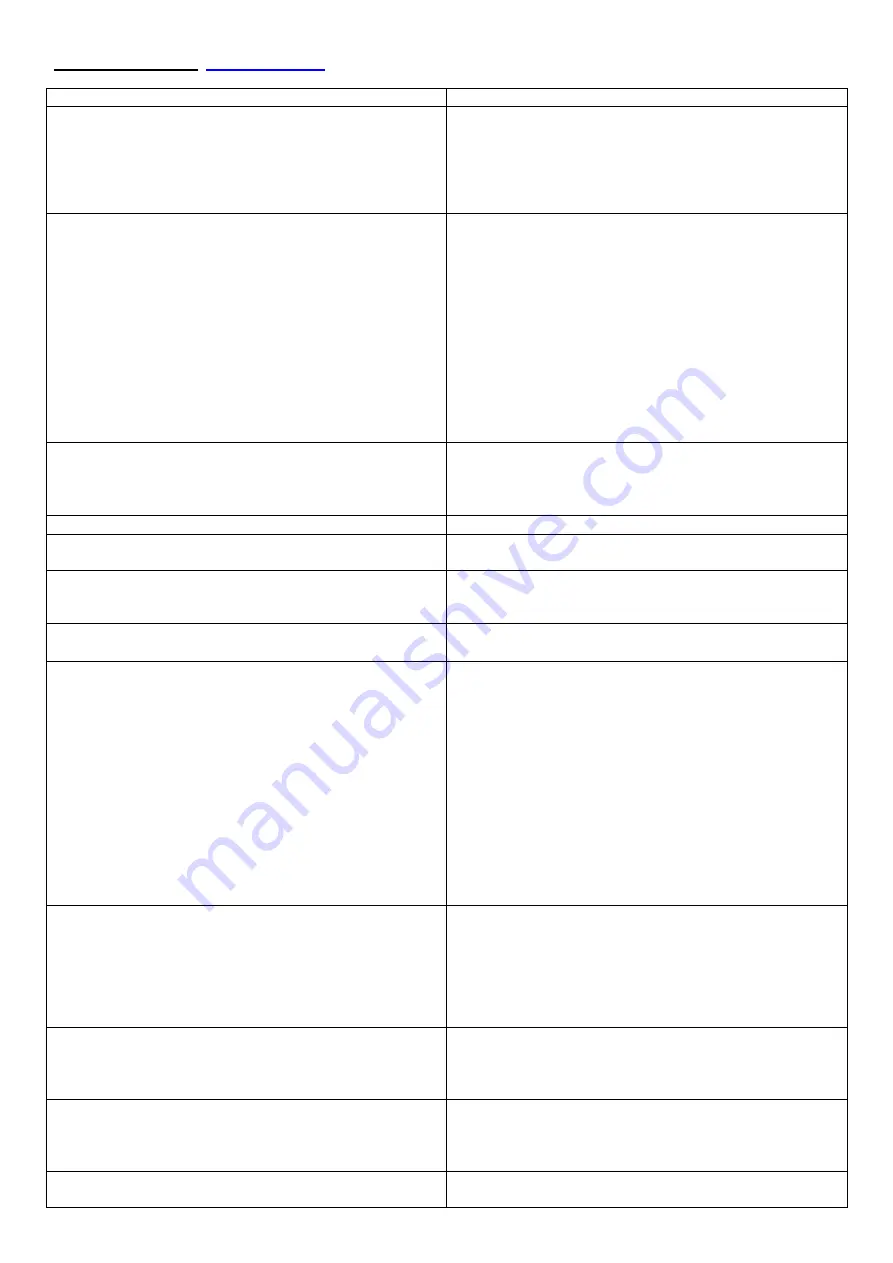
11.Troubleshooting.
Problem / observation
Possible cause / fix / check
The Lidar won’t power up – the green power LED on the
Lidar connector panel is not lit.
•
The 24V 10A fuse (F-1) may have blown. With all
power cables disconnected, check the 10A fuse
in the holder and replace if necessary.
•
Check that the power supply module LEDs are
coming on as normal – i.e. the ‘I/P Active’ and
‘O/P Active’ when a 24V input is connected.
The software has frozen.
•
Please make a note of the error message if any,
and let Halo know.
•
Although there are no known issues with the
software or hardware, there is always the chance
of a system freeze due to mains spikes etc. If this
happens:-
•
Try to close the software (using Ctrl-Alt-del) and
try to shut the PC down using the shutdown
module. If a remote connection is not possible, an
SVGA monitor can be connected, along with a
keyboard and mouse to the Lidar connector
panel.
•
Start the system up as normal
There seems to be reduced or no signal.
•
Check the optical output window for water or dirt
– clean if necessary.
•
The atmosphere could be exceptionally clean.
•
Check the focus setting
There’s a large bias in the Doppler display
•
The background file needs to be renewed.
Some of the Pre switch-on check software LEDs are red.
•
Please make a note of any error messages and
contact Halo.
The humidity and/or temperature software LEDs are red.
•
The software will be prevented from starting up in
this situation. If there is reason to suspect that the
readings are false, please contact Halo.
The Trigger LED is red.
•
The system should not start up in this situation.
•
Try starting the software again.
The Acquisition card LED is red.
•
Try completely shutting down all open software
modules, then try again.
•
The card may fail if the software was not shut
down properly. You will need to cycle the power
to the PC.
A reboot will not work
. After the PC
is powered down, use the external PC power
button next to the power LED on the Lidar’s
connector panel to switch the PC back on. A
short press (equivalent to a regular button press
on your desktop PC power button) will switch the
internal PC back on. If the Lidar is at a remote
site, then you will have to wait until 12:20 PM
GMT before the PC will boot itself back up.
The TEC LED is red
•
The software will carry on under this condition,
but the Lidar may overheat – so avoid running
under these circumstances. Check to see if the
fans are running. If they aren’t, try removing the
F2 fuse for a few seconds before re-inserting.
The fans should come on 5 seconds after the
fuse is reinserted.
The Output LED is red.
•
Make sure that the Simulation mode button is de-
selected.
•
Try a complete shutdown and power off, and try
again.
There’s no picture displayed on the attached monitor.
•
Make sure that you have tried pressing [Ctrl][Alt]
and [F1] – this will enable the video output.
•
Make sure that your attached monitor can
support a resolution of 1280 x 1024
When booting up, the picture on the attached monitor
goes off after the Windows starting up screen is shown.
•
The video output is being disabled by Windows,
because the monitor was previously









































