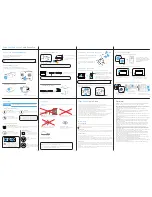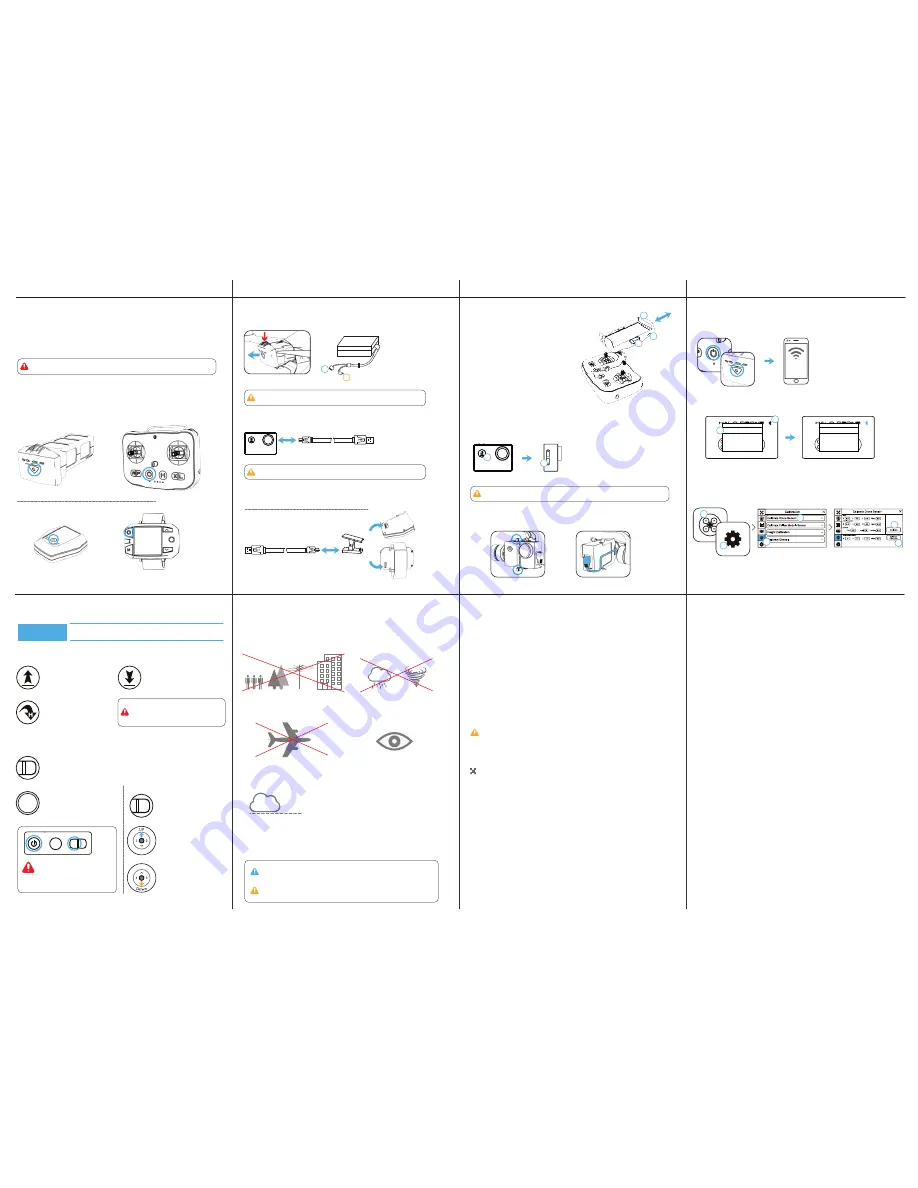
Halo Board accepts no liability for damage(s), injuries or any legal responsibilities incurred
directly or indirectly from the use of this product in the following conditions:
1. Damage(s), injuries or any legal responsibilities incurred when users are drunk, taking
drugs, under the influence of anesthesia, dizziness, fatigue, nausea, and any other conditions
both physical and mental that could impair your ability.
2. Damage(s), injuries or any legal responsibilities caused by subjective intentional
operations.
3. Halo Board takes no responsibility for any misuse due to your failure to follow the Halo
Drone Disclaimer, Quick Start Guide, User Manual and warnings found on
www.HaloBoard.com.
4. Damage(s), injuries or any legal responsibilities caused by non-Halo Drone accessories and
parts.
5. Damage(s), injuries or any legal responsibilities caused by using third party products or
fake Halo Drone products.
6. Damage(s), injuries or any legal responsibilities caused by improper operation or subjective
misjudgment.
7. Damage(s), injuries or any legal responsibilities caused by mechanical failures due to
products aging.
8. Damage(s), injuries or any legal responsibilities caused by continued flying after Low
Battery Alarm is triggered.
9. Damage(s), injuries or any legal responsibilities caused by flying the drone in abnormal
conditions (such as when water, oil, sand or other unknown materials are inside the drone,
incomplete assembly, the main components have obvious faults, defect and missing
accessories).
10. Damage(s), injuries or any legal responsibilities caused by flying in the following
situations: in magnetic interference areas (such as high voltage lines, power stations, broad
-
casting towers and mobile base stations), in radio interference areas, and in government
regulated no-fly zones.
11. Damage(s), injuries or any legal responsibilities caused by using the drone in bad weather,
such as rain, heavy wind, snow, hail, lightning, tornadoes and hurricanes.
12. Damage(s), injuries or any legal responsibilities caused when drone is in the following
situations: collision, fire, explosion, floods, tsunamis, subsidence, ice trapped, avalanche,
debris flow, landslide, earthquake, etc.
13. Damage(s), injuries or any legal responsibilities caused by the misuse of the battery,
protection circuit, Remote Controller module and battery chargers.
14. Damage(s), injuries or any legal responsibilities caused by infringement of laws, such as
any data, audio or video material recorded by the use of drone.
15. Damage(s), injuries or any legal responsibilities caused by insufficient training.
16. Damage(s), injuries or any legal responsibilities caused by flying in the areas prohibited by
laws, regulations or related entities.
17. Other losses that are not covered by the scope of Halo Board liability and warranty.
Disclaimer:
Flight Check
|
Halo Drone
1. Check your Halo Drone for any broken pieces or missing parts before you fly.
2. Check that the Remote Controller, Flight Battery, and your mobile device are all fully charged.
3. Make sure the Arm Lock Clips are tightly locked and in place.
4. Make sure all four propellers are tightly secured and do not have any dings.
5. Make sure your camera has a Micro SD card in it.
6. Make sure the AV Cable isn’t loose so as not to risk it getting caught by a prop during flight.
7. Check that the Halo Drone App has successfully connected to the drone.
8. Check Camera gimbal is working properly and is calibrated to the horizon.
9. Check to see if motors start and stop normally.
10. Calibrate your Drone and Follow Module compass following the on-screen instructions.
11. Ensure you are NOT within a No-Fly Zone and that flight conditions are suitable.
12. Be sure to observe all local laws and regulations, and understand the risks.
It is solely your responsibility to comply with all flight regulations.
TAKE-OFF & LANDING
1. Be sure to keep at least 10 feet of distance between you and the drone when taking off or
landing.
2. Make sure you are connected to at least 9-10 satellites before taking off. Make sure that the
icon is not blinking before take off.
FOLLOW MODE
Before using any of the follow modes, be sure you are in an open area, or set the altitude setting
for your Halo Drone follow features to be higher than the surrounding objects to avoid crashes.
RETURN-TO-HOME
1. Always make sure you have enough GPS satelites linked up and that your ‘Home Point’
is correct on the map before you take off.
2. If your remote controller loses connection with the drone, the failsafe RTH feature will kick in.
If you have failed to set a proper altitude height for RTH, this may result in your drone crashing
into surrounding obstructions as it takes a straight line path back to the ‘Home Point’.
LOW BATTERY
1. If your Halo Drone’s battery level drops too low, it will automatically activate the Return-To-
Home feature to ensure a safe landing. If you keep flying it after this point and the battery level
becomes critically low, the drone will just automatically decend and land wherever it is currently
located.
2. While RTH is enabled, you still have control over the Halo Drone and can manuever it should
you need to in order to safely navigate it back home.
Warnings
14
8. Fly Safely
Halo Board encourages all fliers to have fun, but be safe and fly smart. Follow your local laws
and regulations.
400 ft
DO NOT FLY
near or above people, near
trees, buildings, power lines, or airports.
DO NOT FLY
in ‘No Fly Zones’ - For more info
visit: http://knowbeforeyoufly.org
MONITOR YOUR ALTITUDE
Always fly under 400 feet (120 m).
DO NOT FLY
in rain, snow, fog, and/or wind
speeds exceeding 20 mph.
MAINTAIN LINE OF SIGHT
Avoid flying behind buildings or obstacles
that block your view.
Always fly below
Understand basic flight guidelines for both your safety, and those around you.
Refer to the User Manual for more information.
For details about syncing your Remote Control or Sports Watch, or using the
Sports Watch for flight, see the User Manual.
EMERGENCY SHUT OFF:
Press the Power and ‘X’ button at the
same time to shut power to motors
immediately. Note that if you do this
mid-flight, your drone will crash.
Auto Take-Off
Your drone will lift off and hover at
an altitude of 5 m (16 ft).
Auto Take-Off & Auto Land
Press and hold the ‘L’ button until the remote vibrates a third time to initiate auto take-off.
Follow the same procedure while in flight to initiate auto land.
Return-To-Home
Your drone will go to its set ‘Home’
point, land, and stop its motors.
Return-To-Home
Your drone will go to its set ‘Home’
point, land, and stop its motors.
Start Motors:
If you are indoors or don’t have
any GPS satelite connection, press
and hold ‘L’ to start motors.
Lift Off:
Slowly push the Left Stick up
to take off.
Land:
Slowly push the Left Stick down
until you touch ground. Hold down
fully for a few seconds until motors
shut off.
Manual Controls:
Auto Land
Your drone will descend vertically, land,
and stop its motors.
Options within the
Halo Drone
App:
Options on the Remote Controller:
Before taking off, ensure your remote is set to P-Mode (GPS guidance)
and the
Halo Drone
App shows at least 10 connected satellites.
Your drone will take a straight-line path to its
‘Home’ point. Set an appropriate RTH altitude
before take-off to avoid trees, buildings, etc.
Refer to your Users Manual for more details.
7. Take-Off
P-Mode
L
X
H
H
L
X
13
L
X
12
5. Calibrate the Accelerometer*
6. Calibrate the Compass*
*Follow the on-screen instructions.
3. Select the Calibration Tab.
4. Tap ‘Calibrate Drone Sensor’.
3
4
5
6
1. Tap the Drone icon.
2. Tap Settings icon in
the top right corner.
1
2
3. Tap the Drone icon to enter Flight View and Calibrate the Halo Drone.
Once paired, the Bluetooth icon and
‘HALO_RC_XXXXX’ will be blue. Tap outside
the menu to return back to the home menu.
Bluetooth List
HALO_RC_XXXXXXX
1. Tap the Bluetooth Icon.
2. Select ‘HALO_RC_XXXXX’ from list.
Bluetooth List
HALO_RC_XXXXXXX
1
2
2. Launch the
Halo Drone
App and pair with the Remote Control.
On your mobile Wi-Fi networks,
select HALO_5G_XXXXXX (exact name
is located under your remote control),
and enter the default password:
1234567890
HALO_5G_XXX
1. Power on the Halo Drone and your Remote Controller.
6. Preparing For Flight
11
2. Connect your Camera to the Halo Drone. Make sure the screws are tightened and the AV
Cable is connected properly.
Power off the Camera before connecting it to the Halo Drone. The Camera will be powered
on automatically when you power on your drone.
1. Press and hold the power button to power
on the camera - if the screen remains off, you
are already in AV Out mode.
2. If the screen is on, press and hold the
“DOWN” button for over 5 seconds and the
Camera will restart into AV Out mode.
2
1
1. To enable video transmission, make sure your Camera is set to the ‘AV Out’ mode.
5. Setting Up the Camera
1
2
3
1. Press the button on the side to release the clamp.
2. Use the flip-out clips if you are using a smaller
device, such as a cell phone.
3. Place the mobile device into the clamp and
press down on the clamp to tighten securely in
place.
4. Setting Up the Remote Controller
10
Plug the USB into your computer
or a 1A - 5A charger.
- Halo Drone Pro Only
Check the included Camera manual for details on camera settings and procedures.
When charging is complete, the battery and status LEDs will automatically turn off.
Do not charge Flight Battery and Remote Controller at the same time.
A.
Connects to Flight Battery
B.
Connects to Remote
Controller
A
B
Press down on the top tab.
Remove the battery.
3. Charging Your Batteries
Plug the USB into your computer
or a 1A - 5A charger.
9
Search for “Halo Drone” on the Apple App Store or
on Google Play and download the flight app to
your mobile device.
Press the power button once to check the battery level.
Press the button twice, holding it the second time to turn on/off.*
*Sports Watch Remote has to be powered off by toggling right on the joystick and selecting ‘Power Off’.
The HALO DRONE App supports Android 4.3 and higher, and iOS 8.0 and higher.
Requires a device with 5 GHz Wi-Fi connection, and Bluetooth 4.0 or higher.
Using Your Halo Drone
|
Halo Drone Pro
1. Download the
HALO DRONE
App
2. Check Battery Levels
- Halo Drone Pro Only