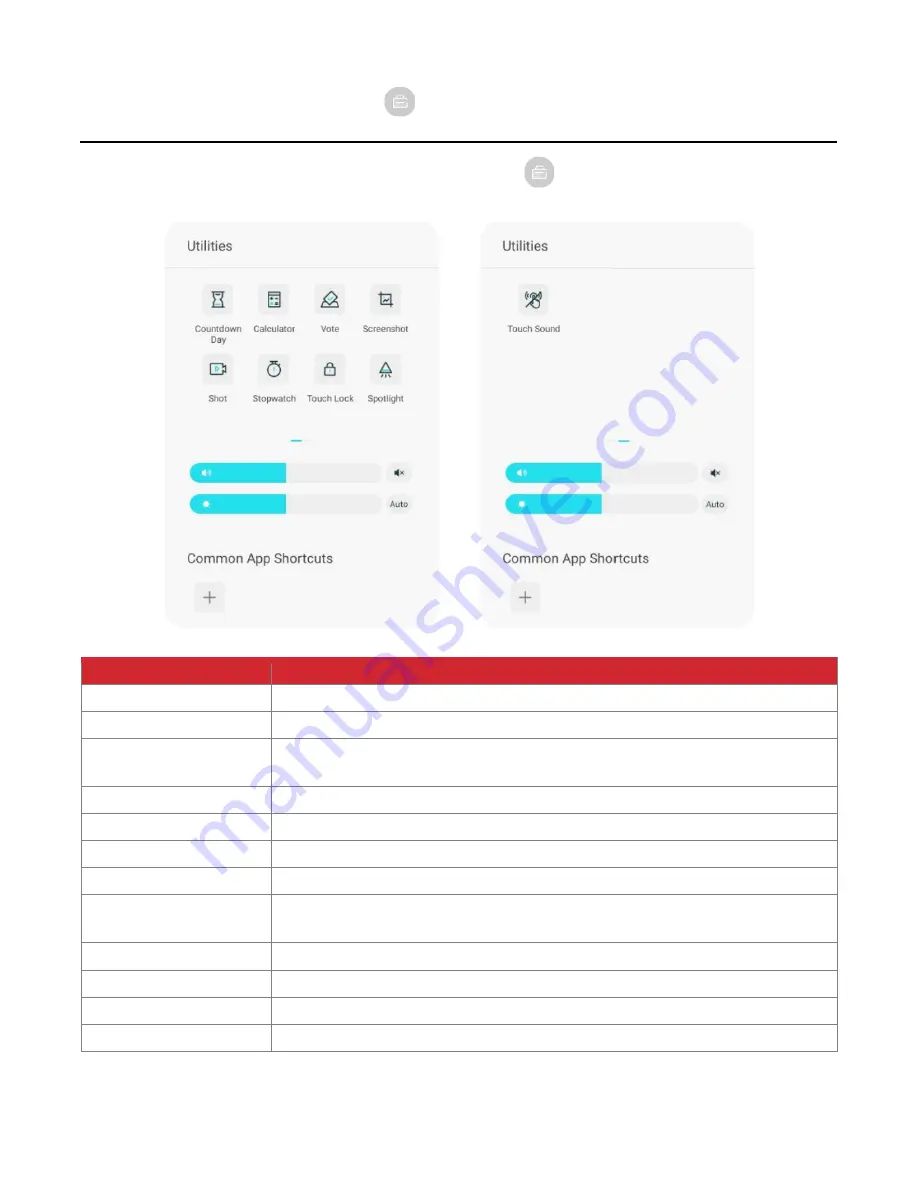
Hall Technologies June 2, 2023
Page 27 of 34
Basic Operations
–
Utilities
To access Utilities, click on the applications sidebar button (
).
Utility
Description
Countdown Day
Provides a countdown timer to a specific day.
Calculator
Opens the calculator function.
Vote
Opens a voting utility. Enter in the item(s) to be
voted on and click “Release” to generate a
QR code for participants to vote using their device.
Screenshot
Takes a screenshot of an area on the IFP and saves it to the images folder in files.
Shot
Performs a screen recording and saves it to the video folder in files.
Stopwatch
Opens a stop watch.
Touch Lock
Disables the touch function on the IFP. Click on the lock icon to re-enable touch.
Spotlight
Grays out the entire IFP except for a spotlight circle which can be increased/decreased in
size using the ramp in the lower left corner of the IFP.
Touch Sound
Enables/disables an audio tone when the IFP is touched.
Volume
Increases/decreases the volume.
Brightness
Increases/decreases the brightness of the display, or sets it to auto detection.
Common App Shortcuts
Click the plus sign to add a shortcut to favorite apps.






















