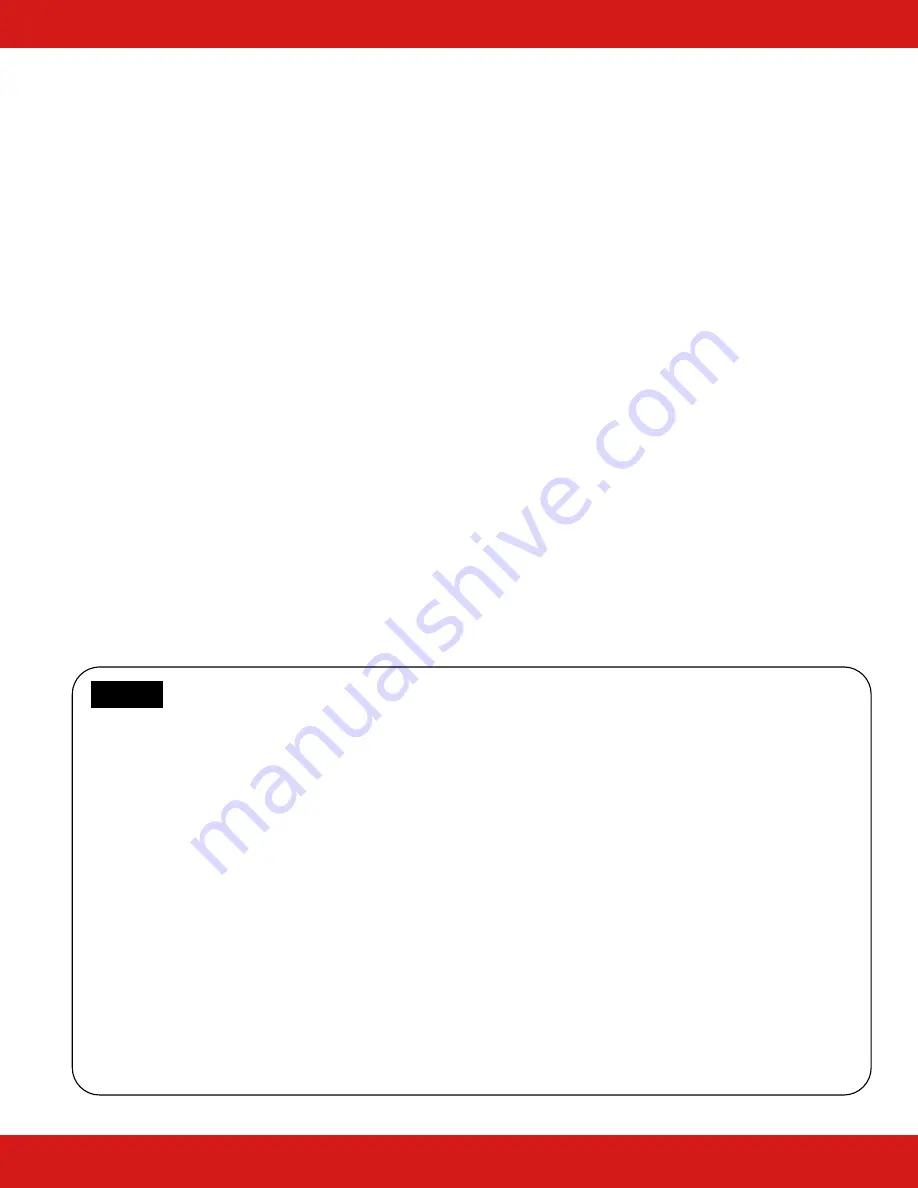
Hall Research
714.641.6607
Page 6
A
A
u
u
t
t
o
o
S
S
o
o
u
u
r
r
c
c
e
e
M
M
o
o
d
d
e
e
The wall plate has the ability to detect video connections on its inputs and
automatically switch to the connected input.
Change the mode to "Auto Source" either from the button on the wall plate
or using PC software thru the USB port. From the GUI software you can
also
lock
the Auto Source mode (so it will stay in that mode permanently).
To enable Auto Source mode first make sure the wall plate is on. Press and
hold the Source button for 3 seconds. The red LED above the Source button
will turn on (and blink slowly). This indicates that the wall plate will
automatically select inputs. In this mode, pressing the Source button will
not change inputs.
If the wall plate is turned off and back on, it will recall this mode.
If the Auto Source mode is not locked by the GUI, you can exit this mode
from the wall plate by holding the Source button for 3 seconds. The red
LED above the Source button will turn off.
Notice
The user can prioritize inputs, in case more than one is active.
As shipped from factory, HDMI 1 has the highest priority, then HDMI 2,
and last the VGA input. So if the only active input is VGA and you plug in
a source to HDMI 2 or HDMI 1, the wall plate will select the HDMI input.
Priorities can be changed through the USB port using the free manager
software GUI (Graphical User Interface).
If you do not want inputs to usurp each other, you can assign the same
priority level to them in the GUI. That way, once an input is detected, the
wall plate will stay on it until the video is disconnected.
Component Video cannot be auto-detected. So if you are connecting
YPbPr Component to the VGA input, you must select it manually.






























