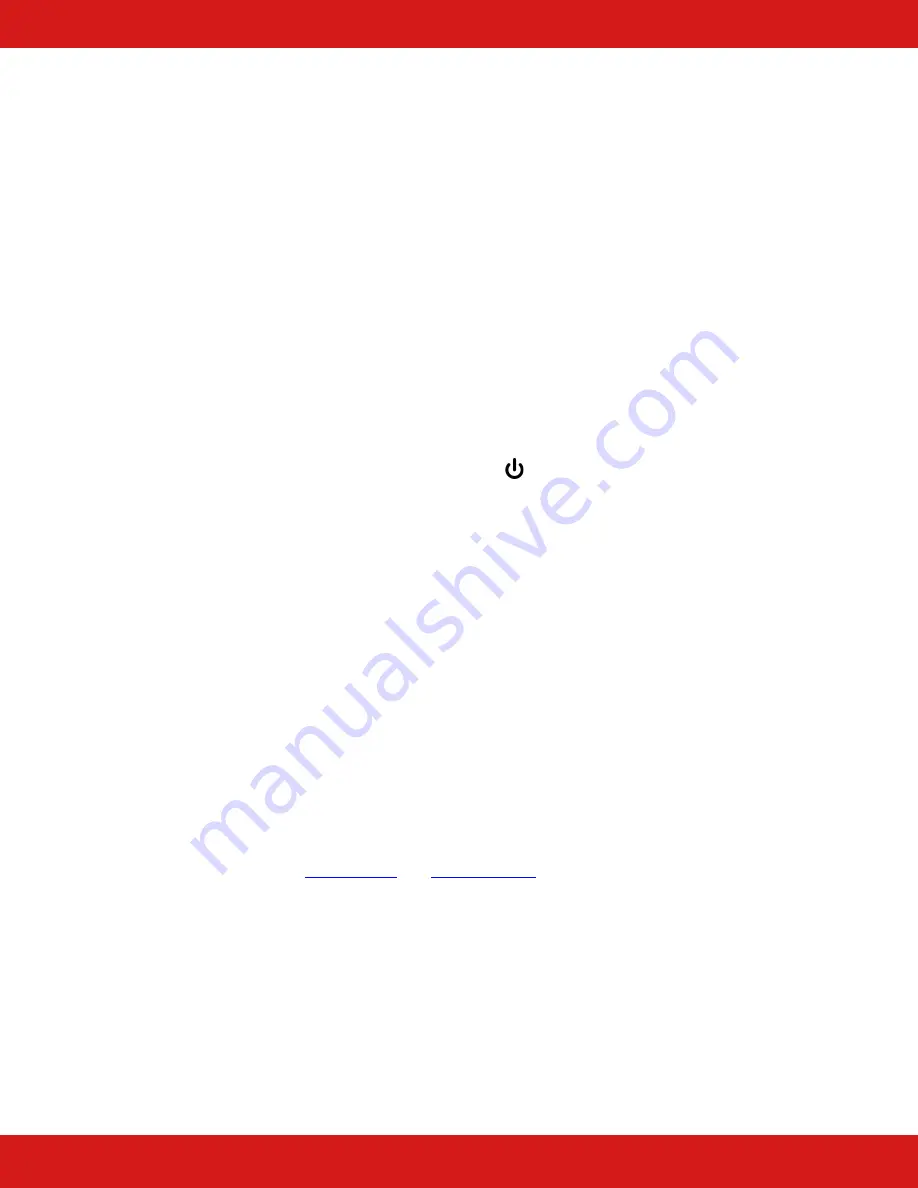
Hall Research
714.641.6607
Page 7
A
A
u
u
t
t
o
o
“
“
P
P
o
o
w
w
e
e
r
r
C
C
o
o
m
m
m
m
a
a
n
n
d
d
”
”
M
M
o
o
d
d
e
e
The extender can send power on/off commands to the display
automatically based on sensing video on its selected input.
In Auto Power Command mode when the extender detects video on the
selected input it will issue an ON command to the screen, and if there is no
video being detected, an OFF command will be issued after a user specified
delay (default delay = 5 minutes).
You can enter the Auto Power Command mode either from the extender or
by using the GUI (via USB interface). The GUI also allows you to also
lock
the Auto Power Command mode (so it will stay in that mode permanently).
To enable Auto Power Command mode from the panel, first make sure the
extender is on. Press and hold the power button for 3 seconds. The red
LED above the power button will start blinking slowly. This indicates that
the extender will automatically send on and off commands to the display.
In this mode, pressing the power button will not do anything.
If not locked from the GUI, you can exit Auto Power Command mode by
pressing and holding the Power button for 3 seconds. The red LED above
the Source button will stop blinking. Now you can manually turn the panel
on and off (and at the same time issue commands to the display).
I
I
R
R
E
E
x
x
t
t
e
e
n
n
s
s
i
i
o
o
n
n
The extender features an IR detector that can be used to extend IR to the
remote receiver. An IR blaster cable will be required to plug to the receiver
(Hall Research modelpoint the IR remote to the extender and control the display. It is important
that the IR light signal blasted from the IR emitter at the receiver is not
incident on the extender's IR detector, since that will create a positive
feedback condition and can interfere with proper function.






























