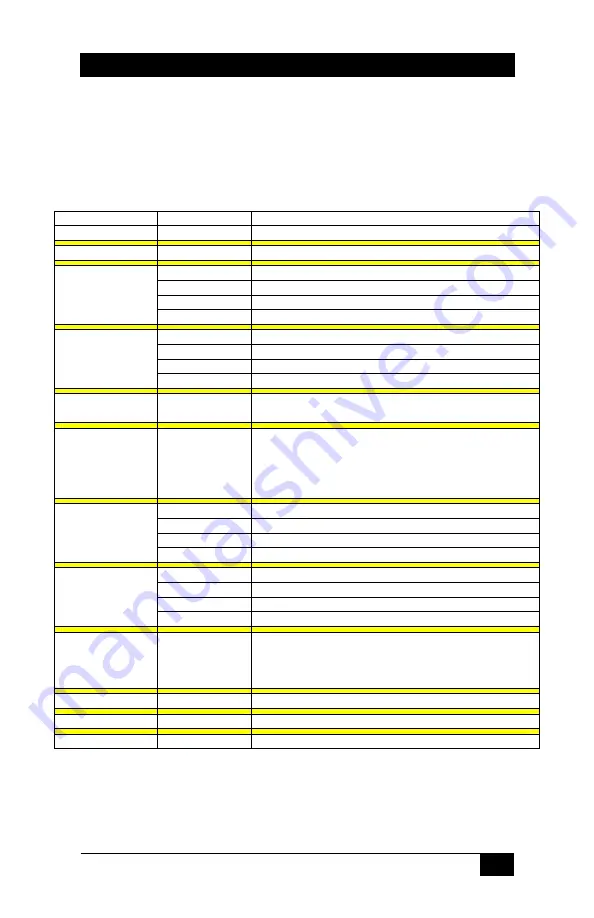
PC (VGA) or YPbPr to HDMI™ Converter/Scaler
5
3.2 OSD Menu
Pressing the Menu button will bring up the OSD menu controls
on the screen. Use the up and down arrows to your desired item,
then press MENU to select and enter into sub menu. Select
EXIT from a submenu to go back to the main menu or from the
main menu to exit the OSD.
Top Menu
Sub-Menu
Value
CONTRAST
0 to 100% (DEFAULT=50)
BRIGHTNESS
0 to 100% (DEFAULT=43)
PHASE
0 to 100% (DEFAULT=0)
CLOCK
0 to 100% (DEFAULT=50)
H-POSITION
0 to 100% (DEFAULT=50)
FINETUNE
V-POSITION
0 to 100% (DEFAULT=50)
RED
0 to 100% (DEFAULT=47)
GREEN
0 to 100% (DEFAULT=47)
BLUE
0 to 100% (DEFAULT=47)
COLOR
EXIT
SIZE
FULL, OVERSCAN, UNDERSCAN, LETTERBOX, PANSCAN
(DEFAULT=FULL)
OUTPUT
NATIVE* , 640x480, 800x600, 1024x768, 1280x800,
1440x900, 1280x1024, 1400x1050, 1600x1200,
1680x1050, 1920x1200,
480i, 480p, 576i, 576p, 720p50, 720p60,
1080i50, 1080i60, 1080p50, 1080p60 (DEFAULT=NATIVE)
SOURCE
L/R or OPTICAL
DELAY
OFF, 40 MS, 110MS or 150MS
SOUND
ON or MUTE
AUDIO
EXIT
H-POSITION
0 to 100% (DEFAULT=10)
V-POSITION
0 to 100% (DEFAULT=90)
TIMER
0 to 100% (DEFAULT=10)
OSD
BACKGROUND
0 to 100% (DEFAULT=63)
INFORMATION
SOURCE (Input Interface)
INPUT ( Input Resolution)
OUTPUT (Output Resolution)
VERSION (Firmware Version)
FACTORY RESET
Reset unit parameters to default state
MIRROR
OFF or ON (DEFAULT = OFF)
EXIT
EXIT
OSD
* The NATIVE output setting causes the scaler output to be the best
matched to the native resolution of the connected display.












