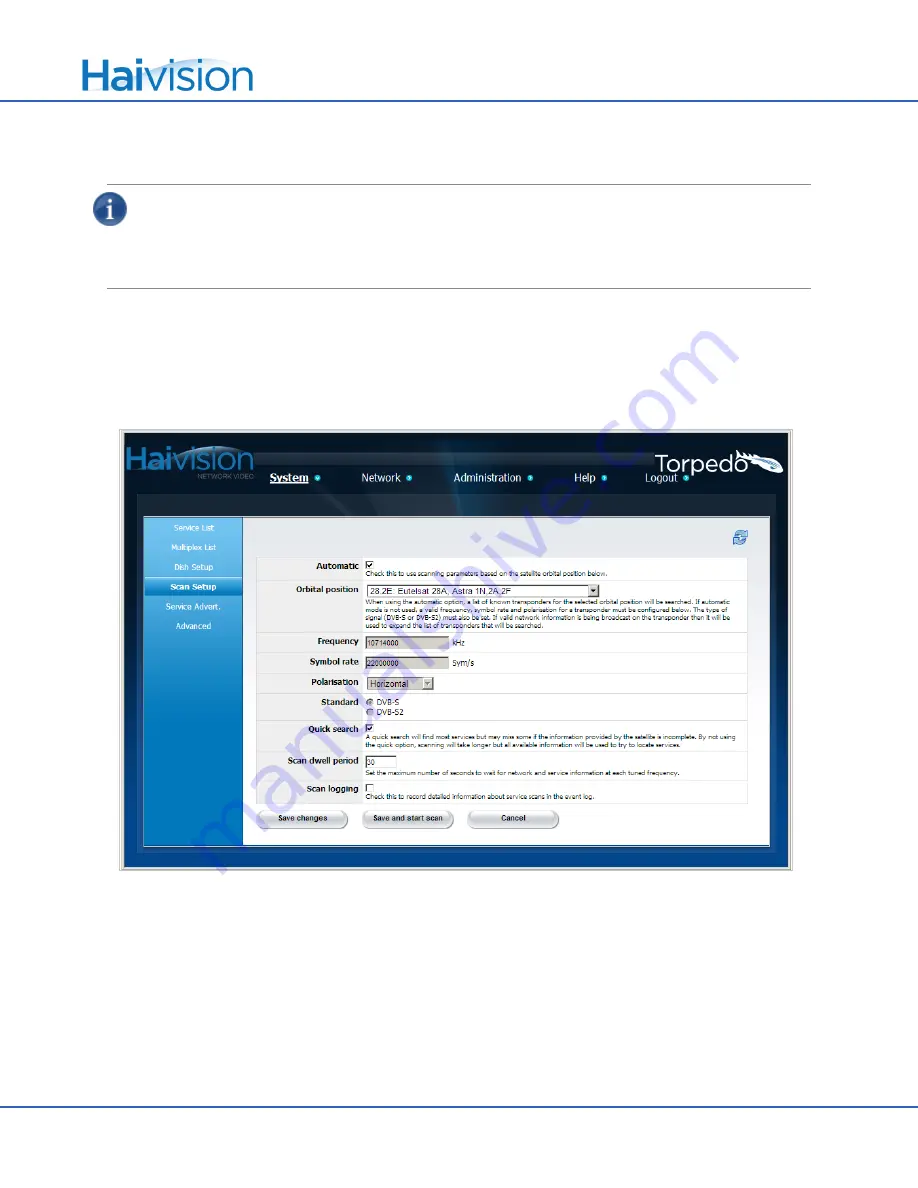
Torpedo Quick Start Guide
Starting a Service Scan (DVB-S/S2)
HVS-ID-QS-TORP-220, Issue 02
Page 4 of 7
4.
To save your changes, click
Save Changes
.
NOTE
A service scan is required when the Torpedo is first installed. A service scan updates the list of ser-
vices and multiplexes that the unit has stored. It can take several minutes and while underway, no servic-
es will be streamed. To do so, follow the steps in one of the following two sections (depending on whether
you are using the Torpedo DVB-S/S2 or DVB-T/T2).
Starting a Service Scan (DVB-S/S2)
1.
Click
S
YSTEM
from the main menu and then click
S
CAN
S
ETUP
.
The Scan Setup page opens (as shown in the following example). From here, you can start a service scan and
set the parameters used for scanning.
2.
To enable or disable Automatic scanning, check or uncheck the Automatic checkbox.
3.
When scanning in Automatic mode, you only need to select the satellite Orbital position.
-or-
If Automatic scanning is disabled, you must provide the following information:
•
Frequency, Symbol rate and Polarisation for a known transponder.
•
Standard (i.e., the type of signal, either DVB-S or DVB-S2).
4.
To save your changes and start the service scan, click
Save and start scan
.







