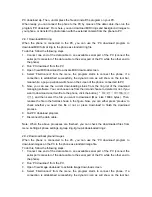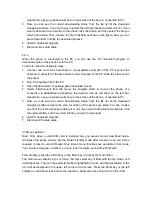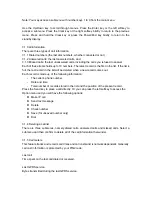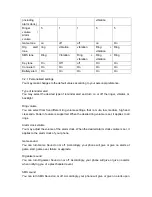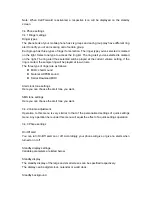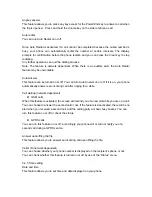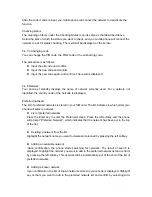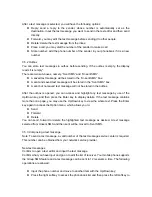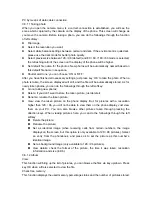After a text message is selected, you will have the following options:
Reply: send a reply to the sender, whose number is automatically set as the
destination. Input the text message you want to send in the text editor and then send
directly.
Forward: you may edit the text message before sending it to other people;
Delete: delete the text message from the inbox;
Place a call: you may dial the number of the sender to make a call
Store number: add the phone number of the sender in your phonebook if it is a new
number.
3.5.2 Outbox
You can store text messages in outbox before sending. If the outbox is empty, the display
reads “List empty”.
There are two sub-boxes, namely, “Sent SMS” and “Unsent SMS”.
A saved text message will be stored in the “Unsent SMS” box.
A sent and saved text message will be stored in the “Sent SMS” box.
A sent but not saved text message will not be stored in the outbox.
After the outbox is opened, you can access and highlight any text message by use of the
Up/Down key, and then press the Enter key to display details. If the text message contains
more than one page, you may use the Up/Down key to view the whole text. Press the Enter
key again to access the Option menu, which allows you to:
Send
Forward
Delete
You can send, forward or delete the highlighted text message as desired. A text message
selected from Unsent SMS and then sent will be moved to Sent SMS.
3.5.3 Composing a text message
Note: To send a text message, a valid number of the text message service center is required.
This number can be obtained from your network service provider.
New text messages
Confirm to open a text editor and input the text message.
Confirm what you have input and go on to edit the list of receiver. Your mobile phone supports
the Group SMS feature and a text message can be sent to 12 receivers a time. The following
operations are allowed:
Input the phone number and move to another item with the Up/Down key;
Press the right softkey to access the phonebook list and then press the left softkey to