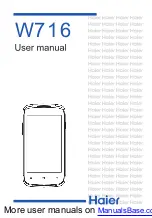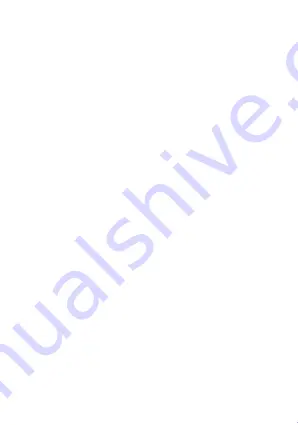
More user manuals on
- 13 -
Aggiungere Icone all’Interfaccia Principale
Se premete per qualche istante sull’icona dal menu
pricipale, questa s’ingrandira ed il telefono vibrerà per
un’istante. A questo punto l’icona sarà posizionata
nell’interfaccia principale.
Posizionare le icone sull’interfaccia Principale
1.
Premere e mantenere premuta l’icona per qualche
istante fino a che si ingrandisce ed il telefono non vibra
per un istante.
2.
Trascinare l’icona nella posizione desiderata e
rilasciare.
Eliminare le icone dall’interfaccia Principale
1.
Premere e mantenere premuta l’icona per qualche
istante fino a che si ingrandisce ed il telefono non vibra
per un istante.
2.
Trascinare l’icona sul cestino e rilasciare.
Modificare lo Sfondo
1.
Premere a lungo sullo schermo per far comparire il
menu relativo.
Summary of Contents for W716
Page 1: ...More user manuals on ManualsBase co W716 ...
Page 2: ...More user manuals on ManualsBase co ...
Page 51: ...More user manuals on ManualsBase co ...
Page 52: ......