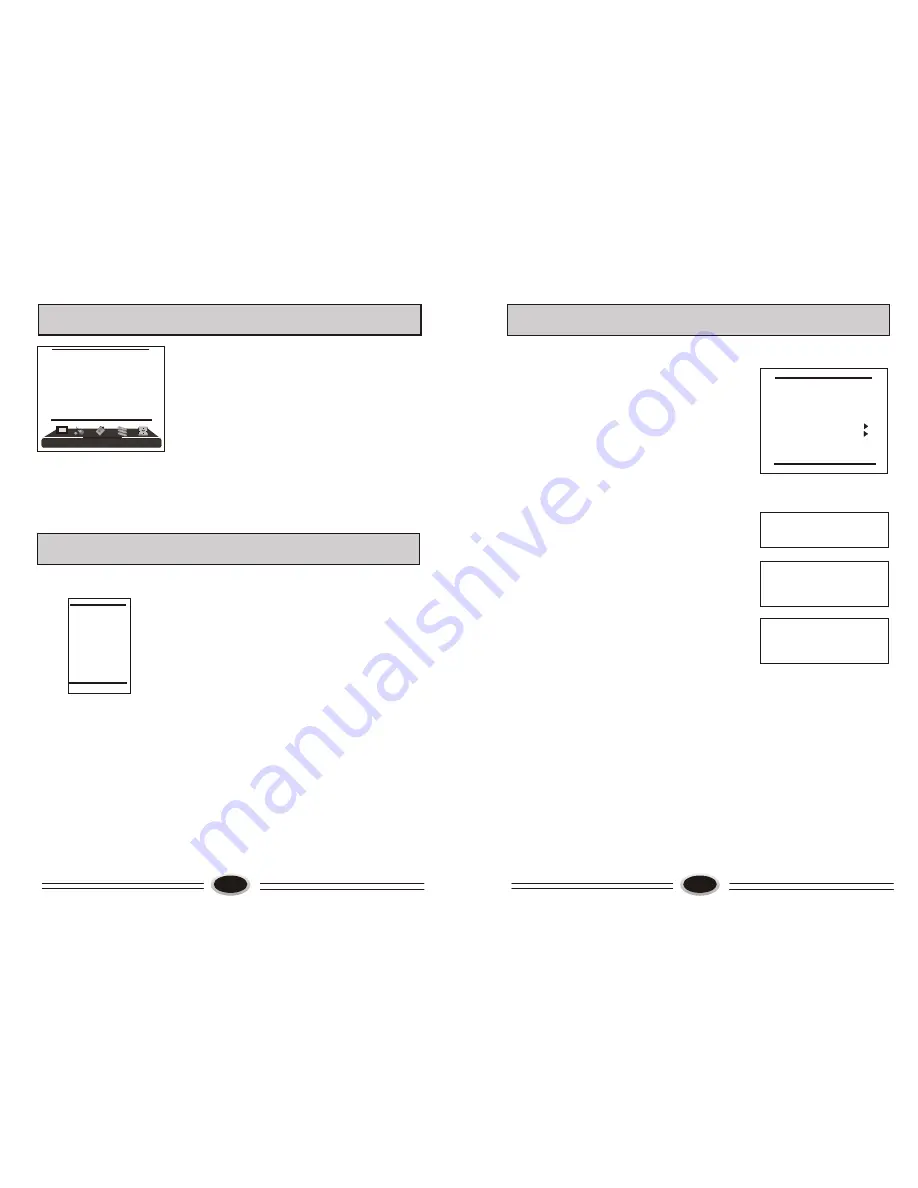
TIME SETTING
CHILD LOCK SETTING
Using this function can control the image, volume,
channel and so on. Pressing H.LOCK on the remote
control, it will display input password menu, the original
password is 0000, after inputting, it will enter the child
lock setting menu.
1.Press CH+/- button to select the first item, press
VOL+/- button to select signal input source, pressing
H.LOCK button can open or lock the selected source.
2.Press CH+/- button to select CHANNEL item, press
CH+/- button to select digit, press VOL+/- button to
change channel number, the channel range is 0-100,
pressing H.LOCK button can open or lock the selected
channel.
3.Press CH+/- button to select TV SEARCH item,
pressing VOL+/- button can open or lock the TV
search function.
4.Press CH+/- button to select KEYPAD item, pressing
VOL+/- button can open or lock keypad function, if
locked this item, the control panel will not work.
5.Press CH+/- button to select REMOTE item, pressing
VOL+/- button can open or lock remote function, if
locked this item, the buttons will not work except
H.LOCK and power switch.
6.Press CH+/- button to select CLEAR ALL item, press
VOL+/- button to unlock all the locked items.
7.Press CH+/- button to select CHANGE PASSWORD
item, press VOL+/- button to enter INPUT NEW
PASSWORD menu, first input new password and then
confirm the new password, the password will be changed.
8.Press CH+/- button to select VOLUME-LIM item, press
VOL+/- button to set the maximum volume, the limited
range is 10-100.
9.Press CH+/- button to select PW. CHANNEL item, press
VOL+/- button to set channel number, this channel is the
pw.channel number, if select OFF, it will turn off the
pw.channel lock function.
10.BUS item is not available.
After setting the locked item, it will enter the locked item,
for example, the video1 doesn’t display the image, it will
display LOCKED, pressing H.LOCK button and input the
password can open the current channel in the current status.
20
19
20
REMIND PROGRAM
1.Press MENU button to make the main menu display.
2.Press VOL+/- button to select TIMER menu, press
CH- button to enter.
3.Press CH+/- button to select REMIND PROG.
item, press VOL+/- button to set the on channel, if
the on channel is off, the on channel is the channel
before standby status.
Note: Function only works when the time is set.
O TV UNLOCK
CHANNEL 000 UNLOCK
OTV SEARCH UNLOCK
OKEYPAD UNLOCK
OREMOTE UNLOCK
OCLEAR ALL
OCHANGE PASSWORD
OVOLUME-LIM 100
OPW.CHANNEL OFF
OBUS ON
INPUT NEW
PASSWORD
* * * *
INPUT NEW
PASSWORD
* * * *
* * * *
INPUT NEW
PASSWORD
* * * *
AGAIN * * * *
SIGNAL SOURCE SETTING
There is different signal source mode in this TV set,
you can select according to your require: TV,
S-VIDEO, YPbPr, VGA, SCART1, SCART2 or
HDMI.
1.Press TV/AV button on the remote control to make
the signal source menu display.
2.Press CH+/- button to select the signal source you
need. Press VOL+ button to enter.
Note: You can also press TV/AV button on the remote
control to select the signal source directly.
TV
AV
S-VIDEO
YPbPr
VGA
SCART1
SCART2
HDMI
TIMER
SLEEP TIMER OFF
CLOCK - - : - -
OFF TIME - - : - -
REMIND TIME - - : - -
REMIND PROG. 0
Summary of Contents for ULT-26E
Page 3: ......















