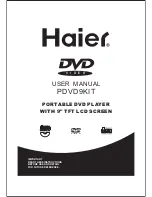4
CONNECT DVD PLAYER TO OTHER
DEVICES
It is recommended you connect the player to a multi-system
TV.
Ensure that this player and other devices (TV set and
amplifier) that will be connected to the player are set to OFF
mode and that the AC cords are disconnected from the wall
outlet.
Avoid blocking ventilation holes of the connected devices
and make sure air around there can circulate freely.
Read carefully and follow the instructions before connecting
other devices.
Observe the color coding when connecting audio and video
cables.
The mains plug is used as disconnect device, the
disconnect device shall remain readily operable.
Connecting to a car adaptor
The 9V car power adaptor is designed for use with vehicles
that have a 12V~24V, negative ground electrical system.
WARNING:
Disconnect the car power adaptor when not in use.
To the cigarette lighter socket
CAUTIONS:
!
Use the unit only with 9V car power adaptor, use with other
car power adaptor could damage the unit.
!
!
!
!
!
The recommended 9V car power adaptor is for use with this
unit only. Do not use it with other equipment.
In the interests of road traffic safety, do not operate the unit or
view video software while driving a vehicle.
Make sure the unit is fastened securely to prevent from
moving about inside the vehicle in the event of an accident
When the inside of the cigarette lighter socket is dirty with
ashes or dust, the plug section may become hot due to poor
contact. Be sure to clean the cigarette lighter socket before
use.poor contact. Be sure to clean the cigarette lighter socket
before use.
After use, disconnect the 9V car power adaptor from both the
unit and cigarette lighter socket.
FUSE REPLACEMENT
FUSE
CONNECTING THE HEADPHONES
You can attach a pair of headphones or earphones with a
stereo mini-jack plug to the earphones socket for private
listening.
NOTE:
1. Turn the Volume down before connecting.
2. The speakers are disconnected once earphones are
attached to the phones Socket.
3. Adjust the volume to a comfortable level using the
Volume keys.
CAUTION:
Listening at high power for a long moment could damage
users' ears.
A/V cable
AUDIO R AUDIO L VIDEO IN
S-VIDEO
YUV INPUT
AV AUDIO/VIDEO INPUT
TV SET
OPERATIONS
PREPARATION
Power on the TV set and select video input mode.
Power on the audio system which is connected to the player.
1. Press POWER switch to turn on the player.
2.
3. Place a disc onto the disc tray.
4.
5. When a menu screen appears on the display, move the
navigation buttons or press the numeric buttons to select
a preferred track number, then press OK/ENTER button to
start playback.
GET STARTED
ADJUST THE VOLUME
Press the button to increase or VOLUME- button
to reduce the volume.
Press OPEN button to open the disc tray.
Close the disc cover and the playback starts
automatically.
SKIP FORWARD OR BACKWARD
Press NEXT SKIP or PREV SKIP button once during play to
skip a chapter(DVD) or a track (CD) ahead or backward.
During playback, press and hold F.FWD button or F. BWD
button several times to scan the disc forward or backward at
X2, X4, X8, X20 normal speed.
Press PLAY button to resume normal play.
During playback, press PLAY/PAUSE button to pause; to
resume normal play, press PLAY/PAUSE button again.
Press STOP button during playback to stop playback; the
player activates its resume function when STOP is pressed
in STOP mode; press PLAY button again, playback resumes
at the point it stopped previously; open the disc tray or press
the STOP button one more time to clear the resume function.
Press and hold ZOOM/SLOW button on the remote control
for a moment during playback, the disc will be played at 1/ 2
normal speed at first, each time this button is pressed, the
play speed becomes slower (down to 1/7 normal speed.)
Press PLAY button, normal play will resume.
RAPID ADVANCE/ REVERSE
PLAY/PAUSE
SLOW-MOTION PLAY (DVD)
STOP PLAYBACK
Press and hold STOP button to make change between
USB/SD/MMC card and disc when Insert a USB/SD/MMC
card.
REPEAT BUTTON
Press REPEAT button during play, it will repeat play one
chapter/title or repeat all(for DVD disc), or repeat play a
track or all tracks (for CD), or repeat the the specified points
(A-B) .