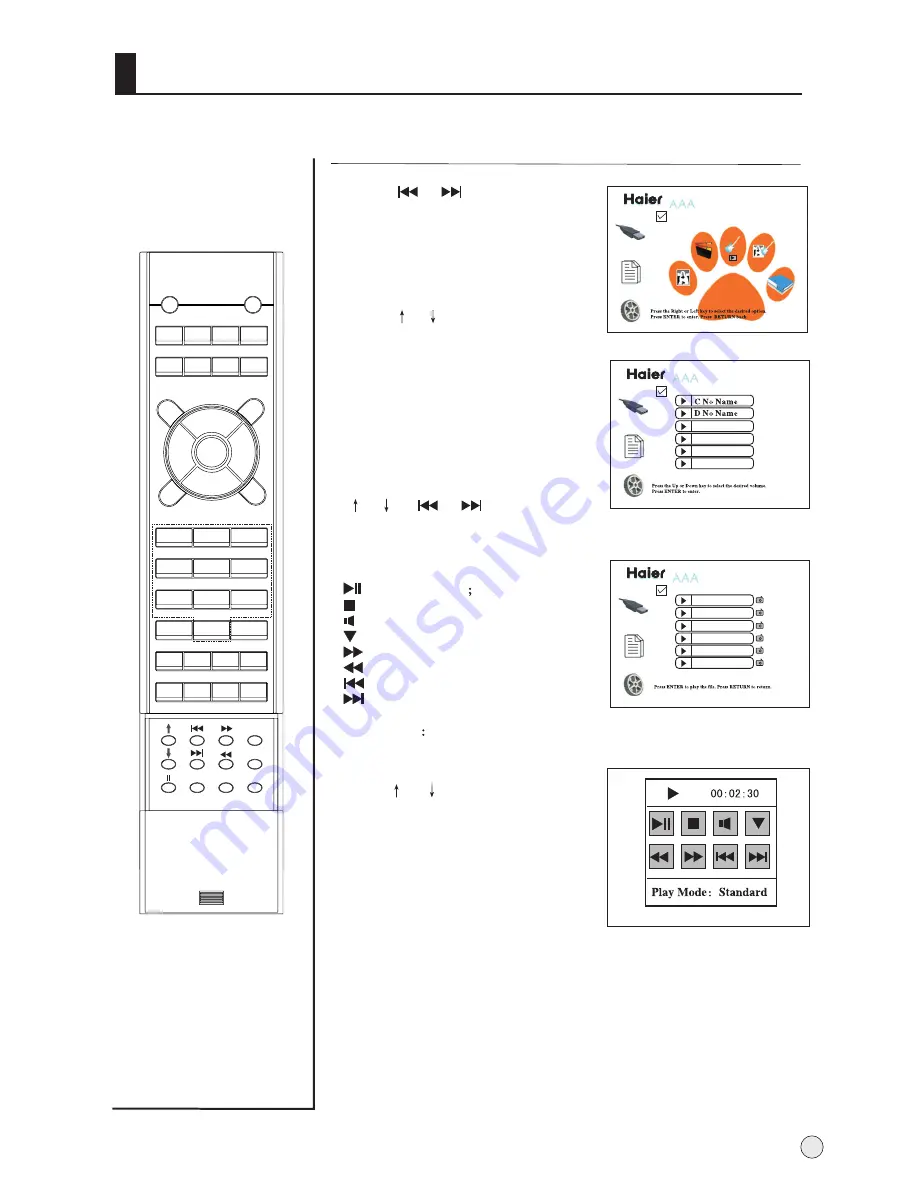
1
Press or
button to select
Music
option.
2
Press ENTER button to enter
play menu.
3
Press
or
button to select
the desired music, and then
press ENTER button to the
playing music interface.
Note:
the play file menu are
different with your USB
device.
4
When playing music, Press
or
or or
button to
select the adjusted item,
Press ENTER button to
confirm.
Press or button
to
select
the desired mode, and then
press ENTER button to confirm.
5
Press RETURN button to exit
the playing.
To enjoy music
Stream media broadcast system
38
DISPLAY
POWER
MUTE
STILL
I/II
PIC.SIZE
TV/AV S-VIDEO DVD/DTV PC/DVI
OK
Q.VIEW
CH+
CH-
VOL-
VOL+
MENU
PSM
1
2
3
4
5
6
7
8
9
-/--
0
ZOOM/MOVE
USB
PIP
SWAP SCAN CH.EDIT
SHUTTLE SLEEP H.LOCK TIME.SKIP
ZOOM
RETURN
SSM
HELP
ENTER
Music
F-007 .JPG
F-008 .JPG
F-009 .JPG
F-010 .JPG
F-011 .JPG
F-012 .JPG
AAA
AAA
DEVICE
COPY
SETUP
Multimedia Player
DEVICE
COPY
SETUP
Multimedia Player
DEVICE
COPY
SETUP
Multimedia Player
AAA
: play or pause
:
stop;
:
No available
:
Display or Close the OSD
:
Quickly
:
Slowly
: play previous music;
: play next music;
Play Mode
Standard,Repeat File,
Repeat All
Summary of Contents for P60A11-AK
Page 50: ......

























