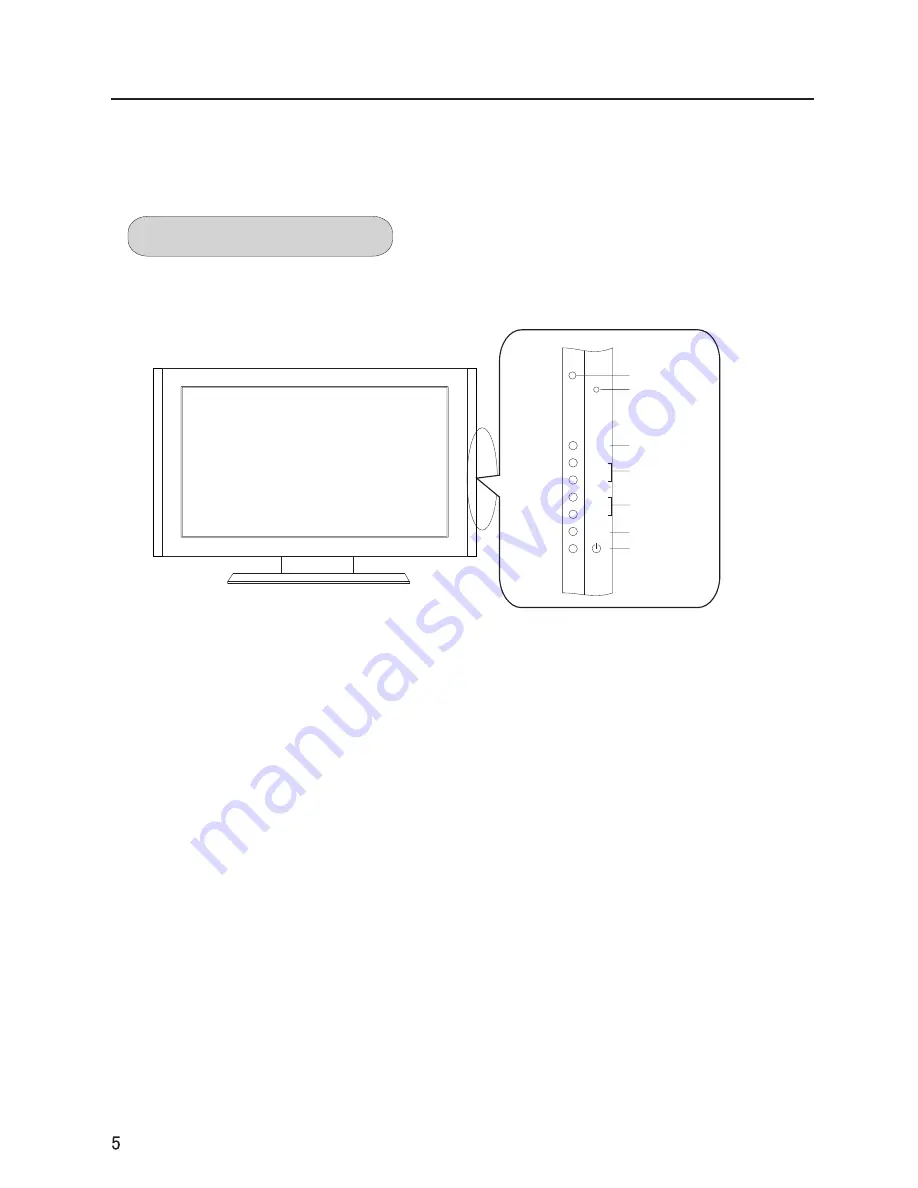
Front control panel
-This is a simplified representation of front panel.
-Here shown may be somewhat different from your TV.
Buttons and interface location
1.
Remote control signal receive window
2.
Remote indicator
: in red when standby mode
3.
MENU
: menu display
4
.VOL+/VOL-
: volume increase and decrease,
menu reset and entry
5
.CH+/CH-
: program plus and minus, menu options
6
.TV/AV
: input source select
7.
POWER
: DC ON/OFF
1
2
3
4
5
6
7
MENU
VOL-
VOL+
CH-
CH+
TV/AV
Summary of Contents for P42V6-A8
Page 47: ...0090506943C 01 ...





















