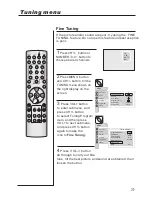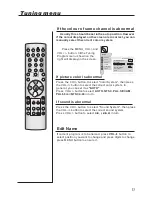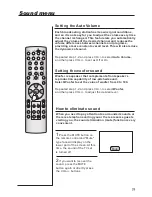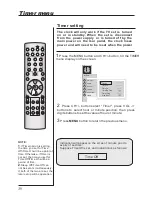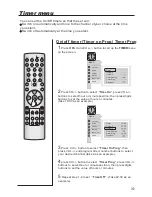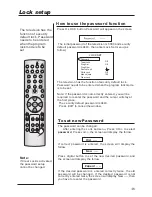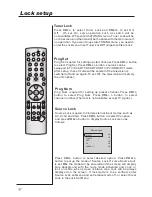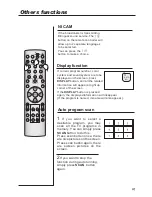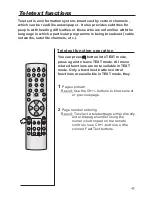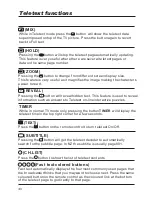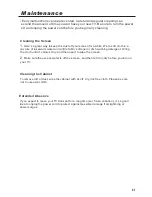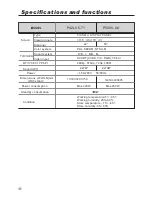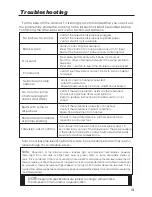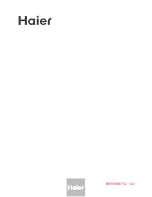PC, HDMI/DVI:
AUDIO
ADJUST
TUNING
FUNCTION
TIMER
MENU
PICTURE
Display Mode
Adjust
RGB
Default
Auto Sync
Color Temperature
Black Stretch
Off
Normal
Normal
In PC and HDMI/DVI input mode, H-Position and V-Position can be adjusted to eliminate
transverse line interference and decentered picture as follows:
1
.
Press MENU button and CH+/- to call up the ADJUST
menu. as follows:
2
.
Press VOL+ button on television or remote controller
to enter the adjust menu of picture position setup.
3
.
Press CH+/- button for desired adjust parameter option.
4
.
Press VOL+/- for desired adjust parameter option until
satisfactory value is achieved. When VGA signals are received,
the automatic mode is used for parameter adjustment.
Only be adjustable
in the PC,HDMI/DVI
mode.
H-Position and V-Position adjust
AUDIO
ADJUST
TUNING
FUNCTION
TIMER
MENU
PICTURE
Adjust
H Size
H Position
V Size
V Position
Fine Tune
Smoothing
H Size
Horizontal size of picture can be adjusted in this item.
H Position: Horizontal position of picture can be adjusted in this item.
V Size: Vertical size of picture can be adjusted in this item.
V Position: Vertical position of picture can be adjusted in this item.
Fine Tune: Adjust phase to the best effect suiting for VGA signal.
Smoothing: make the line of the picture smooth.
Adjust is opted for adjusting H-Position and V-Position
as well as relative parameters in VGA and DVI modes.
Adjust menu
STILL
SLEEP
PIP
TV/AV
P.STD
S.STD
H.LOCK
CH.LIST
EXIT
SCAN
SWAP
TIMER
ZOOM
ABC@
DEF
JKL%
GHI$
MNO
STUV
POR&
WXYZ
*#()
MUTE
DISPLAY
CH+
CH-
VOL-
VOL+
MENU
Summary of Contents for P42LV6-T1
Page 48: ...0090506971G 02...