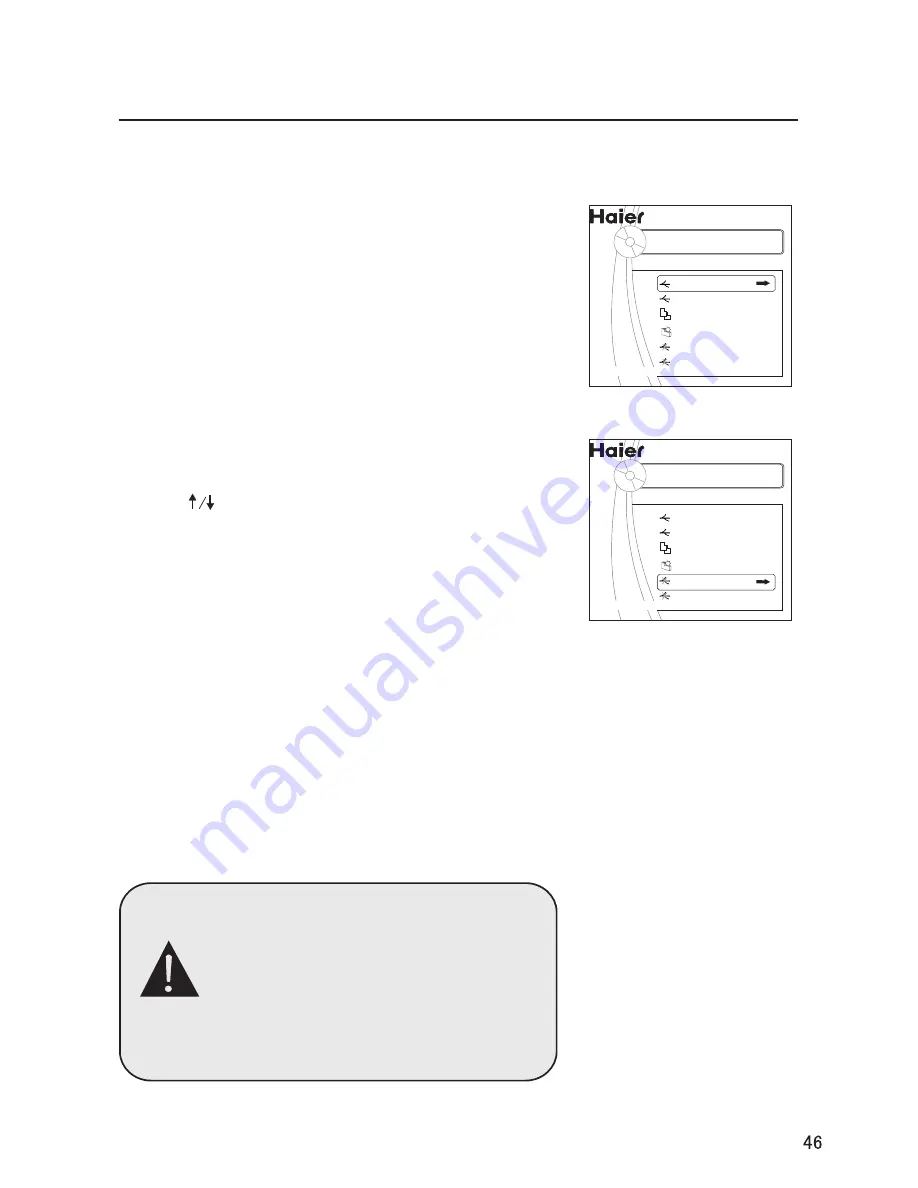
Card data protection
-
Do not remove the card/USB device when the content is being read or when
browsing. Such action may damage the memory card/USB device.
- Do not touch the terminals on the back of the card.
- Always insert a card in the correct direction. Failure to do so may result in
damage to the card and the unit.
- Do not subject the card to excessive pressure or strong impacts.
- Malfunctions of the unit or card may result in data loss or damage to the card.
- Haier shall not accept any liability for damage or loss of stored data.
Removing USB device
1
press menu exit the menu.
3
Remove the memory card/USB device.
Press button to select Remove Cardor
USB, and press ENTER button to ensure it.
2
Warning:
Memory cards can be swallowed
by young children. Do not allow
children to handle memory cards.
Please remove the memory card
immediately after use.
Stream media system setup
Note
: Memory cards or USB devices are not
supplied with this TV.
1
Insert USB in one of the card slots at the right
side or the back bottom of the TV.
2
Insert it to be clicked in.
When a memory card or a USB device is inserted,
the Stream media system menu is displayed
automatically, see further.
SETUP
File copy
Card
USB
Remove Card
Press ENTER button to play this devices
Remove USB
AAA Multimedia Player
Stream media broadcast system
SETUP
File copy
Card
USB
Remove Card
Press ENTER button to remove Card devices
Remove USB
AAA Multimedia Player
Summary of Contents for P42A9-AKS
Page 58: ...0090506976 03 ...


























