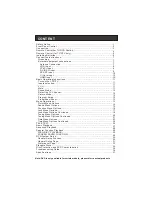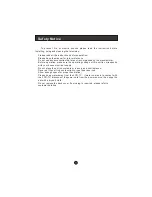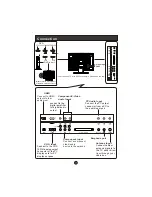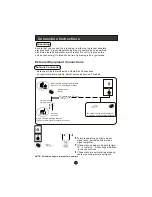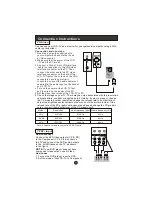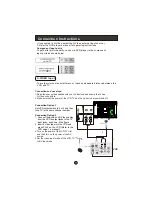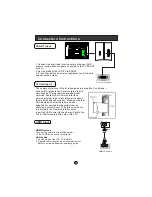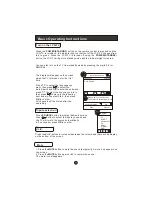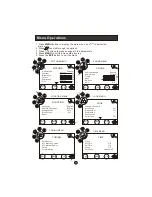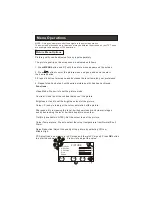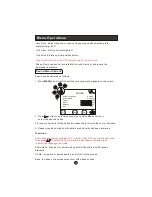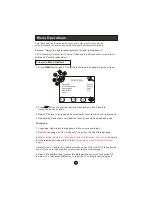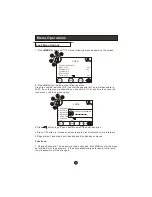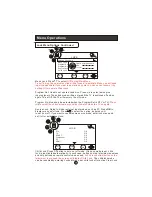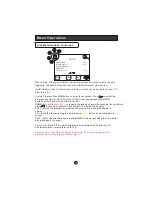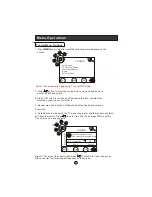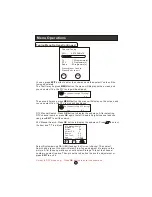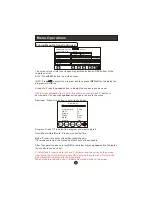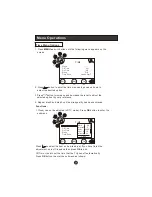Connection Instructions
You can use your LCD-TV as a monitor for your personal computer using a VGA
cable (not supplied).
VGA Input
Connection and use steps:
1.Read the user guide supplied with
your computer and ensure that it has
a VGA connector;
2.Make sure that the power of the LCD
-TV and the PC are off;
3.Connect a D type 15-pin VGA interface
cable ( not supplied ) to the VGA video
interface connector on the PC. Then
connect the other end to the PC video
interface connector on the back of the
LCD-TV.Tighten the screws on the VGA
connectors once they are firmly
connected, connect the audio cable(not
supplied)to the audio input on the back of
your LCD-TV;
4.Turn on the power of the LCD-TV first ,
and then turn on the power of the PC;
5.Set the video input mode of the LCD-TV to PC;
6.
Check the image on your TV. There may be noise associated with the resolution,
vertical pattern, contrast or brightness in PC mode. If noise is present, change
the PC mode to another resolution, change the refresh rate to another rate or
adjust the brightness and contrast on the menu until the picture is clear. If the
refresh rate of the PC graphic card cannot be changed,change the PC graphic
card or consult the manufacturer of the PC graphic card.
Frame frequency (Hz)
Line frequency (Khz)
VGA
SVGA
XGA
640*480
31.5KHz
60Hz
800*600
37.9KHz
60Hz
1024*768
48.4KHz
60Hz
Mode
Resolution
Note: All above listed are subject to VESA Criteria.
YPbPr Input
How to connect
Connect the DVD video outputs (Y, PB, PR)
to the Component(Y, Pb, Pr) in socket on
the TV and connect the DVD audio outputs
to the AUDIO jacks on the TV, as shown
in the figure.
NOTE:
If your DVD player does not have
component video output, use S-Video.
How to use
1. Turn on the DVD player, insert a DVD.
2. Set the mode of the LCD-TV to Component.
VGA IN
Summary of Contents for LY22T1CBW
Page 4: ......
Page 40: ...V0 1 0090502138 ...