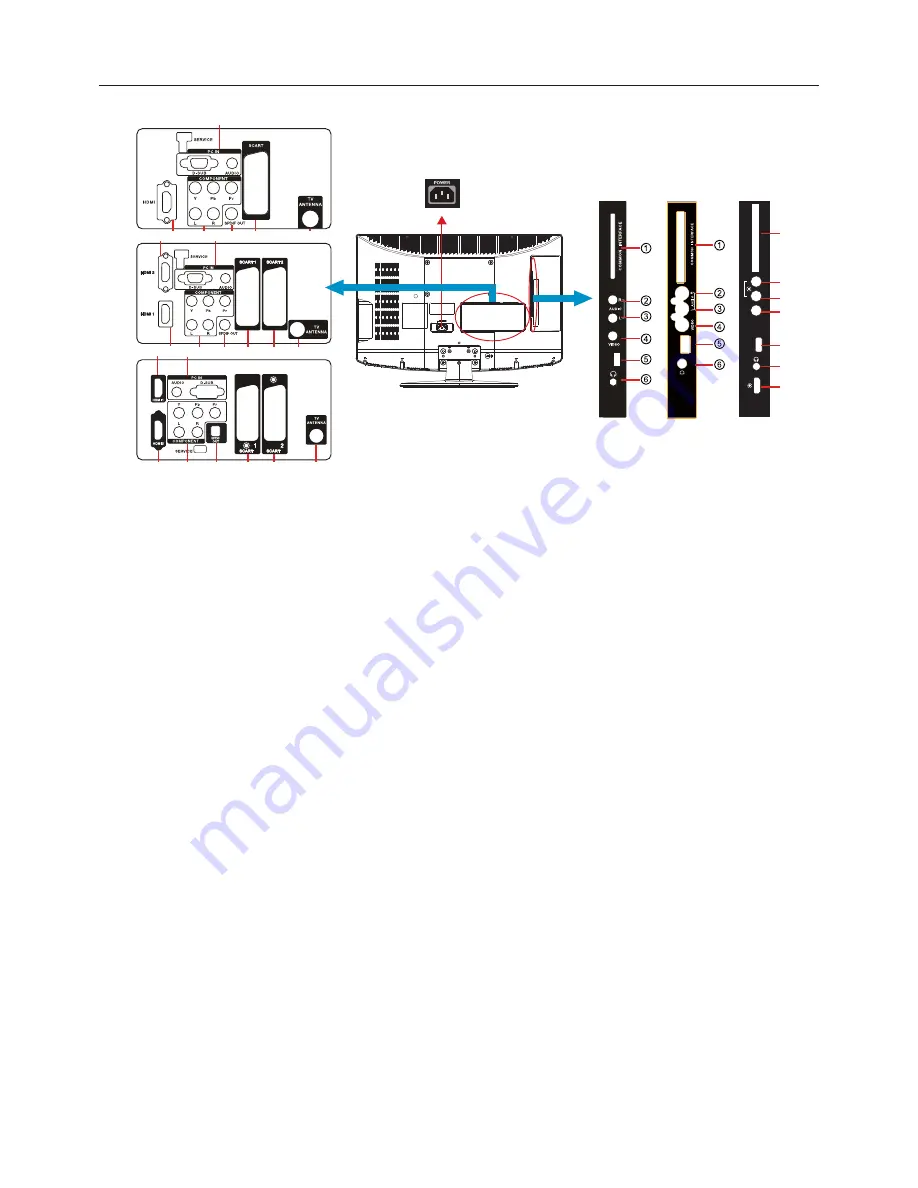
8
PERIPHERAL CONNECTION GUIDE
USB
USB
32
19/22/26
HDMI 3
USB
VIDEO
AUDIO
COMMON INTERF
ACE
R
L
42
ཱ
ི
ཱི
ུ
ཱུ
ཾ
AC POWER
19/22
26/32
42
ྲྀ
ེ
ཹ
ེ
ེ
ཷ ོ
ཷ ོ
ྲྀ
ཹ
ཻ
ླྀ
ཽ
ཻ
ཻ
ཽ
ླྀ
ླྀ
ཷ
ྲྀ
ཹ
COMMON INTERFACE (CI)
– Conditional Access Module (CAM) use only. Please
contact your service provider for details.
ཱᇬིᇬཱིᇫ
AV IN
– Connect the primary source for composite video devices, such as a
VCR or video game. Use the white and red connectors to connect the external audio from
the same source.
ུ
USB
– Support multimedia input for .MP3 and .JPEG file.
ཱུ
Earphone Output
– Connect to the headphones. When the headphone is inserted to the
plug, all the speakers will be muted.
ྲྀ
TV ANTENNA
– Connect to an antenna or digital cable (out-of-the-wall, not from Cable
Box) for for analogue or Digital TV.
ཷᇬོᇫ
SCART
– Connect the video recorder or decoder to the television. Full SCART
transmits RGB, CVBS video in/out, and audio in/ out; HALF SCART transmits CVBS video in/
out, and audio in/ out.
Note 1:
19”/22” model only has one SCART port.
Note 2:
SCART1/2 has monitor out. (CVBS/YPbPr/ATV/DTV)
ླྀ
PC
IN
– Connect the video and audio cables from a computer here.
ཹ
COMPONENT (Y/Pb/Pr with Audio L/R)
– Connect the primary source for
component video devices such as a DVD Player or set top box here.
ེ
SPDIF (Digital Audio Out)
– When a digital audio signal is associated with the input
selected for viewing, the digital audio will be available on this SPDIF connection to your
home theatre system.
ཻᇬཽᇬཾᇫ
HDMI
– Connect the primary source for digital video such as a DVD multimedia
player or set top box through this all digital connector.
Note:
19”/22” model only has one HDMI port.
Once your equipment is connected, use the following procedure to view the input signal:
Press the SOURCE button on the remote controller to select the relevant source to view. (ex: Press
YPbPr button to select “YPbPr” if you have connected a video recorder to Component socket.)
Summary of Contents for LT22M1CW
Page 2: ......
Page 38: ...Q41G26MV67213A...











































