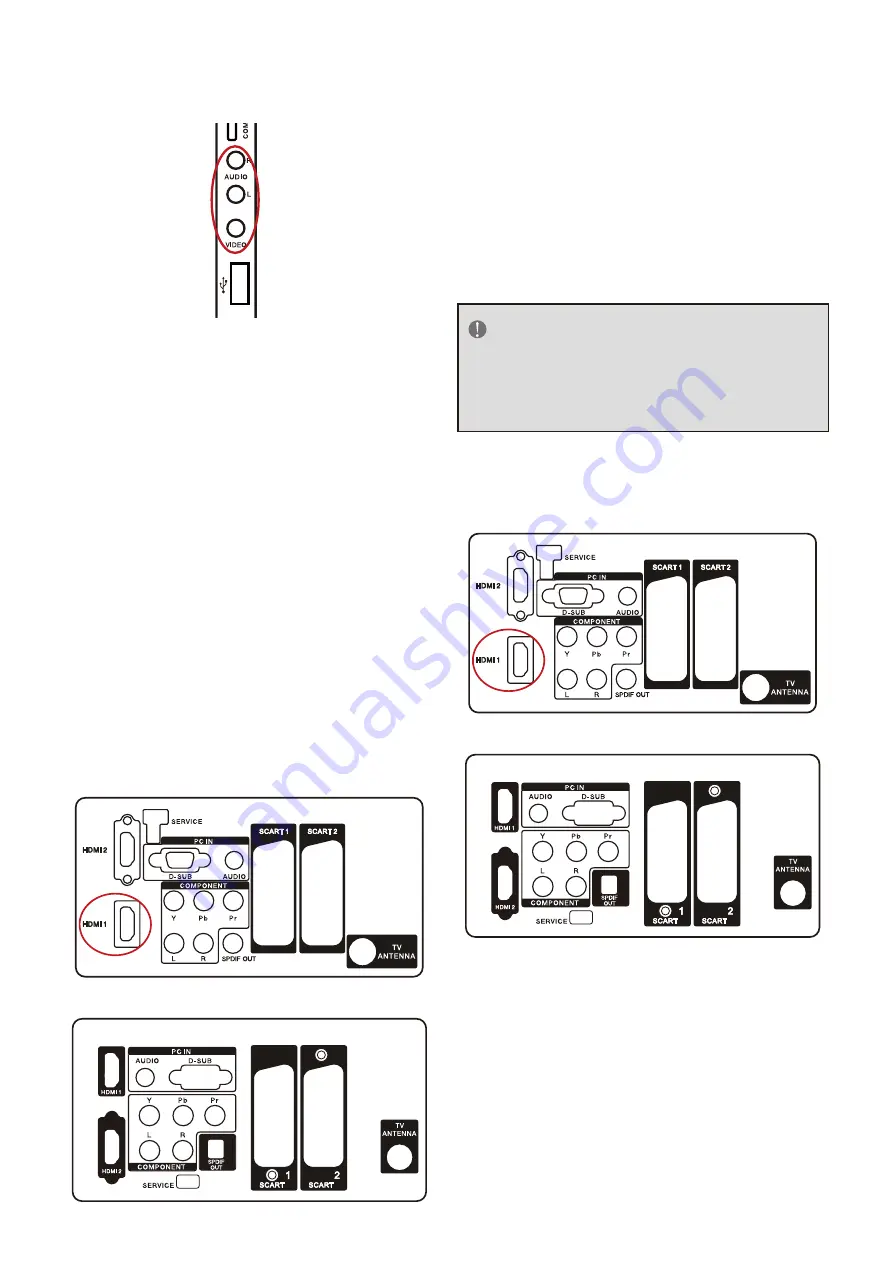
18
Using Composite (AV) Video
Connecting your DVD Player (Good)
1. Turn off the HDTV and DVD player.
2. Connect the Video (yellow colour)
connector on your DVD player to the Video
(yellow colour) connector in the AV group.
3. Connect the R (red colour) and L (white
colour) audio connectors on your DVD
player to the corresponding R (red
colour) and L (white colour) audio input
connectors in the AV group.
4. Turn on the HDTV and DVD Player.
5. Select AV using the SOURCE button on
the remote, side of the HDTV or directly
by pressing the VIDEO button on the
Remote Control.
Using SCART
(19”/22” only support one scart)
Connecting Your VCR or Video Camera
19"/22"/26"/32"
42"
1. Turn off the HDTV and VCR or Video Camera.
2. Connect the SCART socket of your VCR
or Video Camera to the SCART socket of
the HDTV.
3. Turn on the HDTV and VCR or Video Camera.
4. Select AV using the SOURCE button on
the remote, side of the HDTV or directly
by pressing the VIDEO button on the
Remote Control.
NOTE
Refer to your VCR or Video Camera user
manual for more information about the
video output requirements of the product.
Connecting to a PC
19"/22"/26"/32"
42"
1. Turn off the HDTV and PC.
2. Connect a 15-pin D-Sub RGB (VGA) cable
to the RGB output of your PC and the
other end to the VGA input at the rear of
the HDTV.
3. Connect the Audio Out on your computer to
the AUDIO input at the rear of the HDTV.
4. Turn on the HDTV and PC.
5. Select VGA using the SOURCE button on






























