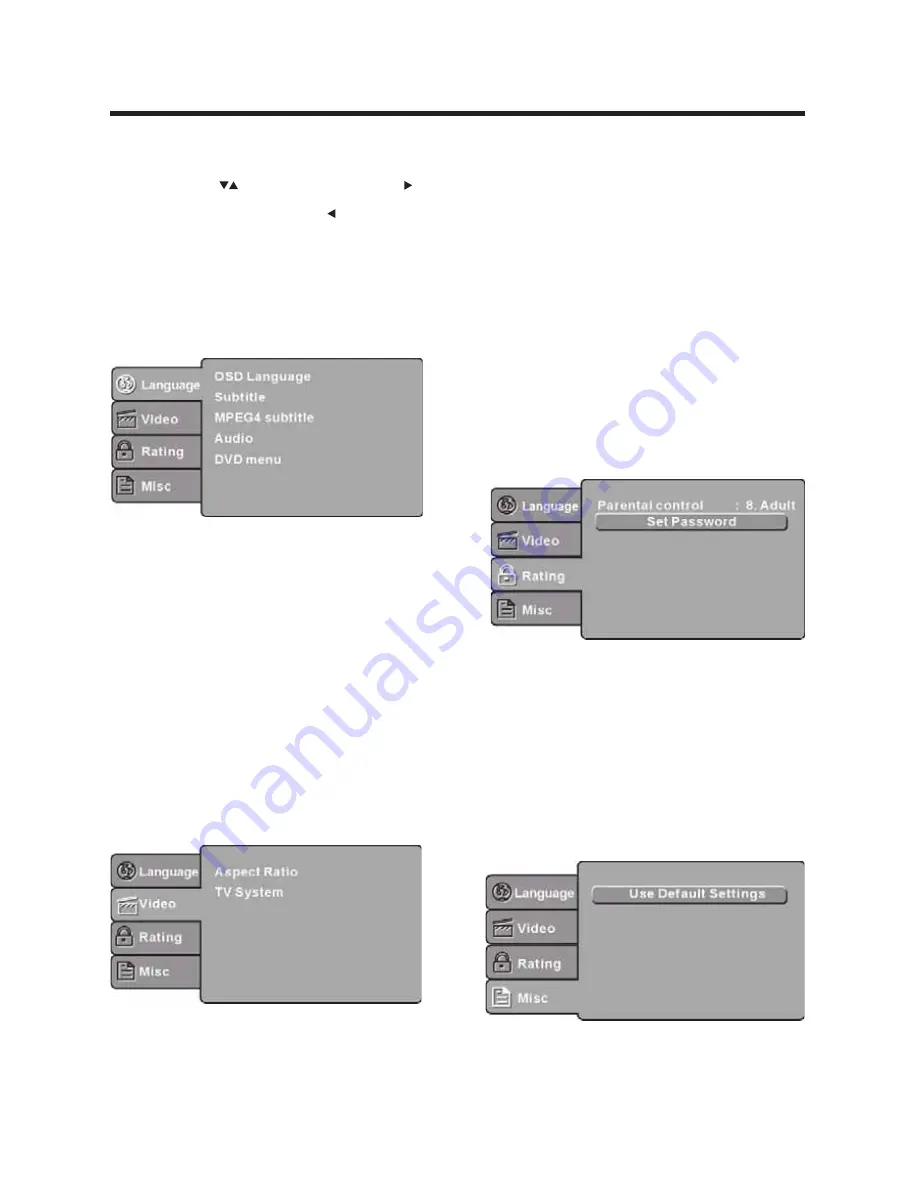
MENU OPERATION
LANGUAGE SETUP
Press the SETUP button on the remote control, the SETUP MENU will be
displayed. After accessing the setup menu, press to select an item,
and press to select the SUBMENU item. Then press the ENTER/OK
button to confirm. Press to return to the previous menu. To exit the
setup, press the SETUP button again. In the SETUP MENU, you may
choose adjust any of the following options.
Select Language in the setup menu, and display the Language submenu:
OSD Language
Subtitle
Audio
DVD Menu
VIDEO SETUP
Video
Video
Use this item to select the
language for the
setup menu and screen display.
This option provides the preset subtitle language.
Select the built-in disc dubbing language options.
This option provides the film's menu language
options.
Select
in the setup menu, and display the
submenu:
desired
SYSTEM SETUP
Aspect Ratio
TV System
Select the aspect ratio.
Select the TV system.
F r
more information on output format, refer to the instructions or your TV
set.
Notes:
o
RATING SETUP
Rating
Select
in the setup menu, and display the Rating
submenu:
The image display ratio is related to the recorded disc format. Somes
discs can not display images in the aspect ratio you choose. If you play a
disc recorded in 4:3 format on a wide screen TV, black bars will appear
on the left and right side of the screen. You must adjust the screen setting
depending on the type of the television you have.
Note:
The DVD player setting should be matched to your TV set.
Parental Control
:
Set Password
ENTER /Ok
Set the parental control feature of the player
T
password is needed to set up the Parental Control.
Input four digits (password), then press
to confirm.
If you forget your password, please use the universal password
6666 to unlock.
Note
Note
:
he
MISC SETUP
Select
in the setup menu, and display the submenu:
MISC
Use Default Settings
Reset setup data to factory default value.
DVD OPERATION
- 57 -



















