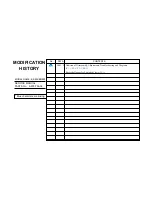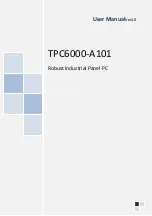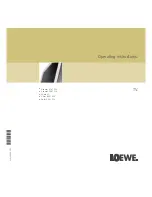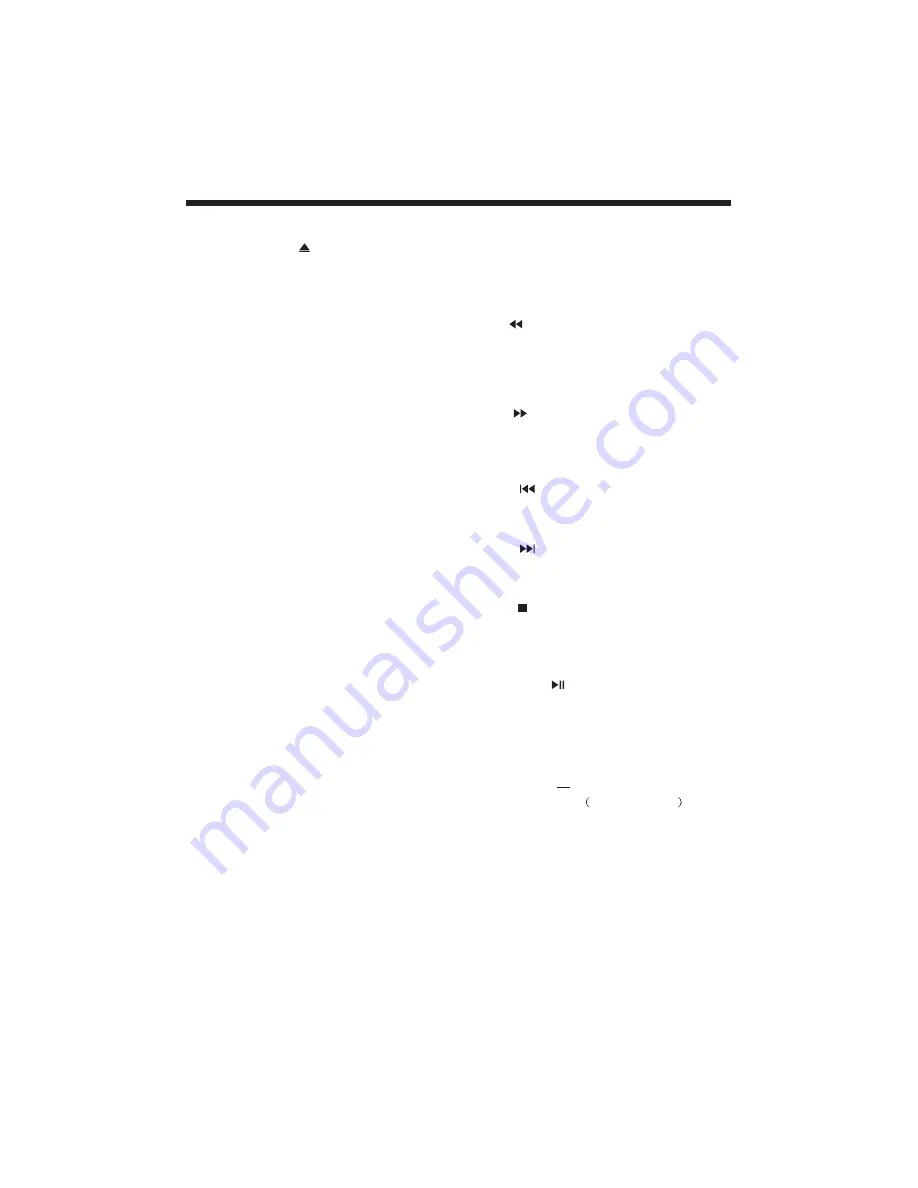
INSERT/EJECT
SUBTITLE
GOTO
0-9 keys
MENU
SETUP
RETURN
Eject the disc, press the INSERT/EJECT key;
Insert the disc, press the INSERT/EJECT
key again.
Insert a disc into the DVD player but could
not get it to work press the INSERT/EJECT
key on the remote or on the TV unit to eject
the disc. When a disc is ejecting or is ejected
but not take out, press the INSERT/EJECT
key on the remote or on the TV unit to insert
the disc.
Press the button to choose different
captions
For DVD discs, press the button to choose
the desired title and chapter andsearch the
desired title time and chapter time.For Super
VCD,VCD,CD discs, press this button to
search the desired disc time and track time
and choose the desired track.
Note: During VCD playback, the PBC mode
must be set to OFF.
These keys are used to input the time, as well
as title, chapter and track numbers.When a
numeric item is displayed on the screen,
press the 0-9 keys to select the desired entry,
and press ENTER/OK to confirm.
When a VCD is playing(with PBC off), press
the 0-9 keys to select a track directly.
During DVD playback, press MENU to
display the disc menu of the current title.
During VCD/SVCD playback, press MENU
to control PBC ON/OFF.
Press the button to enter the system setting
menu. Press the button again to exit the
menu.
When DVD/SVCD/VCD displaying, press
RETURN button to the menu(PBC ON only).
(Requires support from disc)
DISPLAY
ENTER
REV
FWD
PREV
PREV
NEXT
NEXT
STOP
Play/Pause
REPEAT
Press the button to show the information of
the current playing disc.
Press the button to confirm your choice on
screen.
During DVD, CD Mp3 or VCD playback,
press REV to scan in reverse.
The player will review the disc at different
times speed. Press PLAY/PAUSE to
resume normal playback.
During DVD, CD,MP3, or VCD playback,
press FWD
to scan forward.The player
will cue the disc at different speed. Press
PLAY/PAUSE to resume normal playback.
During DVD, CD,MP3, or VCD playback,
press
to play the previous chapter,
title or track.
During DVD,CD,MP3, or VCD playback,
press
toplay the next chapter, title
or track.
Press the button once and the player will be
in memory stop state. Continuously press
this button twice and the player will be in
complete stop state.
In pause state or stop state, press the button,
the player will be in playing state.In play
state, press the button the player will be in
pause state.
Press to select between different
repeat modes
Repeat Chapter / Repeat
Title / Repeat Off
for DVD discs
,
Repeat Single/ Repeat Folder/All/ Repeat
Off(for VCD/CD/MP3 discs)
AUDIO
Changes the audio language or audio
channel.
Function Buttons
DVD OPERATION
-20-