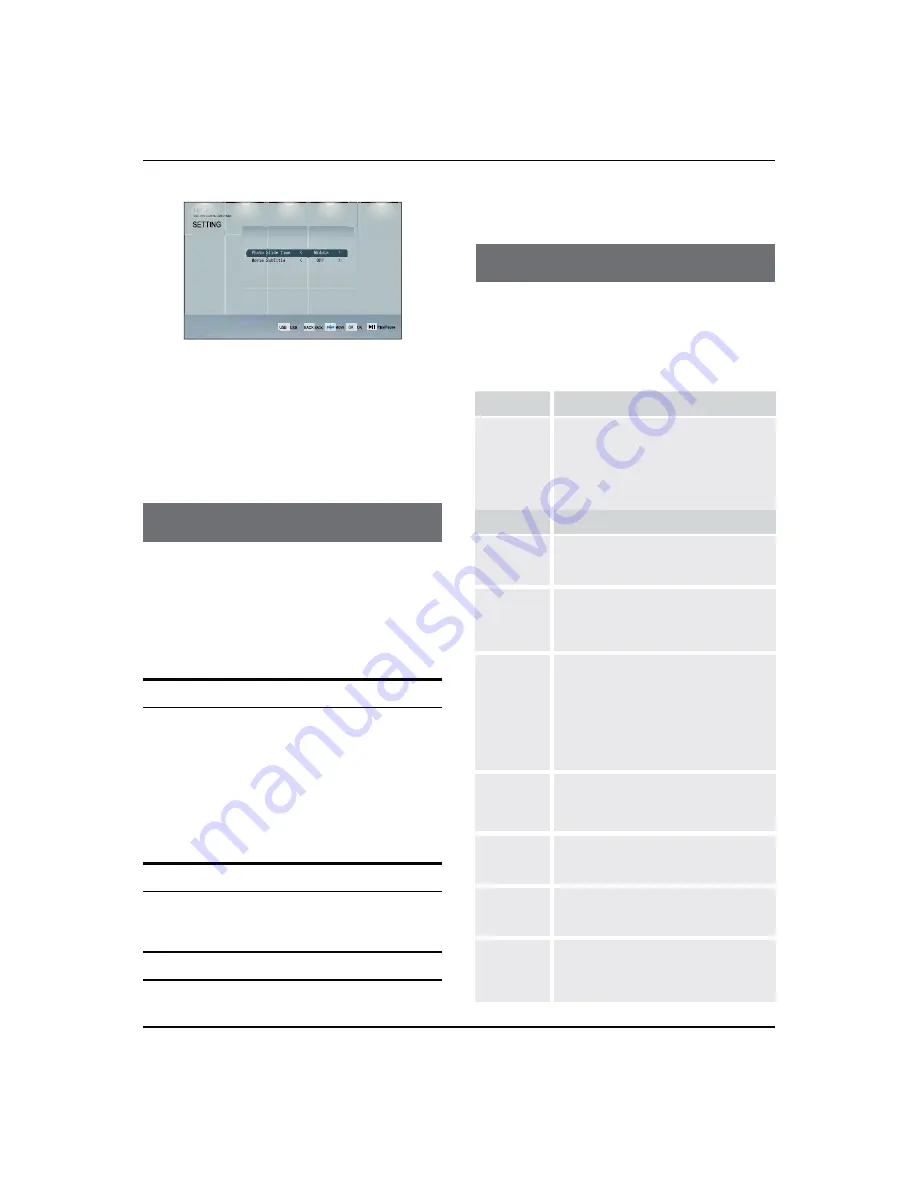
Troubleshing and Specification
24 LED -LCD television Owner’s Manual
Photo Slide Time
Set the scan speed of pictures to be scanned in slide
form.
There are three options (Middle/Slow/fast). Press
/
to select the desired option.
Movie Subtitle
Select "ON" or "OFF".
Maintenance
Maintenance
Early malfunctions can be prevented. Careful and regular
cleaning can extend the amount of time you will have
your new TV. Be sure to turn the power off and unplug
the power cord before you begin any cleaning.
Cleaning the Screen
Here’s a great way to keep the dust off your screen
A
for a while. Wet a soft cloth in a mixture of lukewarm
water and a little fabric softener or dish washing
detergent. Wring the cloth until it’s almost dry, and
then use it to wipe the screen.
Make sure the excess water is off the screen, and
B
then let it air-dry before you turn on your TV.
Cleaning the Cabinet
To remove dirt or dust, wipe the cabinet with a soft, dry,
lint-free cloth. Please be sure not to use a wet cloth.
Extended Absence
If you expect to leave your TV dormant for a long time
(such as a vacation), it’s a good idea to unplug the power
cord to protect against possible damage from lightning
or power surges.
Troubleshooting
For the sake of time and cost, it is strongly
recommended that you checkout the problem by
yourself according to the instructions listed hereunder
before contacting the after-sales service for technical
assistance.
Problem
Possible remedies
No
picture,
no sound
Turn onthe power supply; Properly
plug theTV setto the powersocket;
Check to see if the power cable of other
appliance is plugged in the TV set. Make
sure that the power cable of the TV set
is properly connected.
Problem
Possible remedies
Good
picture,
no sound
Depress the volume button;
Check out theaudio frequency input signals.
Failure of
remote
controller
Check to see if the remote controller
display receiving window are blocked
by other objects and if batteries are
properly loaded.
No color,
weak color
or poor
picture
Designate the item of color from the
Picture menu and depress the volume
button; Keep the display and VCR
separate a reasonable space; Activate
some functions to store picture
brightness; Make sure that the display
and signal source are available and
turned on.
Excessive
brightness
or darkness
Adjust brightness or contrast.
Picture
too big or
small
Adjust the setup of sizes.
One
speaker
failure
Balance the sound in the menu.
Slight
sound
from
display
It is a normal phenomenon.



































