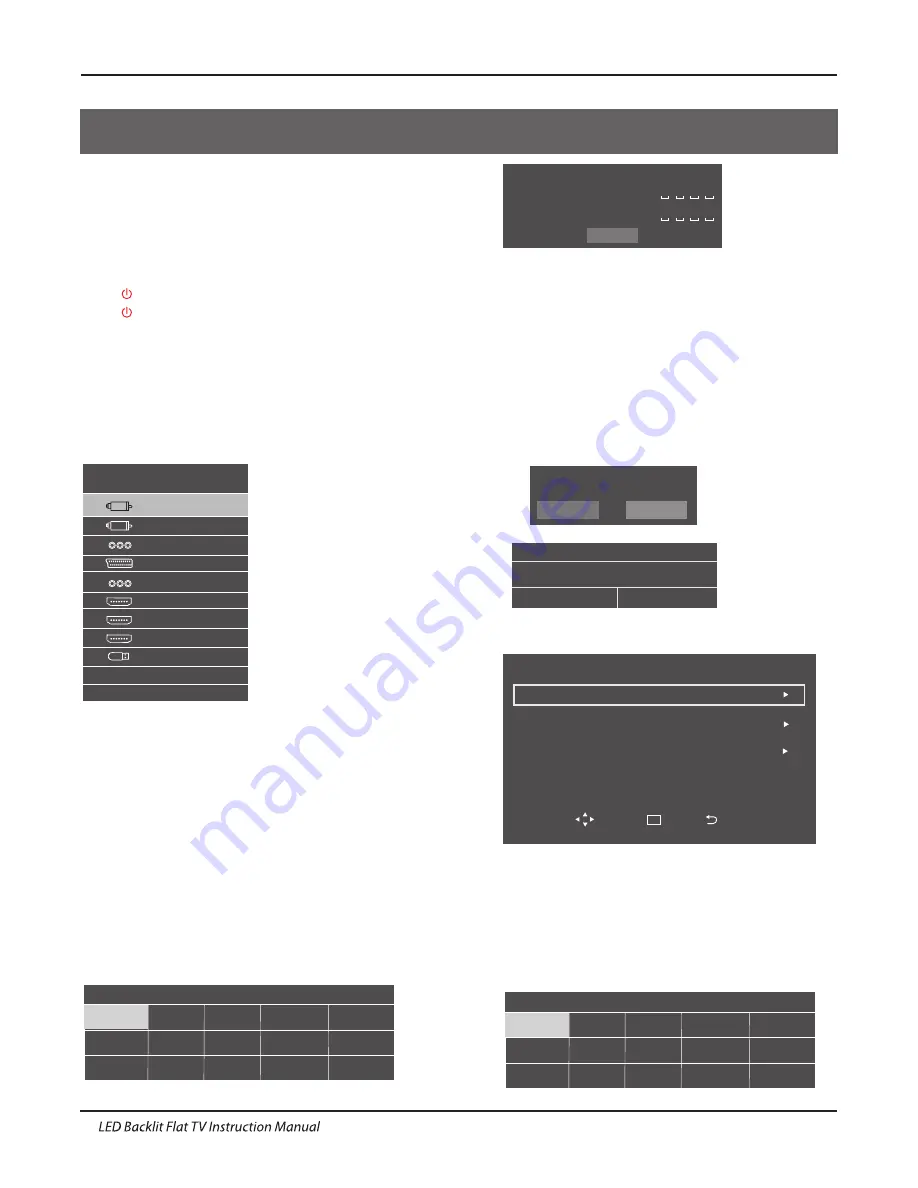
Operation
04 OPERATION
Power supply to switch on/off this Unit. Before switch on,
ensure that all connections will be proper and correct.
Press Power on/off (at the botton of the rear panel of this
Unit) to turn on/off this Unit. When the power indicator turns
red, this Unit accesses the power on and standby state.
Basic Operation
Press
key to start this Unit.The power indicator turns
Press
key once again to switch off this Unit
.
If there is no signal for the current signal source, this unit will
automatically set to the standby state 10 minutes later.
If not to use the main Unit for a long time, unplug the AC
power cord from the AC outlet.
off
.
Select input signal sources
After turn on the main unit, press source to select proper
input source. Press
▼▲
buttons to select the main signal
source. Press OK button to confirm.
Setting the OSD Menu
Press MENU button, and the main menu appears. the main
menu display in turn as below:
Picture
→
Audio
→
Wide Mode
→
Channel
→
Time
→
Setup
When display of some menu option is gray, it indicates that
such options are not available under the current mode.
General Step for Menu Setup:
●
For each main menu, first press
▼
to enter the submenu.
●
Press
◀
▶
to select the desired adjustable option.
●
Press
◀
▶
to adjust to suitable value.(There is
▶
option
only following such menu, then press
▶
key only)
●
After the selection of option is completed, press Menu to
be able to quit the menu.
Installation Guide
The installation guide only appear when the TV first time
turn on or reset to factory set.
1). Press the
▲▼
buttons to navigate the menu and change
the settings. Press the OK button to confirm.
Select your desired language to be displayed on the menu.
Input your password and press confirm to complete.
Note
: The default password is 0000.
Home And Shop modes
2). When the unit is turn on for the very first time, it will show
Initialization set-up menu. After the OSD language is set, the
user can choose between "shop mode” and "home mode".
When the screen shows the following setting menu and the
cursor stays on the "home mode" choice, press
◀▶
to adjust,
and "OK" to enter the menu.
If "Home mode" is choosen, the following menu will displayed.
Choose “Cancel” to go back to the Initialization set-up menu.
Choose “OK”to enter the Network menu.
Source
DTV
ATV
AV
SCART
Component
HDMI1
HDMI2
HDMI3
Media
Please
select
an
OSD
language
Dutch
Russian
Greek
French
Italian
Spanish
German
Romanian
Czech
Polish
Portuguese
Hungarian
English
Arabic
Thai
Password
Please
enter
new
password
Confirm
new
password
Confirm
Shop
Mode
Home
Mode
Select
the
usage
mode
?
Shop
mode
is
for
shop
usage
only
.
Confirm
Are
you
sure
to
change
to
Home
mode
?
Cancel
OK
Network
Network
Wired
WI-FI
Confirm
Move
Enter
Back
OK
Not Connected
Not Connected
Not Connected
Network
Network
Press the
▲▼
buttons to select network type,then press the
OK button to enter the submenu. After the Network is set ,
press the
▲▼
buttons to select “Confirm” and then press the
OK button to confirm .
DVB
Tuning
Type
ATV
DTV
3)
.
The following menu will display.Press the
◀ ▶
buttons to
select DTV/ATV
and then press the
OK button to confirm.
13
Summary of Contents for LE42K5000A
Page 27: ......













































