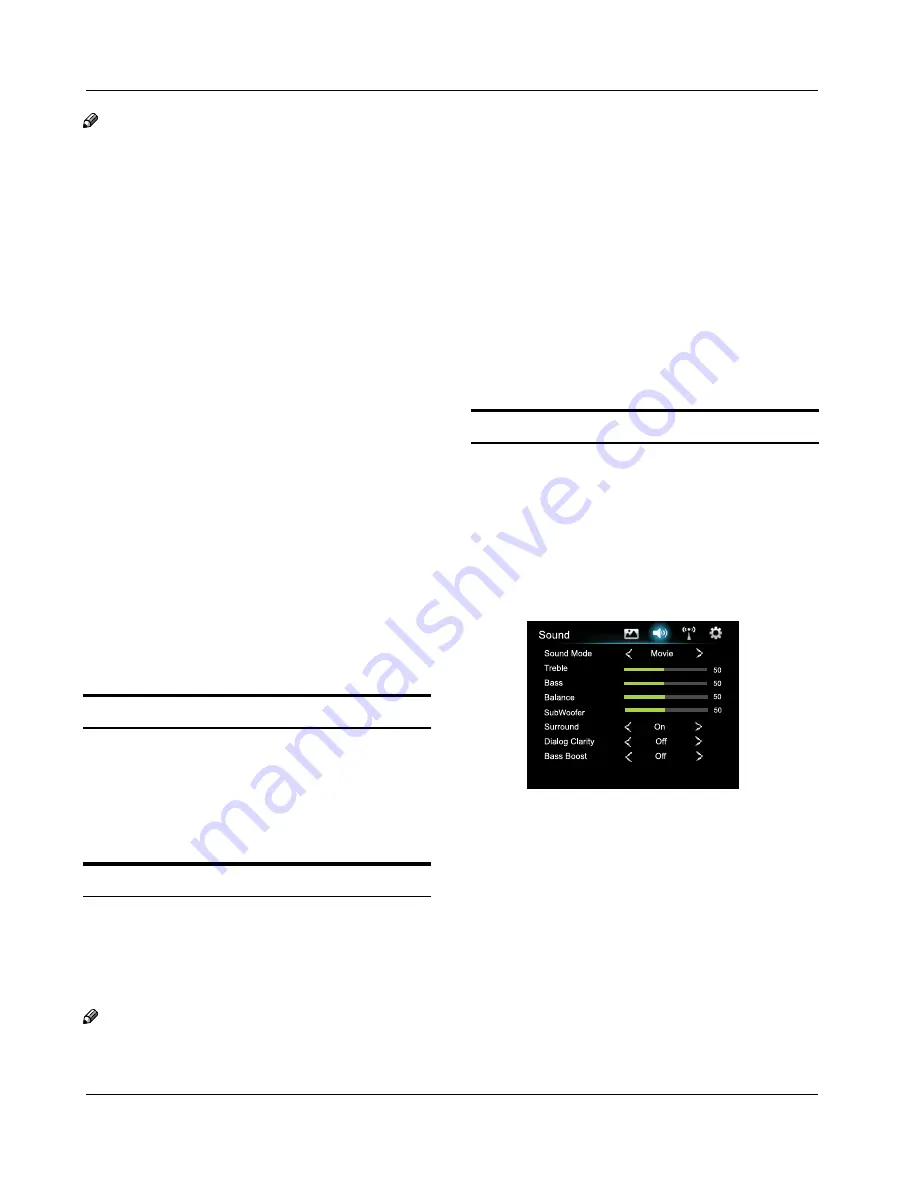
Basic Receiving and Playing Operations
EN-17 LED Backlit Flat TV Instruction Manual
Note
Some people may experience discomfort, such as
▲
dizziness, nausea and headaches, while viewing
3D TV. If you experience any such symptom, stop
watching 3D TV, remove the 3D glasses and have
a rest.
Watching 3D images for an extended period of
▲
time may cause eye strain. If you feel that your
eyes are becoming strained, stop watching 3D TV,
remove your 3D glasses and have a rest.
Do not allow children under 6 years old to view
▲
3D images. A responsible adult should frequently
check on children who are using the 3D function.
If there are any reports of tired eyes, headaches,
dizziness or nausea, stop the child from watching
3D TV and have a rest.
Do not use the 3D glasses for other purposes
▲
(such as general spectacles, sunglasses, protective
glasses etc.)
Do not use the 3D function or 3D glasses while
▲
walking or moving around. If you use the 3D
function or 3D glasses while walking or moving
around you may run into objects, trip and/or fall
and injure yourself.
Do not drop, exert pressure on or step on the 3D
▲
glasses.
Do not use the 3D glasses if they are cracked or
▲
broken.
If the TV is currently in 2D mode,
Press the
A
3D switch key on the remote to display the
prompt menu.
Press
B
34
button. You can then select a
corresponding 3D mode.
If the TV is currently in 3D mode,
Press the
A
3D switch key on the remote to display
the prompt menu.
Press
B
34
button to select 3D Mode off/2D>3D
setup.
Note
When you watch a 3D TV programme, please wear
▲
3D glasses.
The TV doesn’t store the 3D mode settings, so if
▲
you switch it off, it will return to 2D mode when
turned back on again.
In USB mode, there are various modes of 3D video
▲
sources. With USB signals, the 3D switch key only
functions when playing a film. The TV will exit
3D mode when the film finished or when you
manually exit 3D mode.
Adjusting Sound
Setting
Changing the Sound Setting
Press
A
MENU button.
Press
B
34
button to select Sound , press OK button
to enter.
Press
C
6
button to select the item which require to
be adjusted.
Press
D
34
button to adjust the selection item.
When you are satisfied with your choice, press the
E
EXIT button to return to normal viewing or press
RETURN button to return to the previous menu.
Sound Mode
Y
This sound setting can be adjusted to suit your
personal preference . Select Standard/Music/Movie/
News/User according to the program.
Treble
Y
Adjust to increase or decrease higher-pitched sounds.
Bass
Y
Adjust to increase or decrease lower-pitched sounds.






















