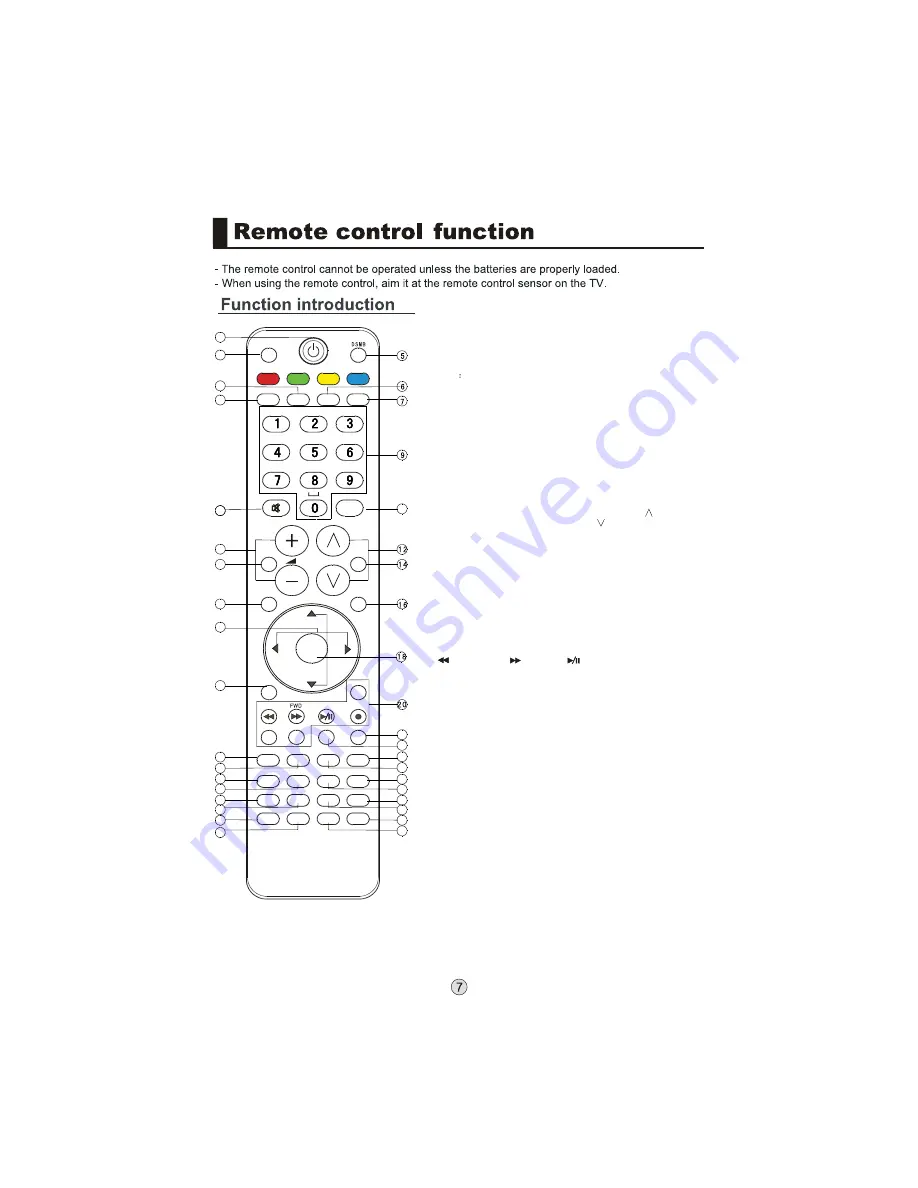
USB
SOURCE
H.LOCK
STILL
ARC
MUTE
S.MODE
TV.MENU
EXIT
REV
ZOOM
VOD
TV/FM
FAV
Fn
DDS
GAME
BUSINESS
STOCK
SLEEP
INTERACTION
INFO
CH.LIST
AUDIO
GUIDE
PAGE+
PAGE-
D.CALL
TV.CALL
TIME SHIFT
REC
PLAY/PAUSE
BACK
D.MENU
P.MODE
Q.VIEW
* #
OK
.,@
abc
def
ghi
jkl
mno
pqrs
tuv
wxyz
1
2
3
4
8
11
10
13
15
17
19
21
22
23
25
24
26
27
29
31
32
28
30
33
34
35
38
36
37
P
1.POWER: Press this key to start TV from standby
mode, press it again to return to standby mode.
2.USB: Press this key for quick switching of streaming media.
3.H. LOCK: Refer to the Functional Description on Page 23.
4.Press this key to open/close signal source options menu.
5.DSMB
Press this key for quick switching of MO-Card.
6.STILL: Press this key to freeze the image. Press it again
to return to normal screen. (Note: Do not display a still
picture for a long time to prevent the screen from burns.)
7.ARC: Press this key to select the screen display proportion.
8.MUTE: Press this key to mute the sound, press it again to
activate the sound. The sound may be activated by turning
the TV on again or increasing the volume.
9.0-9: These keys are used to select a channel.
10.Q. VIEW: Press this key to return to the previous TV
program(only work in the TV mode).
11.VOL+ /-: Used to adjust the volume when the screen
menu is closed.
12.CH+/-: Used to select a TV channel when the screen
options menu is closed, specifically, press P
to
decrease the channel and press P to increase the
channel.
13.Sound Mode: Press this key continuously to select the
sound mode.
14.Picture Mode: Press this key continuously to select the
picture mode .
15.TV.MENU: Press this key to display or exit the main menu.
16.D.MENU: Press this key to display the Special Function
Menu (it functions when special modules are inserted).
17.THUMBSTICK (Up/Down/Left/Right)
18.OK: Press this key to confirm the selection.
19.Clears all on-screen displays and returns to TV viewing
from any menu.
20.USB Control the USB System.
Backward Forward Play/Pause BACK: Back
REC: no available ZOOM: Press to magnify/minify an image
D.CALL: Press to display program information.
21.TV.CALL: Display on/off
22.no available
23.no available
24.no available
25.no available
26.no available
27.no available
28.no available
29.no available
30.no available
31.Press this key to display the favorite program list menu.
32.no available
33.Displaying the sleep time.
34.no available
35.no available
36.no available
37.no available
38.no available
Note: From 22 to 38(except 31 and 33), are belonged to DSMB function button.
It will act when the module installed only. Pls refer to DSMB user's manual.
Summary of Contents for LE40T3
Page 1: ...LE40T3 LE46T3 ...
Page 3: ......
Page 4: ......
Page 5: ......
Page 7: ... 5 6 8 7 1 1 1 0 3 0 6 5 2 3 1 7 1 1 2 3 0 2 5 3 E 3 U 603 32 5 5 P PY QPXFS VMUJ DBSE SFBEFS ...
Page 8: ......
Page 10: ...ANT ...
Page 11: ...6285 BDL PG 7 3 BDL PG 57 7JEFP ZFMMPX VEJP MFGU XIJUF VEJP SJHIU SFE ...
Page 13: ...3 3 9 8 2 3 1 BDL PG 57 ...
Page 14: ......
Page 34: ......
Page 35: ... 7 7 J J ...
Page 36: ...34 ...
Page 37: ...01 0090509631 R ...










































