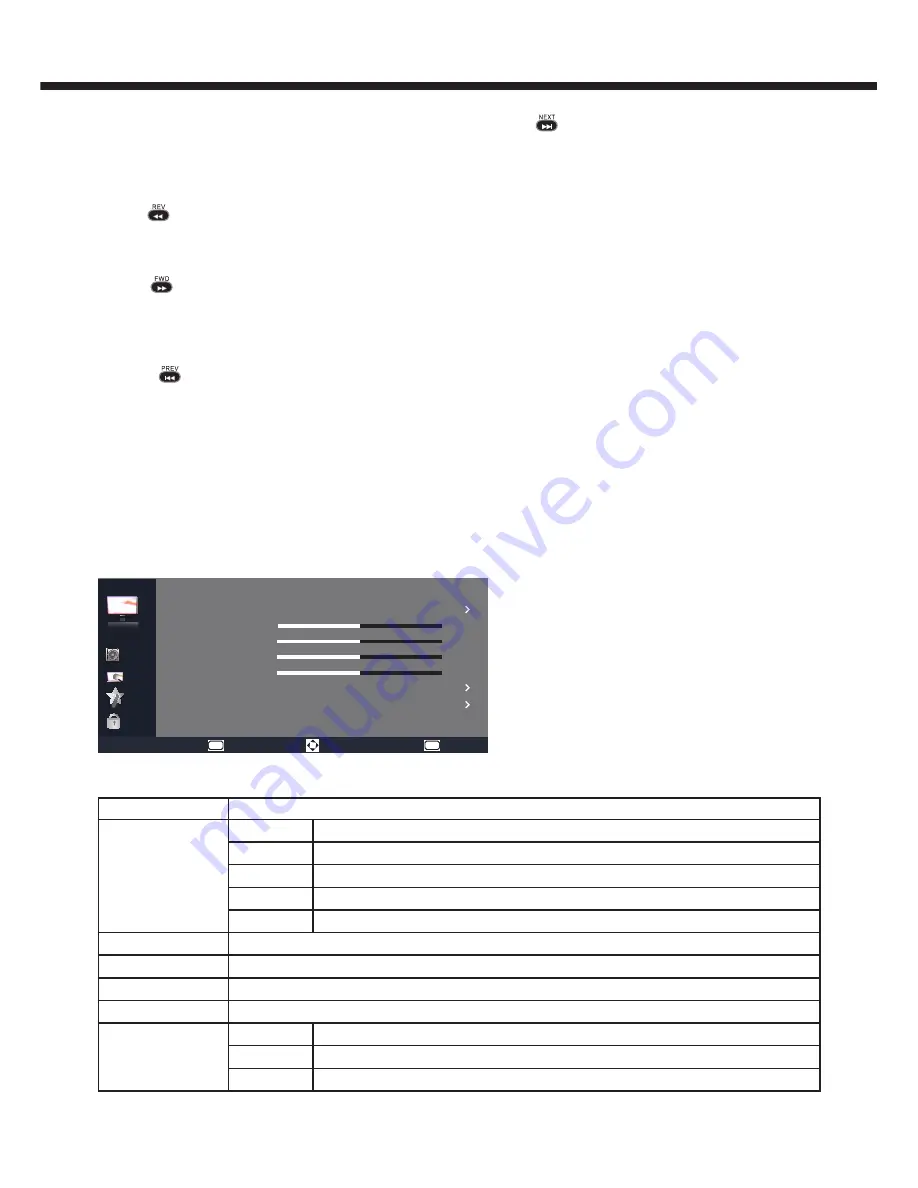
-12-
27. REC
No function.
28. HELP
No function.
29. REV/ FWD/ PREV/ NEXT
REV
:
1. Fast Backward USB Video/ Music/Text
2. Swap, swap chanels in Channel Edit menu.
3. Red key in Teletext mode
FWD
:
1.Fast Forward USB Video/ Music/Text
2. Press to go to previous page when scan file in USB
3. Insert,insert chanels in Channel Edit menu.
4. Green key in Teletext mode
PREV
:
1. Press to go to the previous music/photo/video/text in
USB
2. Press to go to next page when scan file in USB
3. Yellow key in Teletext mode
NEXT
:
1 .Press to go to the next music/photo/video/text in USB
2. Delete,delete chanels in Channel Edit menu.
3. Blue key in Teletext mode
30. TEXT/ MIX/ SUBCODE/ HOLD/ PIP/SWAP/ MOVE/
ZOOM
TEXT:
Press to turn on/off TTX.
MIX:
Mixed mode in Teletext.
SUBCODE:
Subtitle in Teletext.
HOLD:Freeze the picture in Teletext.
PIP/SWAP/ MOVE:
Not function.
ZOOM:
Zoom the picture in Teletext.
TV OPERATION
Picture Setup
Parental
Setting
TV
Audio
Video
Smart Picture
Personal
Brightness
Contrast
Color
Sharpness
Color Temp.
Advanced Control
50
50
50
50
Cool
Select
MENU
Enter
OK
Exit
Items
Description
Smart Picture
Personal
User can set their favorite setting.
Vivid
For Enhances picture contrast and sharpness.
Standard
For standard picture settings. Recommended for home entertainment.
ECO
Decrease backlight level to save the power
Movie
For viewing film-based content. Most suitable for viewing in a theater-like environment.
Brightness
To brighten the dark parts of the picture.
Contrast
To sharpen the picture quality.
Color
To add or reduce Color.
Sharpness
To improve details.Not available in PC mode.
Color Temp.
Normal
Natural whitish color
Cool
Bluish white color
Warm
Reddish white color
Summary of Contents for LE32V600
Page 24: ...X41G32MV67220A ...
























