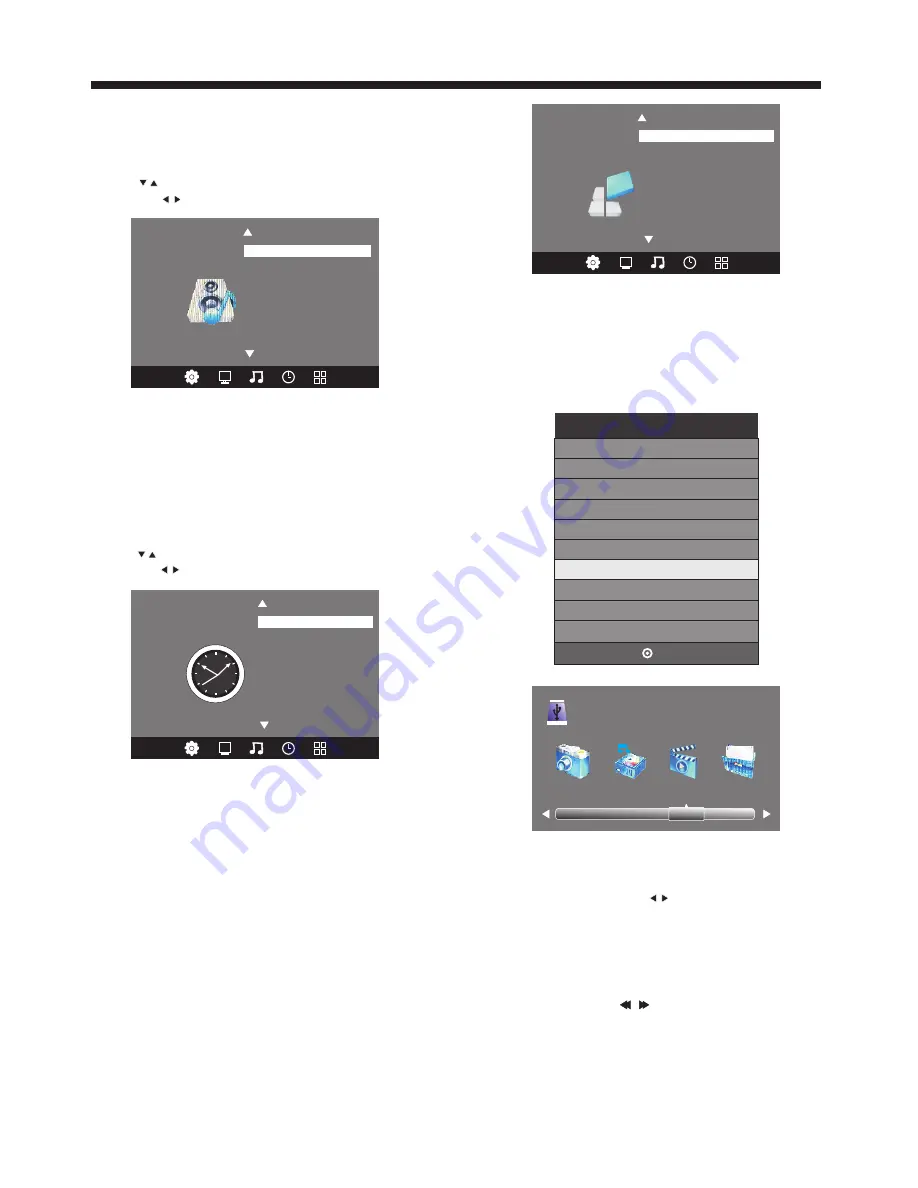
TV OPERATION
3. SOUND MENU
The third item of the MENU is the SOUND
MENU.
You can adjust the sound effect here such as
treble, bass, balance etc.
Press to move, press OK button to confirm,
and press to adjust.
Note:
Auto volume: only available when the input
signal volume is too large or distortion.
4. TIME MENU
The forth item of the menu is the TIME MENU
You can adjust the clock, power on/off time,
sleep time etc.
Press to move, press OK button to confirm,
and press to adjust.
NOTE:
Within 15 minutes there is no signal, the TV
will auto sleep.
Once you power off the TV set by AC, the clock time
will be reset.
5. OPTION MENU
The fifth item of the MENU is the OPTION MENU.
You can adjust the OSD language, Restore factory
default, Blue Screen or OSD Blend.
NOTE:
Restore factory default will clear all the programs
and Reset all the settings to default value.
6. USB FUNCTION
You must enter the Source menu first,then choice the
USB and press OK button,the USB menu will appear.
< >
Off Time
On Time
Sleep Timer
Auto Sleep
Clock
TIME
< >
Balance
Auto Volume
Surround Sound
Sound Mode Standard
SOUND
< >
Restore Factory Default
Blue Screen
OSD Blend
OSD Language English
OPTION
-11-
Please make sure that the USB device have plugged in
the slot. There are four type media item can be selected,
such as photo, music, Movie and text. Select the type
media item by pressing , press
OK
button to enter
the disk selection menu.
In the movie mode, when you use FB, FF function, The
audio may be pause in several seconds to synchronize
the audio signal and video signal.
In text mode, press to make page up and page down.
NOTE:
When the USB device isn't supported, it may be that the
power of the USB device isn't enough.
PHOTO MUSIC MOVIE TEXT
USB 2.0
Input Source
TV
PC
AV
YPBPR
HDMI 2
USB
OK
HDMI 1
Summary of Contents for LE32T1000
Page 16: ......
















