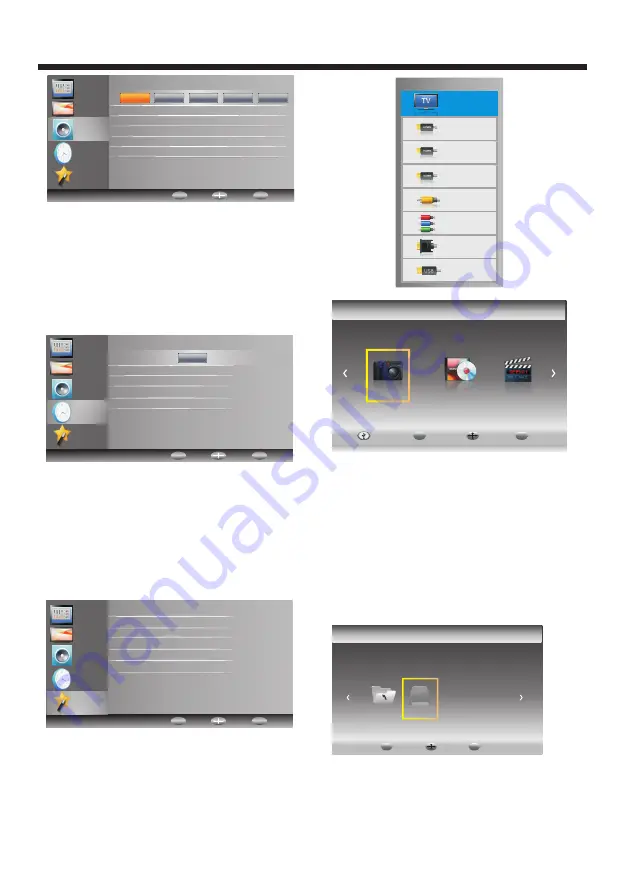
PHOTO
Music
Movie
Haier Innovation Life
USB2.0
Back
EXIT
Move
Select
OK
Haier Innovation Life
Return
C
Back
EXIT
Move
Select
OK
return
-12-
TV OPERATION
Please make sure that the USB device have plugged in
the slot. There are
type media item can be selected,
such as photo, music, movie. Select the type media item
by pressing
◀▶
, press
OK
button to enter the disk
selection menu.
In the movie mode, when you use FB, FF function, The
audio may be pause in several seconds to synchronize
the audio signal and video signal.
NOTE:
When the USB device isn't supported, it may be that the
power of the USB device isn't enough.
three
Sound
Mode
Movie
Sports
Music
Standard
User
Channel
Picture
Audio
Time
Setup
B
ass
50
T reble
50
Balance
50
Surround
Sou nd
O
ff
Auto
V olume
O
ff
MENU
Back
Move
OK
Enter
Press the
◀▶
to select the right disk and press
OK
to
display media files and folder list or choose Return to
back to the media type selection menu.
Input
Source
TV
HDMI1
AV
HDMI2
HDMI3
Component
PC
USB
NOTE:
Within 15 minutes there is no signal, the TV
will auto sleep.
Once you power off the TV set by AC, the clock time
will be reset.
5. SETUP MENU
The fifth item of the MENU is the SETUP MENU.
You can adjust the MENU Language, Shop Mode,CEC,
Blue Screen,Restore Factory Default or
Software Update(USB).
Clock
OK
Off Time
On Time
Sleep Timer Off
NOTE:
Restore factory default will clear all the programs
and reset all the settings to default value.
6. USB FUNCTION
You must enter the Source menu first,then choice the
USB and press OK button,the USB menu will appear.
Note:
Auto volume: only available when the input
signal volume is too large or distortion.
4. TIME MENU
The fourth item of the menu is the TIME MENU
You can adjust the clock, power on/off time,
sleep time, Auto Sleep etc.
Press
▼▲
to move, press OK button to confirm,
and press
◀▶
to adjust.
Channel
Picture
Audio
Time
Setup
MENU
Back
Move
OK
Enter
Channel
Picture
Audio
Time
Setup
Menu Language English
Shop Mode
CEC
Blue Screen
Restore Factory Default
Software Update(USB)
MENU
Back
Move
OK
Enter
Auto Sleep 4 Hours
Summary of Contents for LE32K6000B
Page 1: ...LE32K6000B ...
Page 17: ......



































