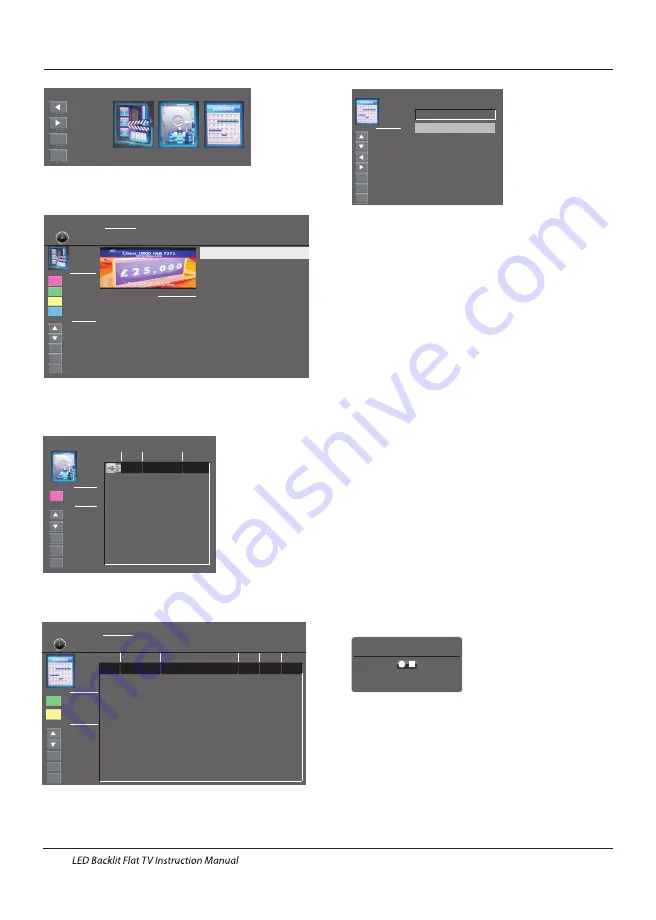
Device List
Device Available Space File System
Function
Move Up
Move Down
Select
Return
Exit
EXIT
OK
EXIT
MENU
Hot key
Format
sda1
192
MB
FAT32
Operation
EN-21
Scheduled Record Setting List
Move Up
Move Down
Select
Return
Exit
EXIT
OK
EXIT
Hot Key
MENU
Scheduled Record
Standby
Delete One
Delete All
EXIT
Function
Group Frequency
Channel
1
2
3
4
5
6
7
8
9
10
11
12
13
14
15
16
0
Colourbars100
Duration
Date Start Time
2004.12.25
18:17
00
:
30
Once
Off
Off
Off
Off
Off
Off
Off
Off
Off
Off
Off
Off
Off
Off
Off
Scheduled Record:
You may set the scheduled record
List here. And you may also delete the scheduled records
you have set.
Enter the sub menu you may set the recording frequency
as Once, Daily, Weekly, Weekday, or off.
As playing the DTV source, choose the channel and click
record , the record frame will pop up. Click record
again, the record frame will disappear and the REC
icon still on the left top. It will disappear until you click
stop .
“
”
“
”
“
”
“
”
Record the program:
1.The USB storage size can be between
128MB and 500GB in size, but for practical use 2GB to
500GB is recommended.
2. Video may become pixelated when Video
bit rate is too low. This can be caused by connecting a
USB extension cable instead of plugging the USB directly
into the TV.
3. Not all USB devices are compatible.
Below is a list of recommended USB drives.
Models that are not listed may be compatible, but it is
not guaranteed to work.
The USB support list are the same as Timeshift function,
see the following pages for details.
Play the recording:
The program recorded on the “USB”will be
saved in the folder “USB record” on the
device.
You can play it in PVR Setting Menu and in File manager
sub menu.
Recording
Recorded Time : 00 : 00 : 40
Available Time : 25 Minute
To conceal or reveal the menu press the REC Button again.
To stop recording, press the Stop Button or move the cursor
to select the Stop option when the above menu is displayed
and then follow the pop-up guide.
You may also enter the Media Player Menu to view your
recorded programs via Movie mode.
DTV Recording
To record the program you are currently watching press the
REC Button and a red REC icon will appear on the screen.
The record time/ length and remaining record time will be
displayed in the menu below.
File Manager
Move Up
Move Down
Select
Return
Exit
EXIT
OK
EXIT
Hot Key
MENU
Scheduled Record
Standby
Play
Delete One
Delete All
Zoom In/Out
EXIT
Function
Current Playing File Into
Channel Name
Program Name
Recorded Time
Total Time
Description
BBC ONE
Olympics 2012
2012/08/09 11:44
00:08:06
Matt Baker and Clare Balding
present coverage of the eager...
UKTV Br’tldeas_Good Food Bites_20041119_161021.ts
BBC ONE_Olympics 2012_20120808_114427.ts
UKTV Br’tldeas_Good Food Bites_20041119_162019.ts
Device List:
This sub menu will list the USB devices
connected to the TV set. You can select the device and
then press red button to format the USB device.
PVR Settings
Move Left
Move Right
Select
Exit
OK
EXIT
File Manager
Device List
Scheduled Record
File Manager:
You may view all the recorded
programs here.
Scheduled Record - Group 1
Move Up
Move Down
Select
Return
Exit
EXIT
OK
EXIT
Hot Key
MENU
Adjust
Adjust
Setting Status
Setting Is Not In Use
Frequency Once
Channel 6 Colourbars 100
Start Time 2004-12-25
18:17
End Time 2004-12-25
18:47
















































