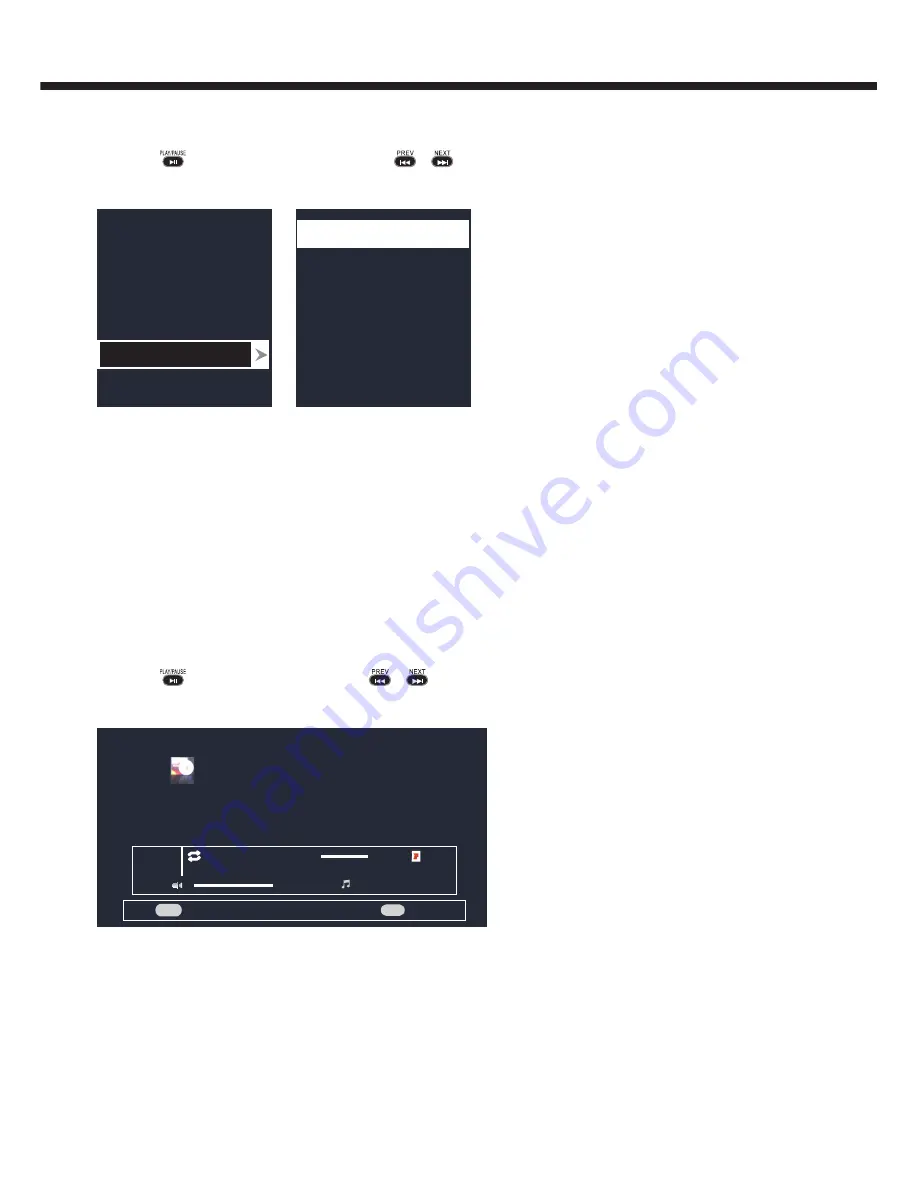
-19-
2. Select particular image and press OK key to display it in full screen.
Slide show starts automatically when image is viewed in full screen.
3. Press
key to play/ pause slideshow. Press
,
to
view previous or next image.
USB menu settings for Photo Slide show
Pause
Repeat
Random
Duration
Information
Disintegrate
Wipe from right
Wipe from left
Wipe from up
Wipe from down
Effect
None
Press Menu key to get following Menu setup shown above.
1. [Play/Pause]: Play/Pause photo play.
2. [Repeat]: Select the repeat mode as None, Repeat One, Repeat All.
3. [Random]: Select Shuffle mode as Shuffle Off, Shuffle On.
4. [Duration]: Select play time as Short, Medium,Long.
5. [Effect]: Select effect of transition
6. [Information]: Display the information of the file.
Playing Music files
1. Thumbnail of the available music files will be displayed on the screen. If no files are displayed then select the folder
containing the music files.
2. To play particular music file select the required file and press OK key.
3. Press
key to play/pause music. Press
,
to play previous or next track.
USB menu settings for Music play
Enter
OK
MENU
MENU
Music
1 / 1
Music
My Love.mp3
None
00:00:42
00:03:58
Press Menu key to get following Menu setup shown above.
1. [Play/Pause]: Play/Pause music play.
2. [Repeat]: Select the repeat mode as None, Repeat One, Repeat All.
3. [Random]: Select Shuffle mode as Shuffle Off, Shuffle On.
4. [Infomation]: Display the information of the file.
5. [Show Spectrum/Hide Spectrum]: Select show or hide Spectrum.
6. [Smart Sound]: Select the sound mode as Standard,Personal, Music, Speech.
TV OPERATION
Summary of Contents for LE22P600
Page 24: ...X41G22MV67206A ...



















