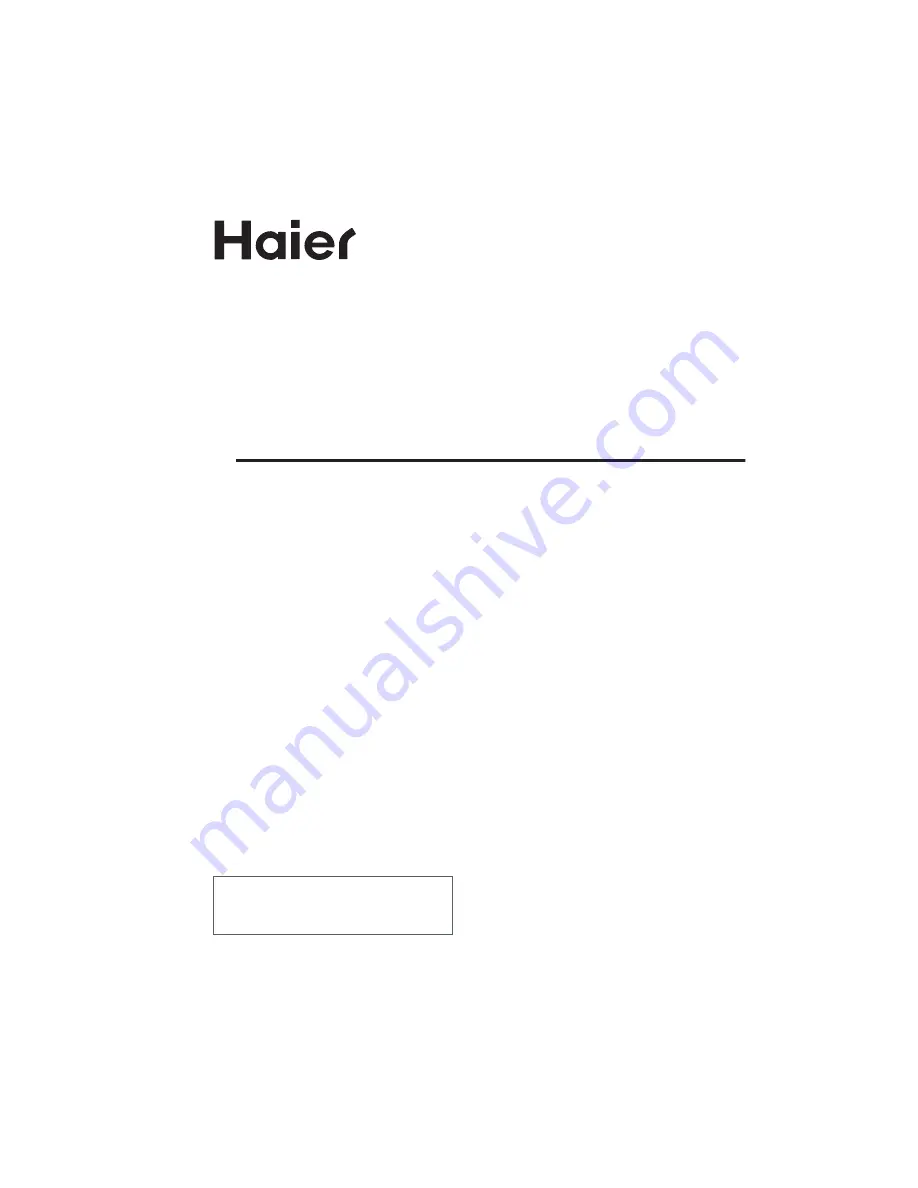
USER'S MANUAL
HD Ready Digital LCD TV and
HD Ready Digital LCD TV/DVD Combi
Please read this manual carefully before
using your television and keep this manual
for future reference.
MODEL:
LT15T1CW, LT15T1CBW, LT15T1CWW,
LT19T1CW, LT19T1CBW, LT19T1CWW,
LT22T1CW, LT22T1CBW, LT22T1CWW,
LY15T1CW, LY15T1CBW, LY15T1CWW,
LY19T1CW, LY19T1CBW, LY19T1CWW,
LY22T1CW, LY22T1CBW, LY22T1CWW,
LT15R1CW, LT15R1CBW, LT15R1CWW,
LT19R1CW, LT19R1CBW, LT19R1CWW,
LT22R1CW, LT22R1CBW, LT22R1CWW,
LY15R1CW, LY15R1CBW, LY15R1CWW,
LY19R1CW, LY19R1CBW, LY19R1CWW,
LY22R1CW, LY22R1CBW, LY22R1CWW,
LT1511WCW,LT1911WCW,LT2211WCW
LY1511WCW,LY1911WCW,LY2211WCW
Summary of Contents for LCD19W-M3
Page 41: ...V0 1 0090502138 ...


































