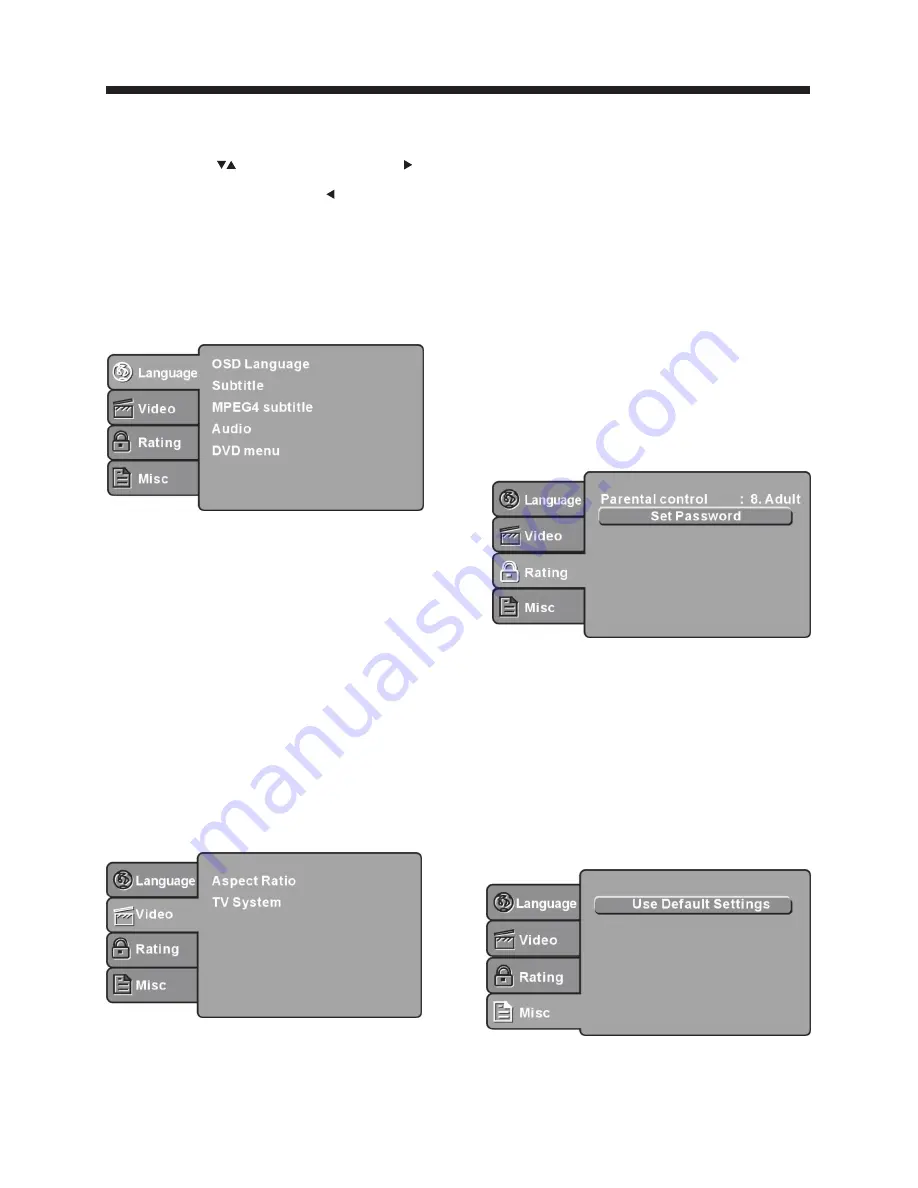
-18-
MENU OPERATION
Press the SETUP button on the remote control, the
SETUP MENU will be displayed. After accessing the
setup menu, press to select an item, and press
to select the SUBMENU item. Then press the
ENTER/OK button to confirm. Press to return to
the previous menu. To exit the setup, press the
SETUP button again. In the SETUP MENU, you may
choose adjust any of the following options.
LANGUAGE SETUP
Select Language in the setup menu, and display the
Language submenu:
OSD Language
Use this item to select the
language for the
setup menu and screen display.
Subtitle
This option provides the preset subtitle language.
Audio
Select the built-in disc dubbing language options.
DVD Menu
This option provides the film's menu language
options.
VIDEO SETUP
Select
Video
in the setup menu, and display the
Video
submenu:
desired
SYSTEM SETUP
Aspect Ratio
Select the aspect ratio.
Notes:
TV System
Select the TV system.
For more information on output format,
refer to the instructions or your TV set.
RATING SETUP
Select
Rating
in the setup menu, and display
the Rating submenu:
The image display ratio is related to the recorded disc
format. Somes discs can not display images in the
aspect ratio you choose. If you play a disc recorded in
4:3 format on a wide screen TV, black bars will
appear on the left and right side of the screen. You
must adjust the screen setting depending on the type
of the television you have.
Note:
The DVD player setting should be matched to
your TV set.
Parental Control
Set the parental control feature of the player
Note
:
T
he
password is needed to set up the Parental
Control.
Set Password
Input four digits (password), then press
ENTER /Ok
to confirm.
Note
:
If you forget your password, please use the
universal password 6666 to unlock.
MISC SETUP
Select
MISC
in the setup menu, and display
the submenu:
Use Default Settings
Reset setup data to factory default value.
DVD OPERATION
Summary of Contents for LC32F2120
Page 1: ...LC32F2120 LCD ...
Page 6: ...Stand TV Place the Stand on the TV 2 Place the Stand on the TV as shown below ...
Page 9: ......
Page 23: ... 22 ...
Page 25: ... 2 ...
Page 26: ... 3 ...
Page 27: ... 4 NTSC 32 1366x768 120W 2X8W 3 ...
Page 28: ... 5 ...
Page 31: ... 8 ...
Page 39: ...32 8 16 9 LB R RESTRICTED 9 PANNEAU LATERAL DU DVD 16 ...
Page 40: ... 17 ...
Page 41: ... 18 ...
Page 42: ... 19 ...
Page 43: ... 20 ...
Page 44: ... 21 ...
Page 45: ... 22 LC32F2120 ...
Page 46: ...6 9 10 16 11 15 22 ...
Page 47: ......
Page 48: ...Dim 515 320mm 不包括底座 ...
Page 50: ... 5 ...
Page 53: ... 8 ...
Page 61: ... 16 ...
Page 62: ...32 8 16 9 LB R RESTRICTED 9 PANEL LATERAL DEL DVD ...
Page 63: ......
Page 64: ......
Page 65: ......
Page 66: ......
Page 67: ... 22 LC32F2120 ...






























