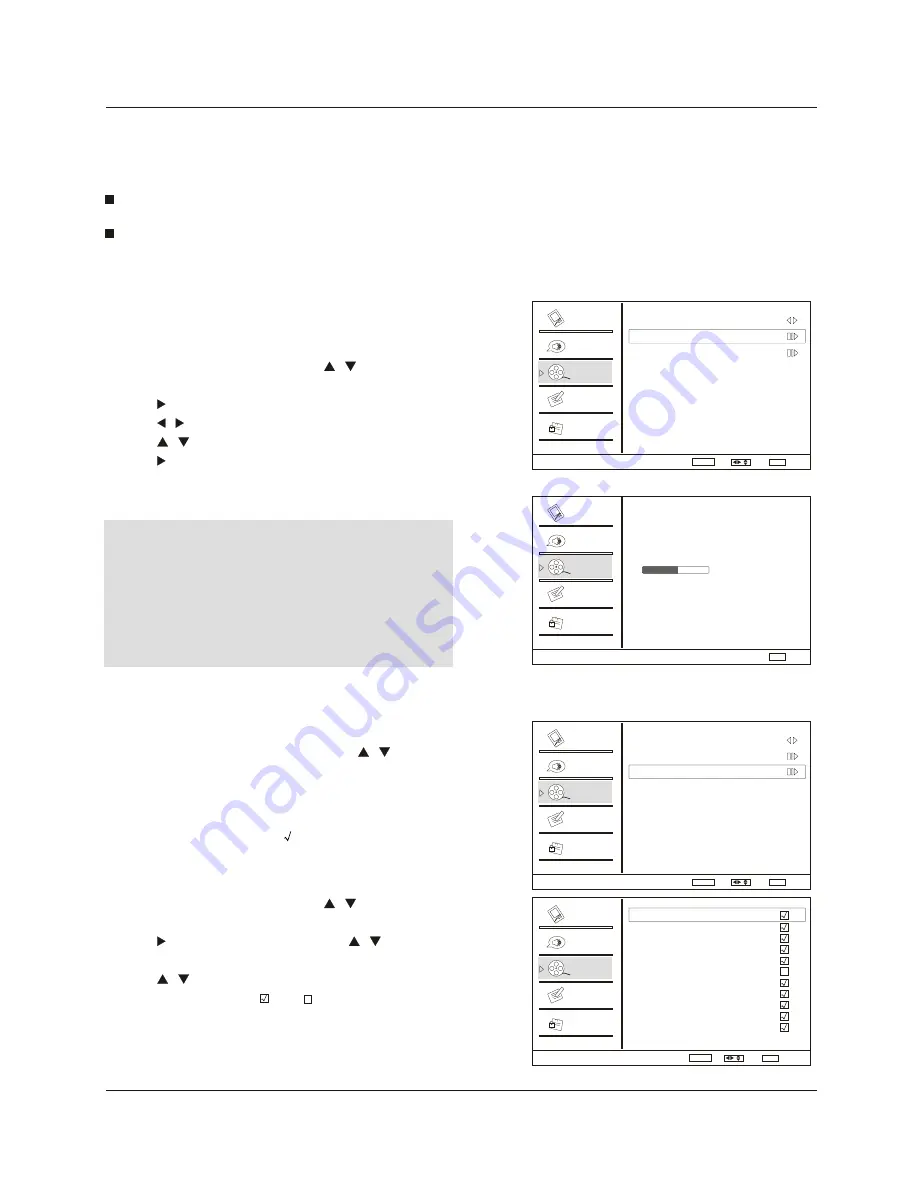
This TV set has two methods to set channels, which are
respectively Channel Scan, Channel Skip.
In this section, how to use the remote control to set
channel is explained. You can also use buttons on the TV to
set channel.
Note
The Channel menu will be only operated in normal TV mode.
Channel menu
Operation
1. Press
MENU
button and then use
/
button to select
Channel
menu.
2. Press
ENTER
button to select
Tuner.
3. Press
button to select
Cable
or
Antenna
mode
.
4. Press
/
button to select
Channel Scan.
5. Press
ENTER
button to start searching.
6. To cancel searching, press
EXIT
button.
/
/
/
Note
When
Antenna
is selected, the TV will detect antenna
signals and will search for antenna TV (NTSC and
ATSC) channels available in your local area.
When
Cable
is selected, the TV will detect cable
company supplied signals and will search for cable TV
(NTSC,QAM modulated) channels available in your
Area.
Channel Scan
Channel Skip
1 Press
MENU
button and then use
/
button to select
Channel
menu.
2 Press
button and then use
/
button to select
Channel Skip.
3 Press
/
button to select a channel, then press
button to toggle between and .
.
.
ENTER
.
ENTER
/
A skip channel is skipped when using
/
button to
browse the channels. A skip channel can be watch
by key-in the channel number or select by list.
Default un-scanned analog channels are skip.
Channel with a check icon
is a skipped channel.
Status:
Antenna
Analog Channels: 19
Digital Channels: 0
64%
Scanning
1
2
3
4
5
5-1
6
7
8
9
10
Analog
Analog
Analog
Analog
Analog
Digital KPIX-DT
Analog
Analog
Analog
Analog
Analog
Video
Video
Video
Video
Audio
Audio
Audio
Audio
Channel
Channel
Channel
Channel
Lock
Lock
Lock
Lock
Function
Function
Function
Function
Channel
Channel
Channel Scan
Channel Skip
Tuner Antenna
Channel Scan
Channel Skip
Tuner Antenna
Channel Scan
Channel Skip
Select
/
Back
Scan
EXIT
Select
Select
/
/
Back
Back
Enter
Set
EXIT
EXIT
Cancel
EXIT
ENTER
ENTER
ENTER
18 TV LCD-TFT
Summary of Contents for L4269
Page 44: ......






























