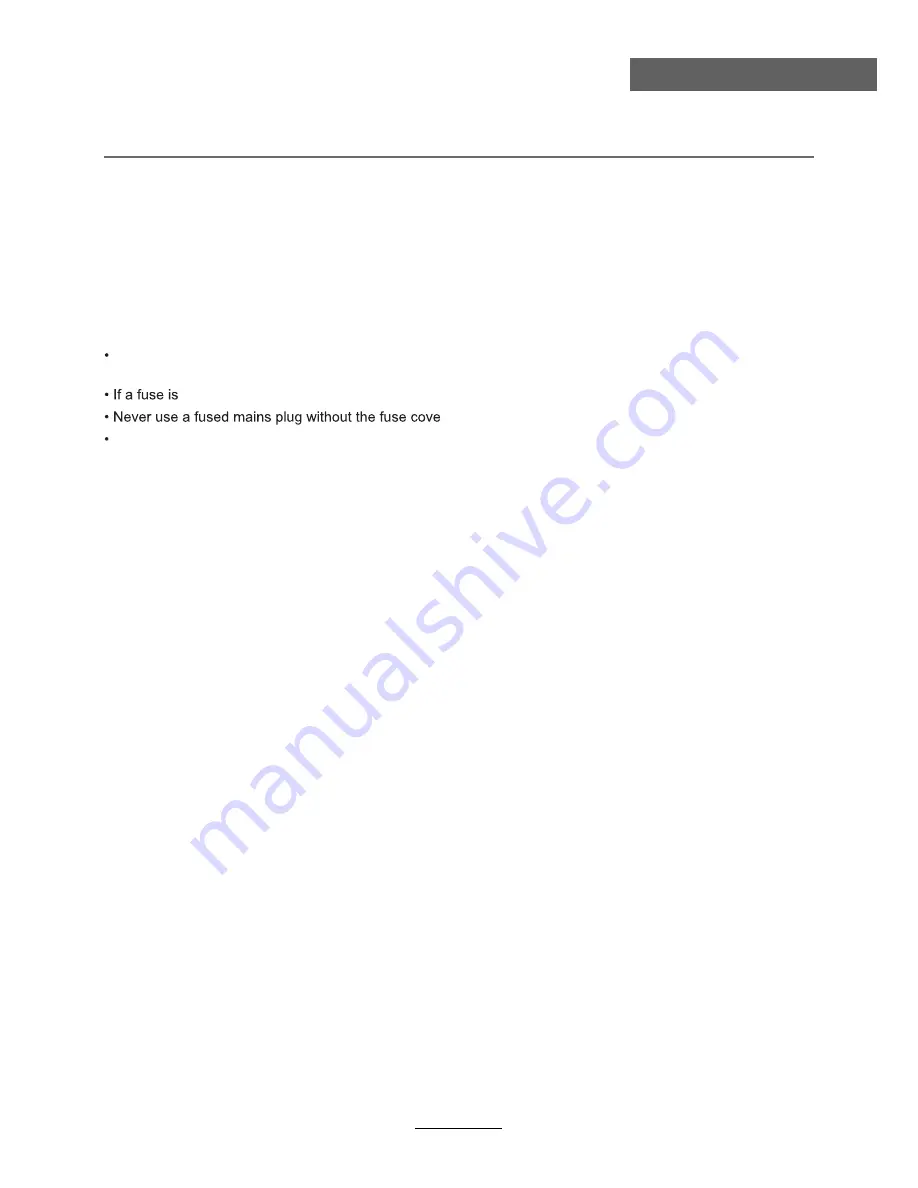
Safety information
Mains supply
This television is designed to operate from a 100-240 Volts 50Hz AC mains supply. Other power sources
may damage it. Check that the rating plate states 100-240V AC before you plug it in for the first time. The
Mains plug
We have fitted this television with a standard mains plug.
If for any reason you cut off the mains plug, please destroy the old plug as it would be dangerous if inserted
into a live power outlet. Carefully follow the wiring instructions supplied with the new plug.
fitted to the plug, remove the fuse before throwing the plug away.
r.
The mains plug shall be the main disconnect device and shall be operable at all times.
Safe use and care of your television
We have designed and made this television to meet European safety standards, but as with any electronic
equipment you must take care to stay safe and get the best results. Here is some good advice to help you
do this.
Don’t continue to use your television if you have spilt liquids in it, if it is damaged in any way or if it does not
work normally. Immediately unplug the television and get expert advice.
Switch off mains power or pull out the power plug when you leave the television unattended, unless the function
of the television requires a continuous power supply.
Protect the screen from fingerprints.
Ventilation
Place the television on a hard flat surface away from direct sunlight and heat sources. If it is in a cabinet,
allow at least a 10cm gap all around. Don’t obstruct the ventilation slots, including those underneath, with soft
furnishings. Overheating will shorten the life of the television and increase the risk of fire.
Cleaning
Disconnect the mains supply and use only a lightly dampened soft cloth. Do not use chemical solvents or
strong detergents as these may damage the cabinet or screen.
Never allow water droplets to remain on the screen as moisture can cause permanent discolouration. Greasy
.
s
n
e
e
r
c
s
D
C
L
r
o
f
d
e
d
n
e
m
m
o
c
e
r
y
ll
a
c
i
f
i
c
e
p
s
r
e
n
a
e
l
c
l
a
i
c
r
e
m
m
o
c
a
h
t
i
w
d
e
v
o
m
e
r
e
b
y
l
n
o
t
s
u
m
s
k
r
a
m
Safety information
2
Safety information
manufacturer accepts NO liability for damage or injury caused by using the product with the wrong mains
voltage.
Summary of Contents for L39Z10A
Page 1: ...L39Z10A ...
Page 2: ......






































