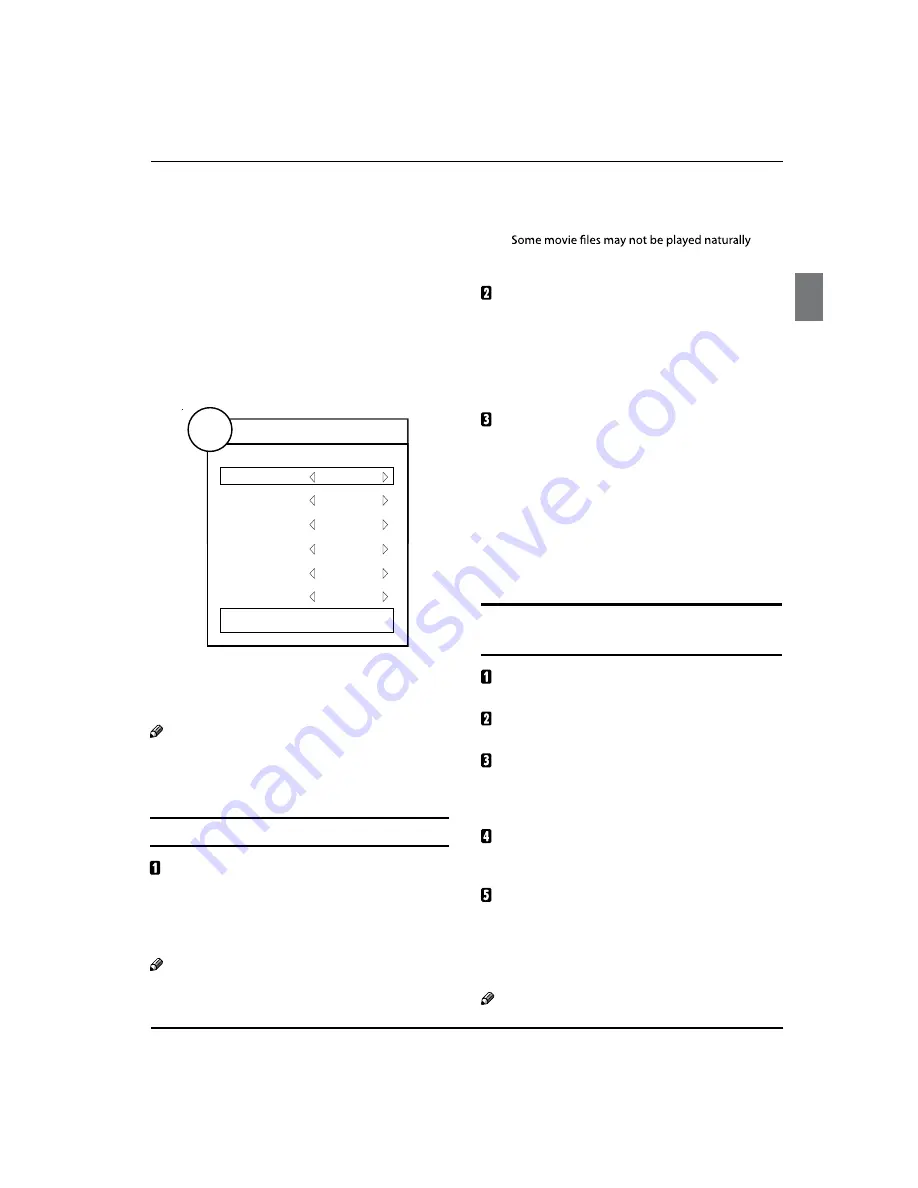
Operation
TV LCD-TFT Owner’s Manual
EN-16
Vertical Pos.:
Vertical position of picture can be
adjusted in this item.
Clock:
This is used for adjusting H Position and V
Position as well as relative parameters in PC modes.
Phase :
This is used for adjusting the phase of pixel clock
in PC mode.
Quick Menu
This function includes some usual oprations about
PICTURE,SOUND,SAP,SLEEP TIME,Aspect Ratio and
BACKLIGHT.
PICTURE
SOUND
SAP
SLEEP
ASPECT RATIO
BACKLIGHT
Standard
Standard
Mono
Off
Full Screen
100
Q.MENU
Close
USB MODE
Note
The diagrams in the following section are
R
schematic and only for your reference. Please see
the actual product if necessary.
TO USE THE USB DEVICE
Supported file formats:
Photo: *.jpg,*.bmp, ect;
•
Music: *.mp3,*.wma, ect;
•
Movie: *.AVI,*.mpg,*.DAT,*.TS,*.MOV,*.mp4,*.VOB;
•
TEXT: *.txt
•
Note
Due to the particularity of file coding, some files
R
may be unable to read.
The USB Movie player can surpport codes as
R
MPEG2, MPEG2_HD,MPEG4,MPEG4_HD,H.264.
when its coding doesn't include in the codes
upwards.
Supported equipment:
Support the equipment that supports Mass
Storage Protocol and whose file system is FAT32,
such as some USB disks and mobile harddisks.
If USB equipment could not be identified due
to unsupported file system, please format the
equipment to the above-mentioned file system.
To achieve smooth playing, ensure the following:
The file code rate should be lower than 300KB/S;
•
Due to the limitation of USB signal transmission
•
distance, it is recommended not to use USB patch
cord, in case of using the cord, make sure that its
length is not over 1m;
Use high-speed USB equipment in conformity
•
with USB2.0 full speed Interface Standard; If USB
equipment in conformity with USB1.1 full speed
Interface Standard is used, the playing may be
unsmooth.
When connecting/removing the USB
device
Press
INPUT
on the remote control unit to select
USB option.
Insert USB equipment into corresponding USB
interface 2s after starting the system.
After entering the system menu, press
/
on the
remote control unit to select the require USB files,
press
OK
button to confirm the selection and enter
the file list relative to the selection.
Press
/
on the remote control unit to select the
required file, press
ENTER
button to enter the selected
file.
To exit the streaming media playing system and
watch a TV program, you must press
EXIT
button to
return to the streaming media main menu at first (to
protect equipment), and then press
INPUT
to select
AIR
or
Cable
to return to the TV mode.
Note
Summary of Contents for L32R3
Page 23: ......
Page 24: ......
Page 25: ......
Page 26: ......
Page 27: ......
Page 28: ......
Page 29: ......
Page 30: ......
Page 31: ......
Page 32: ......
Page 33: ......
Page 34: ......
Page 35: ......
Page 36: ......
Page 37: ......
Page 38: ......
Page 39: ......
Page 40: ......
Page 41: ......
Page 42: ......
Page 43: ...01 0090509640 R ...
















































