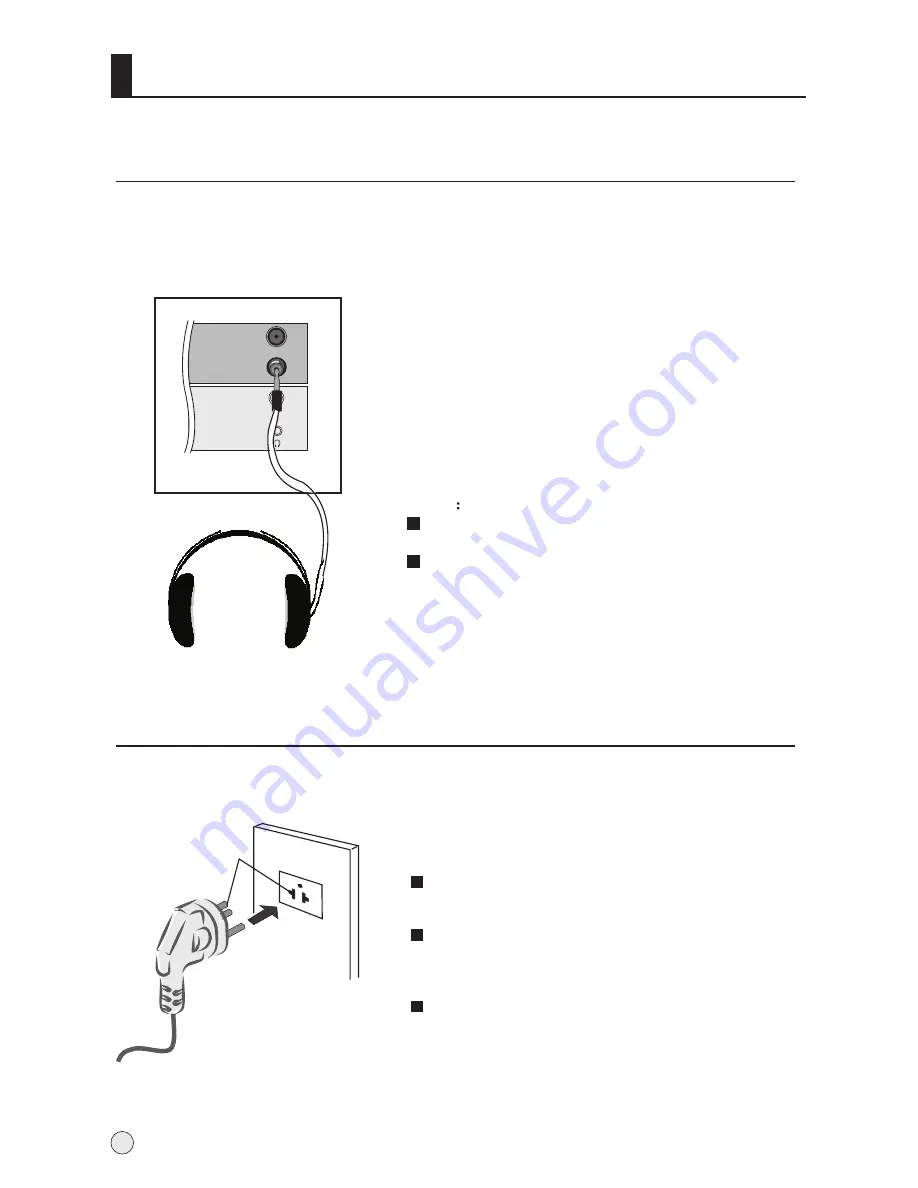
Power source
TO USE AC POWER SOURCE
Use the AC polarized line cord provided for
operation on AC. Insert the AC cord plug into
a standard polarized AC outlet.
NOTES:
Never connect the AC line cord plug to other
than the specified voltage. Use the attached power
cord only.
If the polarized AC cord does not fit into a non-
polarized AC outlet, do not attempt to file or cut
the blade. It is the user`s responsibility to have
an electrician replace the obsolete outlet.
If you cause a static discharge when touching
the unit and the unit fails to function, simply
unplug the unit from the AC outlet and plug it
back in. The unit should return to normal operation.
Polarized AC Cord Plug.
Polarized AC Cord Plug
AC Outlet
Wider Hole
and Blade
You can connect a set of headphones to your set if you wish to watch a
TV programme without disturbing the other people in the room.
Connecting Headphones
Note
Prolonged use of headphones at a high volume
may damage your hearing.
You will not receive sound from the speakers
when you connect headphones to the system.
Plug a set of headphones into the 3.5mm
mini-jack socket on the rear panel of the set.
ANT IN
External Equipment Connections
12
Summary of Contents for L32R1, L40R1, L42R1
Page 37: ......
















































