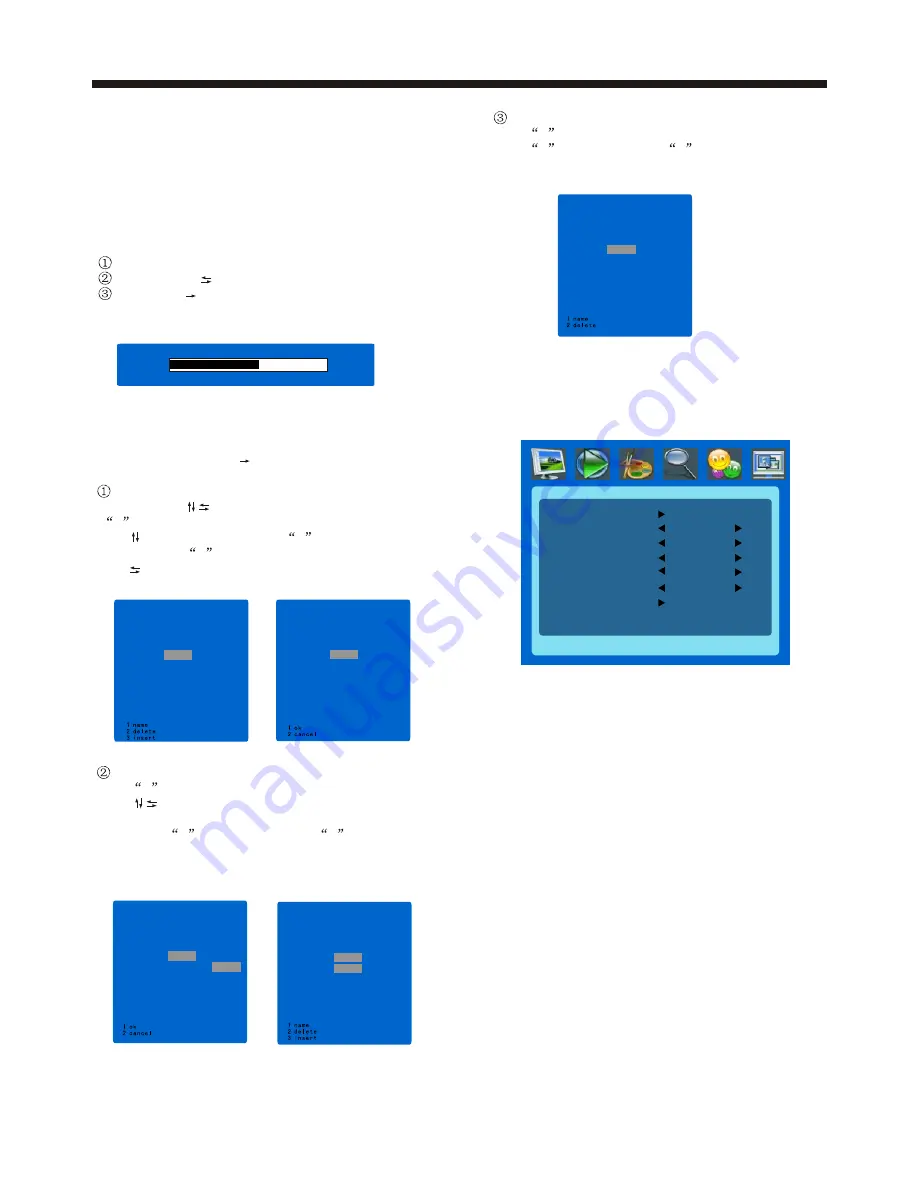
-11-
TV OPERATION
6. PIP
The Sixth item of the MENU is PIP Menu, you can
select PIP or POP operation.
650.25MHz
55.25MHZ
CHANNEL
1
OK
SEARCH
STORE
6)Finetuning:finetuning the current program.
7).Channel edit:Press to entre the channel edit
menu
.Rename the channel:
You can press
to select one channel and press
1
button to rename it.
Use select character ,press
1
to store the
name or press 2
to cancel.
Use select character positon.
1).Colour system: adjust the colour system,
Auto is remmended.
2).Sound system:adjust the sound system.
Please select the right sound system for
your contry.
3).Skip:If select on,you can select the channel
only by dight button.
4).Auto scan:Serach all the channels automaticly.
5).Manual Search
Search the channels manually.
Channel: Select the channel of the manual search.
Search: Press begin tosearch.
Store:Press to store the channel
MULTI WINDOW
SUB SOURCE
SIZE
BORDER COLOUR
SOUND SOURCE
SWAP
PIP POSITION
MAIN
BLUE
LARGE
YPBPR
OFF
TOP L
PIP
1)Multi window
Open the PIP/POP window
2).Sub source
Select the sub source
3).Size
Adjust the PIP window size
4).PIP Position
Adjust the position of the PIP window
5).Border colour
Adjust the border colour of the sub window
6).Sound source
Select the sound source.
7).Swap
Swap the main source and the sub source.
Change the sequence.
Press
3
to select onechannel position ,then
press to select another channel,
when the 2 channels are hlighted,you can swap
them, press
1
to confirm or press
2
to cancel.
Delete the channel
Press
2
to select one channel.
Press
1
to delete or press
2
to
cancel.
001
002
003
004
005
006
007
008
009
010
011
012
013
0
015
016
017
018
019
14
020
021
022
023
024
025
026
027
028
029
001
002
003
004
005
006
007
008
009
010
011
012
013
0
015
016
017
018
019
14 A
020
021
022
023
024
025
026
027
028
029
001
002
003
004
005
006
007
008
009
010
011
012
013
0
015
016
017
018
019
14 B
020
021
022
023
024
0
026
027
028
029
25A
001
002
003
004
005
006
007
008
009
010
011
012
013
0
0
016
017
018
019
14B
15A
020
021
022
023
024
025
026
027
028
029
001
002
003
004
005
006
007
008
009
010
011
012
013
0
015
016
017
018
019
14
020
021
022
023
024
025
026
027
028
029
















