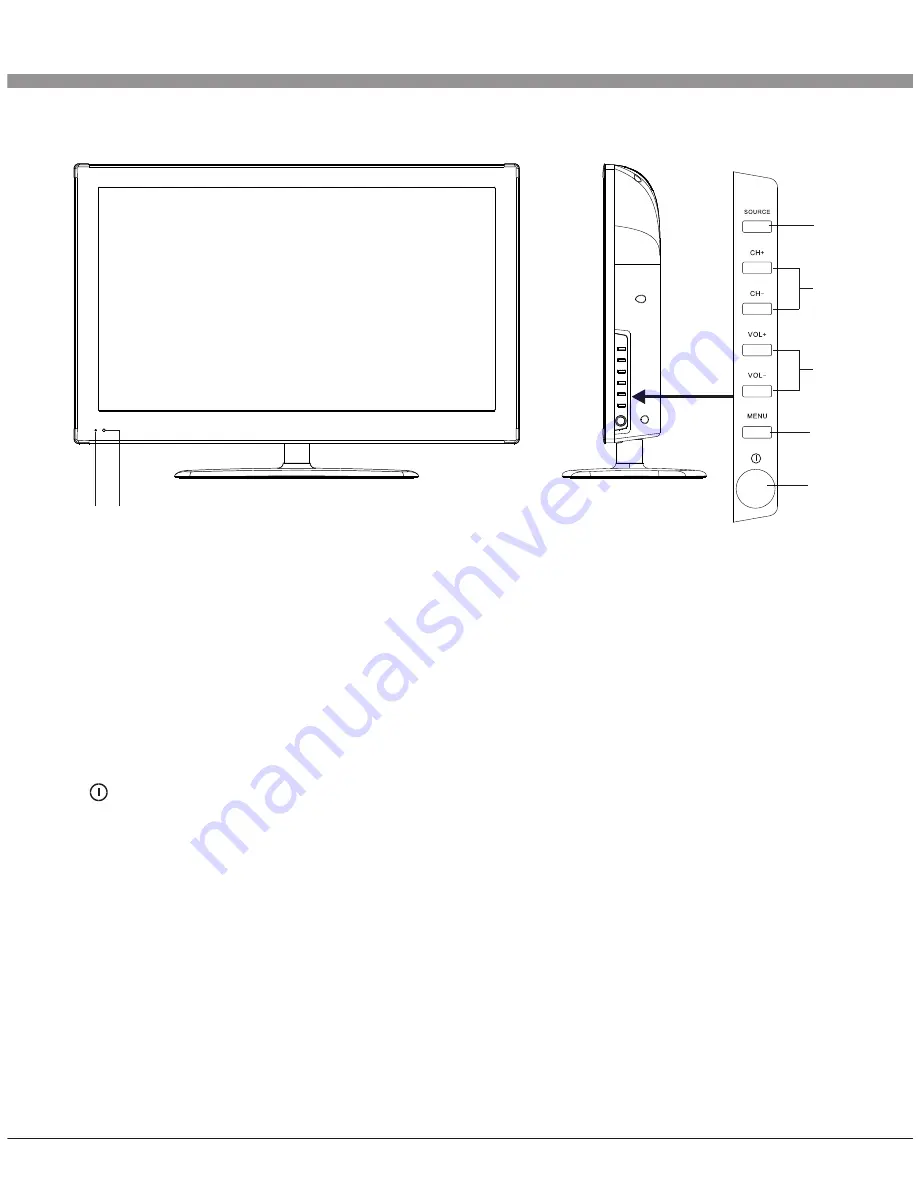
Position of Control Keys
12
1
3
5
6
4
7
Front Panel Control Keys
1) Power Indicator.
2) Remote Receiving Sensor.
3) SOURCE: Press this key to enter the menu of signal source and choose signal
source.
4) CH+/CH-: Press these two keys to select the channel, and adjust the options you
need under OSD operation.
5) VOL+/VOL-: Press these two keys to add or reduce volume, and adjust the analog
value under OSD operation.
6) MENU: Press this key to enter main menu.
7) Power switch .
Note:
There are some apparent differences between modes, please according to
practicality.
2











































