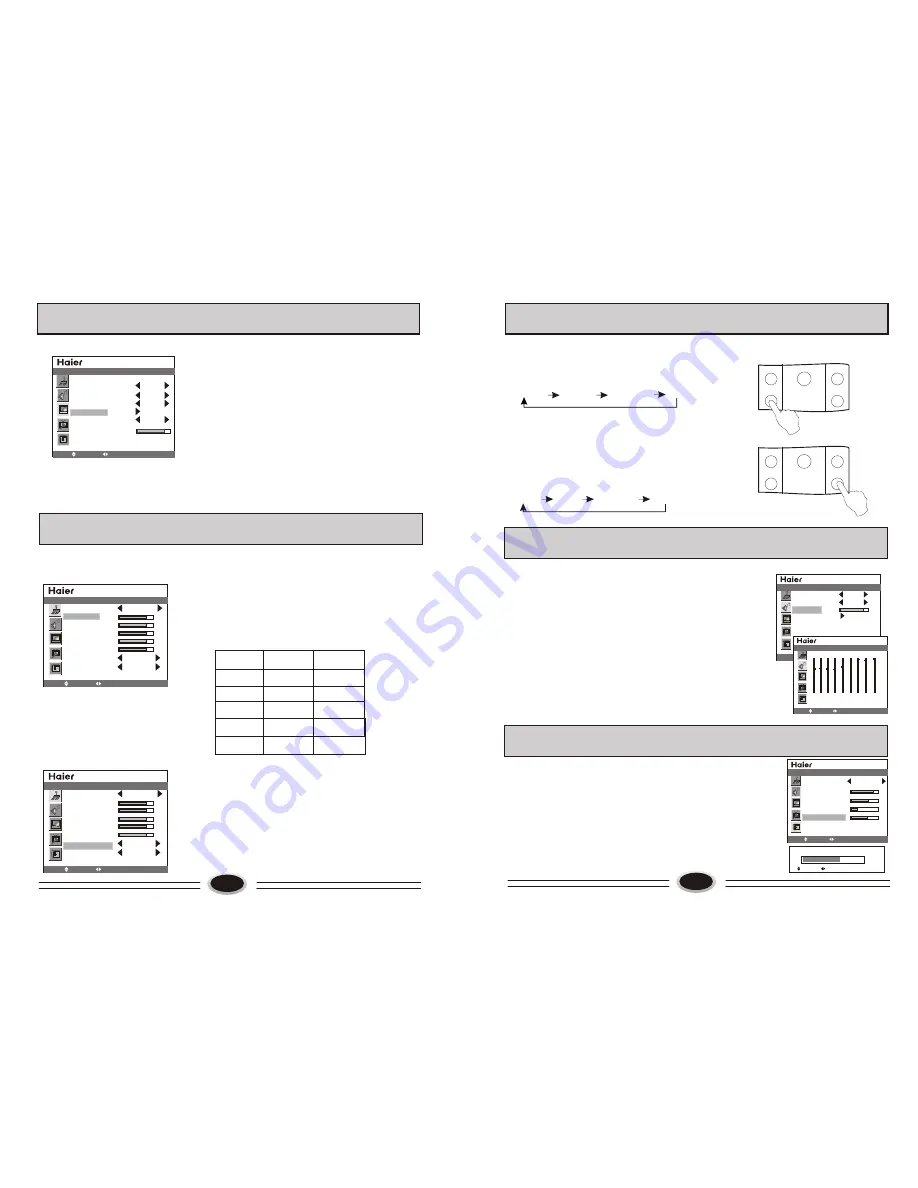
13
CURRENT CHANNEL 15
SKIP OFF
TARGET CHANNEL 28
EXCHANGE
AFC OFF
FINE TUNE
SEARCH NEXT 471.2MHZ
SOURCE
MOVE
SELECT MENU EXIT
4.Press CH+/- button to select MANUAL SEARCH,
press VOL+/- button to enter the next menu.
5.Press CH+/- button to select TARGET CHANNEL,
press VOL+/- button to select the channel you need
exchange.
6.Press CH+/- button to select EXCHANGE, press
VOL+/- button to exchange, as figure, exchange
the current channel number 15 to channel number 28.
7. Press MENU button to save and exit.
Note: Please shut off the connected but not used signal
source in order not to affect normal watching.
1.Press MENU button to make the main menu display.
2.Press CH+/- button to select SOURCE menu.
3.Press VOL+/- button enter the SOURCE menu.
SET YOUR FAVOURITE PICTURE MODE
1.Press MENU button to make the PICTURE menu
display.
2.Press VOL+/- button enter the PICTURE menu.
3.Press CH+/- button to select the item that needs
adjust.
4. Press VOL+/- button to adjust the selected item,
the detailed adjustment is as following table.
The table of picture item adjustment effect
*
Items
VOL-
VOL+
Contrast
Brightness
Saturation
Tint
Sharpness
Weak
Strong
Dark
Bright
Light
Thick
Green
Red
Soft
Sharp
Note: TINT is only valid in N system.
NOISE REDUCE
Noise reduce can decrease the noise of picture
1.Press MENU button to make the PICTURE menu
display.
3.Press CH+/- button to select the NOISE REDUCE.
4.Press VOL+/- button to select OFF, WEAK or
STRONG as your require.
2.Press VOL+/- button enter the PICTURE menu.
EXCHANGE
TV PROGRAM SETTING
IMAGE CONTROL
SET
YOUR
FAVOURITE
PICTURE
MODE
PICTURE MODE PERSONAL
CONTRAST
BRIGHTNESS
SATURATION
TINT
SHARPNESS
NOISE REDUCE
SIZE MODE
STRONG
FULL
PICTURE
MOVE
SELECT MENU EXIT
PICTURE MODE PERSONAL
CONTRAST
BRIGHTNESS
SATURATION
TINT
SHARPNESS
NOISE REDUCE
SIZE MODE
STRONG
FULL
PICTURE
MOVE
SELECT MENU EXIT
14
MOVE
SELECT MENU EXIT
SOUND
SOUND SOURCE MAIN
SOUND MODE NEWS
BALANCE
EQUALIZER
PICTURE MODE/SOUND MODE SELECTION
0
移动
选择 菜单 退出
0
TRANSPARENCY
63
50 75 100 300 1K
3K
5K 10K 15K
LANGUAGE ENGLISH
H-POSITION
V-POSITION
DURATION
TRANSPARENCY
OSD
MOVE
SELECT MENU EXIT
MOVE
SELECT MENU EXIT
MOVE
SELECT MENU EXIT
Press P.STD button on the remote control
continually, the following four picture modes
can be selected in turn.
NATURAL: common mode.
SOFT: the image effect is soft.
USER: set the image effect you like.
BRIGHT: suitable for sport image.
NATURAL
BRIGHT
PERSONAL
SOFT
Press S.STD button on the remote control
continually, the following four sound modes
can be selected in turn.
You can also enter picture and sound menu to adjust.
NORMAL
MUSIC
PERSONAL
NEWS
You can select your favourite sound modes, and adjust
the BALANCE and EQUALIZER of sound.
1. Press MENU button to make the main menu display.
2. Press CH+/- button to select the SOUND menu.
3. Press VOL+/- button to enter the SOUND menu.
4. Press CH+/- button to select the sound item you need set.
5. Press VOL+/- button to adjust the selected item.
BALANCE: Press VOL+/- button to enter adjustment,
use VOL+/- button to adjust the balance of left and
right sound.
EQUALIZER: Press VOL+/- button to enter EQUALIZER
set menu, use VOL+/- button to select every different
frequency, use CH+/- button to adjust.
The higher of the transparency set value is,
the higher of the OSD transparency is, whereas,
the transparency is lower.
1.Press MENU button to make the main menu display.
2.Press CH+/- button to select OSD setting menu.
3.Press VOL+/- button to enter the OSD menu.
4.Press CH+/- button to select the TRANSPARENCY item.
5.Press VOL+/- button to set the transparency value.
Note: Sound source only can be adjusted in PIP mode.
SYSTEM SETTING FUNCTION
CHILD LOCK
P.STD
CHILD LOCK
P.STD
RECALL
S.STD
RECALL
S.STD
IMAGE CONTROL
SOUND CONTROL
OSD BACKGROUND SETTING
SOUND EFFECT CONTROL
SOUND
Summary of Contents for L32A9A-A
Page 3: ......






























