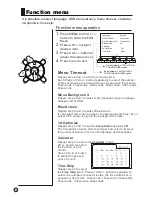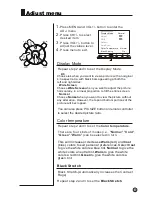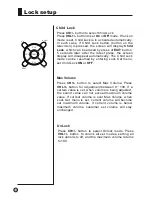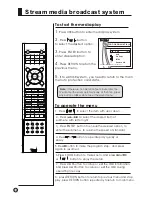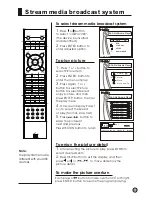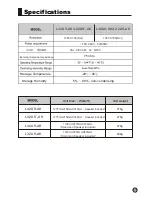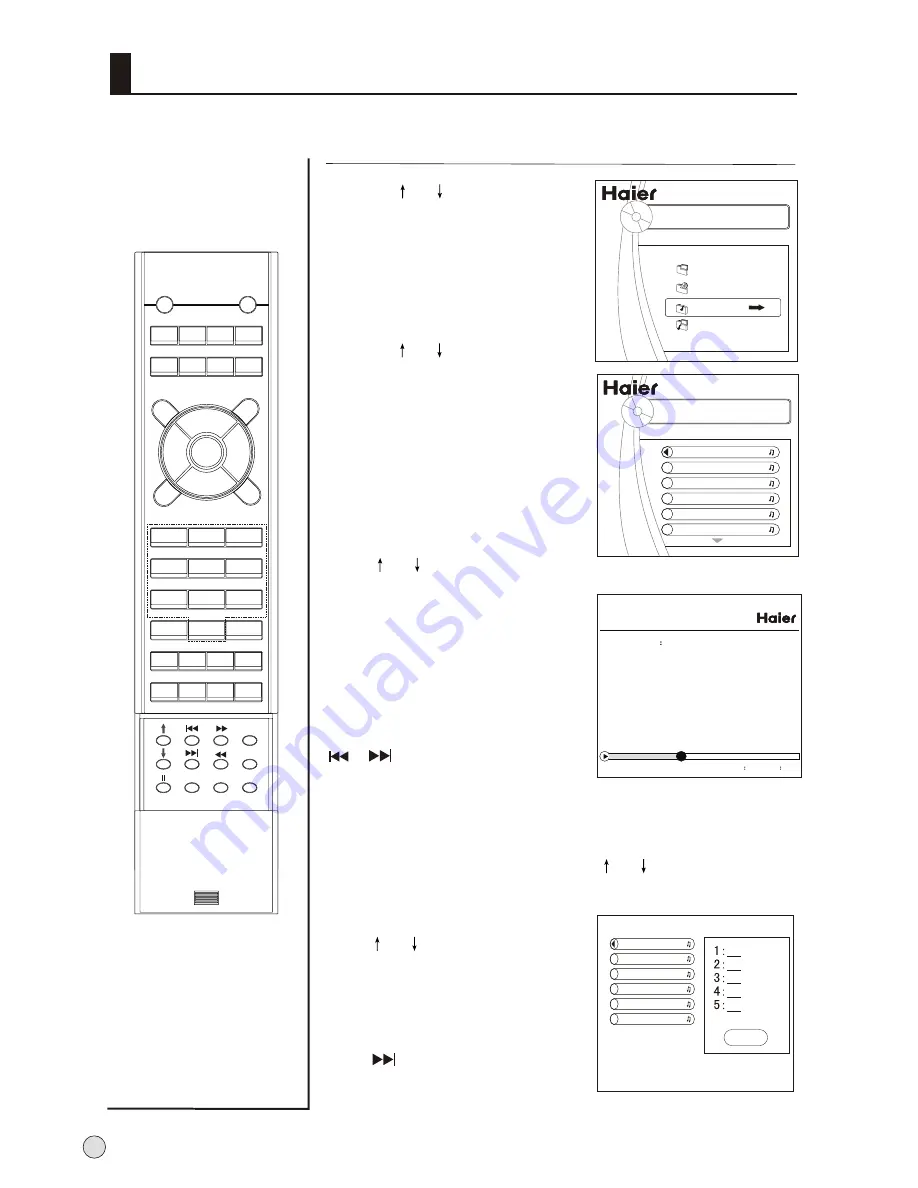
1
.
Press or button
to
select Picture button
to select "Music" option.
2
.
Press ENTER button to enter
play menu.
3
.
Press or button
to
select Picture button to
select desired music, and
then press ENTER button to
play music.
Note:
the play file menu are
different with your USB device.
4
.
When playing music,
press or
to
select
play mode, (Play mode:
standard, program, Random;
Repeat mode: Disc Repeat,
Folder Repeat, File Repeat)
and press ENTER button to
ensure the mode.
5
.
When playing music, press
or
button to swap the
next and previous music
6
.
Press
RETURN
button to exit
the playing.
Note
:
1.
DISC Repeat mode
: press
or
button,
the DISC Repeat will appear on the screen, and then
press ENTER to ensure it.
2.
Program mode
:
press
or
button to
select the music in left list,
and press ENTER button to
program in turn, and then
the DISC Repeat will appear
on the screen, and then
press
button to select
"Done", and then press
ENTER button to ensure it.
To enjoy music
The day went away .MP3
Play mode
standard
The day you went away.MP3
01
07 / 04 20
Picture
Music
Movie
Music and Pic
AAA Multimedia Player
AAA Multimedia Player
The day went .MP3
Soft .MP3
Done
The day went .MP3
Soft .MP3
Stream media broadcast system
44
DISPLAY
POWER
MUTE
STILL
I/II
PIC.SIZE
TV/AV S-VIDEO DVD/DTV PC/HDMI
OK
Q.VIEW
CH+
CH-
VOL-
VOL+
MENU
PSM
1
2
3
4
5
6
7
8
9
-/--
0
ZOOM/MOVE
USB
PIP
SWAP SCAN CH.EDIT
SHUTTLE SLEEP H.LOCK TIME.SKIP
ZOOM
RETURN
SSM
HELP
ENTER
Summary of Contents for L32A9-AKF
Page 55: ......