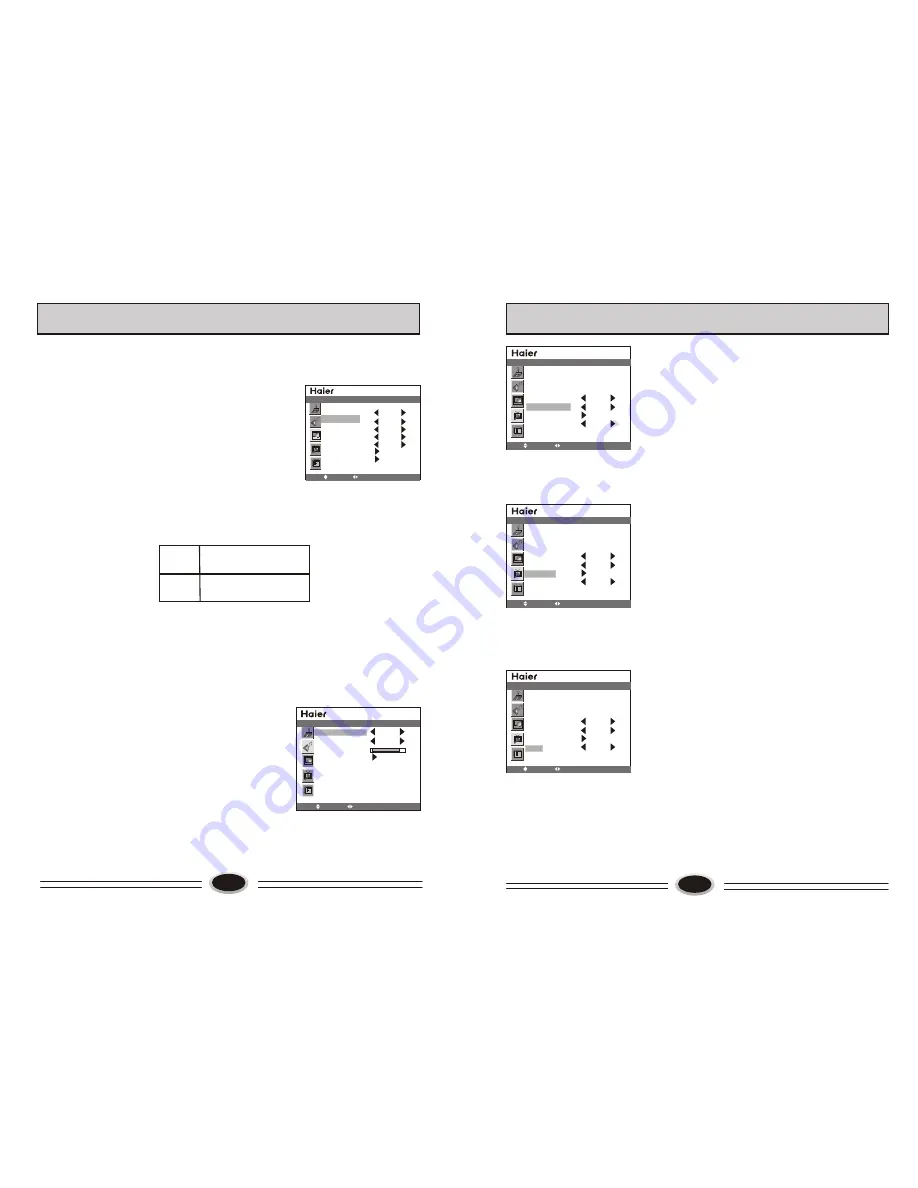
17
PIP SETTING
This TV set support PIP function, it can display
picture of two sources at the same time.
1.Press MENU button to select SOURCE menu.
2.Select PIP mode, use VOL+/- button to select
P1S1, P1S2, P2S1, P2S2, P3S1, P3S2, P4S1or
P4S2 mode, open PIP function.
3.Select PICTURE SOURCE, use VOL+/-
button to change the input source of main picture,
such as TV, AV1, AV2 and so on.
4.Select SUB PICTURE source, use VOL+/- button to
change the input source of sub picture, such as
VGA, YPBPR and so on.
Note:
1. After switching the main picture source, it will
shut off the PIP function, if need, you can open
this function again.
2. The following two suit
can use PIP function,
the same suit
source
can not use PIP
function, source1
and source2 can switch.
3.You can press PIP button on the remote control
to turn on or turn off the PIP function.
4.You can press MAIN/SUB button on the remote
control to switch the main picture and sub picture.
PICTURE SOURCE TV
PIP MODE OFF
SUB PICTURE VGA
COLOR SYSTEM AUTO
SOUND SYSTEM
AUTO SEARCH
MANUAL SEARCH
BG
SOURCE
MOVE
SELECT MENU EXIT
SOURCE1
SOURCE2
TV, AV1, AV2, S-VIDEO
VGA, YPBPR
SOUND SOURCE SETTING
After the PIP function is open, this item is activated,
you can select the main picture sound or sub picture
sound of current broadcasting sound.
1.Press MENU button to select SOUND menu.
2.Press CH+/- button to select SOUND SOURCE.
3.Press VOL+/- button to change the current sound to
main picture sound or sub picture sound.
Note:
1.You can also press SOUND button on the remote
control to switch the main picture sound or sub
picture sound.
2.After switching the sound to sub picture sound, you
can switch the source in sub picture.
OTHER SETTING FUNCTION
MOVE
SELECT MENU EXIT
SOUND
SOUND SOURCE MAIN
SOUND MODE NEWS
BALANCE
EQUALIZER
18
CLOCK 00:12
TIME ON --:--
TIME OFF --:--
SLEEP TIMER OFF
COLOR TEMP USER
D FILTER
AAA ON
MOVE
SELECT MENU EXIT
FUNCTION
CLOCK 00:12
TIME ON --:--
TIME OFF --:--
SLEEP TIMER OFF
COLOR TEMP USER
D FILTER
AAA ON
MOVE
SELECT MENU EXIT
FUNCTION
CLOCK 00:12
TIME ON --:--
TIME OFF --:--
SLEEP TIMER OFF
COLOR TEMP USER
D FILTER
AAA ON
MOVE
SELECT MENU EXIT
FUNCTION
1.Press MENU button to select FUNCTION menu.
2.Press CH+/- button to select COLOR TEMP.
3.Press VOL+/- button to select DEFAULT
→
6500K
→
→
7300K
→
8500K
→
9300K
→
USER
Note: PERSONAL is the color temperature of picture
you set through D FILTER.
DIGITAL FILTER SETTING
Use D FILTER can adjust the color temperature
exactly.
1.Press MENU button to select FUNCTION menu.
2.Press CH+/- button to select D FILTER.
3.Press VOL+/- button to select the COLOR TEMP,
use CH+/- button to adjust.
AAA SETTING
AAA function can improve the quality of picture and
make the picture best.
1.Press MENU button to select FUNCTION menu.
2.Press CH+/- button to select AAA.
3.Press VOL+/- button to select ON, OFF, DEMO or
SPLIT.
4.Press AAA button on the remote control to start
and select AAA mode.
DEMO: Use one moved sub picture in the picture to
start AAA function.
SPLIT: Separate the picture from left and right, start
AAA function in left picture.
Note: It can not use the DEMO, SPLIT function with
no signal and in PIP mode.
COLOR TEMPERATURE
OTHER SETTING FUNCTION
Summary of Contents for L32A6A
Page 3: ......












