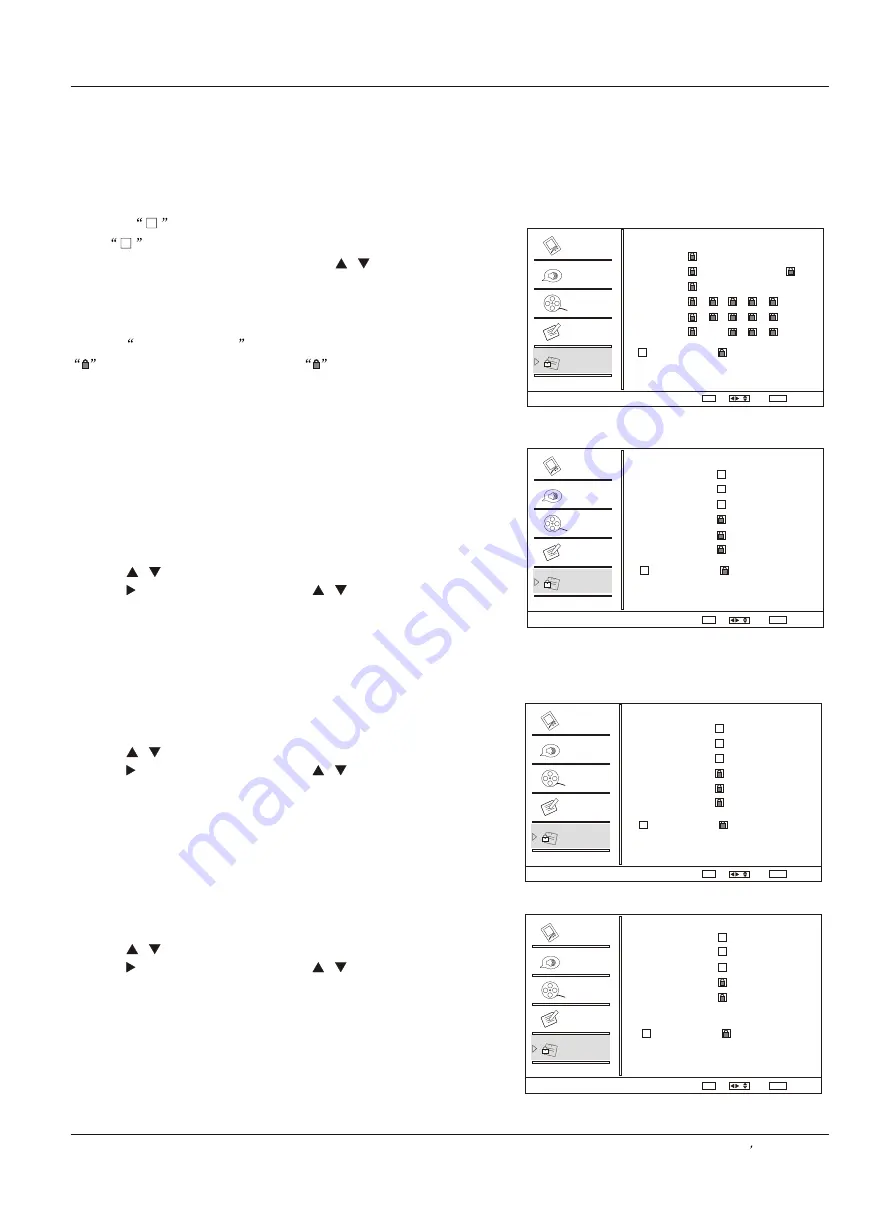
Select
/
OK Set
Back
EXIT
Select
/
OK Set
Back
EXIT
Select
/
OK Set
Back
EXIT
Select
/
OK Set
Back
EXIT
Operation
Owner s Manual 29
Canadian French Language Rating
Canadian English Language Rating
CA Eng Rating
CA Fren Rating
1. Press
/
button to select
CA Eng Rating
item.
2. Press or
OK
button and then use
/
button to
select the rating.
3. Press
OK
button to confirm.
1 Press
/
button to select
CA Fren Rating
item.
2 Press
button and then use
/
button to
select the rating.
3 Press
button to confirm.
.
.
or
OK
.
OK
Lock Menu
MPAA Rating
Blocks movies according to the movie ratings limits
specified, so children cannot view certain movies. You
can set the ratings limit by blocking out all the movies with
the ratings above a specified level. Keep in mind that the
movie ratings limit only applies to movies shown on TV,
not TV programs, such as soap operas.
1. Press
/
button to
select
MPAA Rating
item.
2. Press or
OK
button and then use
/
button to
select the rating.
3. Press
OK
button to set block or unblock.
A symbol
will be displayed for each sub-rating.
While
is selected, press
OK
button to go to a sub
rating. To select a different Rating, press
/
buttons
and then repeat the process.
Note
The V-chip will automatically block certain categories
that are
More restrictive
.For example, if you block
sub-rating in TV-PG, then the
sub-ratings in
TV-14 and TV-MA will automatically be blocked.
Lock setup
Allowed Rating
Blocked Rating
G
8 ans+
13
+
16
+
18
+
ans
ans
ans
Allowed Rating
Blocked Rating
C
C8+
G
PG
14+
18+
Allowed Rating
Blocked Rating
G
PG
PG-13
R
NC-17
X
Allowed Rating
Blocked Rating
A D L S V FV
TV-Y
TV-Y7
TV-G
TV-PG
TV-14
TV-MA
Video
Video
Video
Video
Audio
Audio
Audio
Audio
Channel
Channel
Channel
Channel
Lock
Lock
Lock
Lock
Function
Function
Function
Function
Parental Guide
CA Fren Rating
CA Eng Rating
MPAA Rating




























