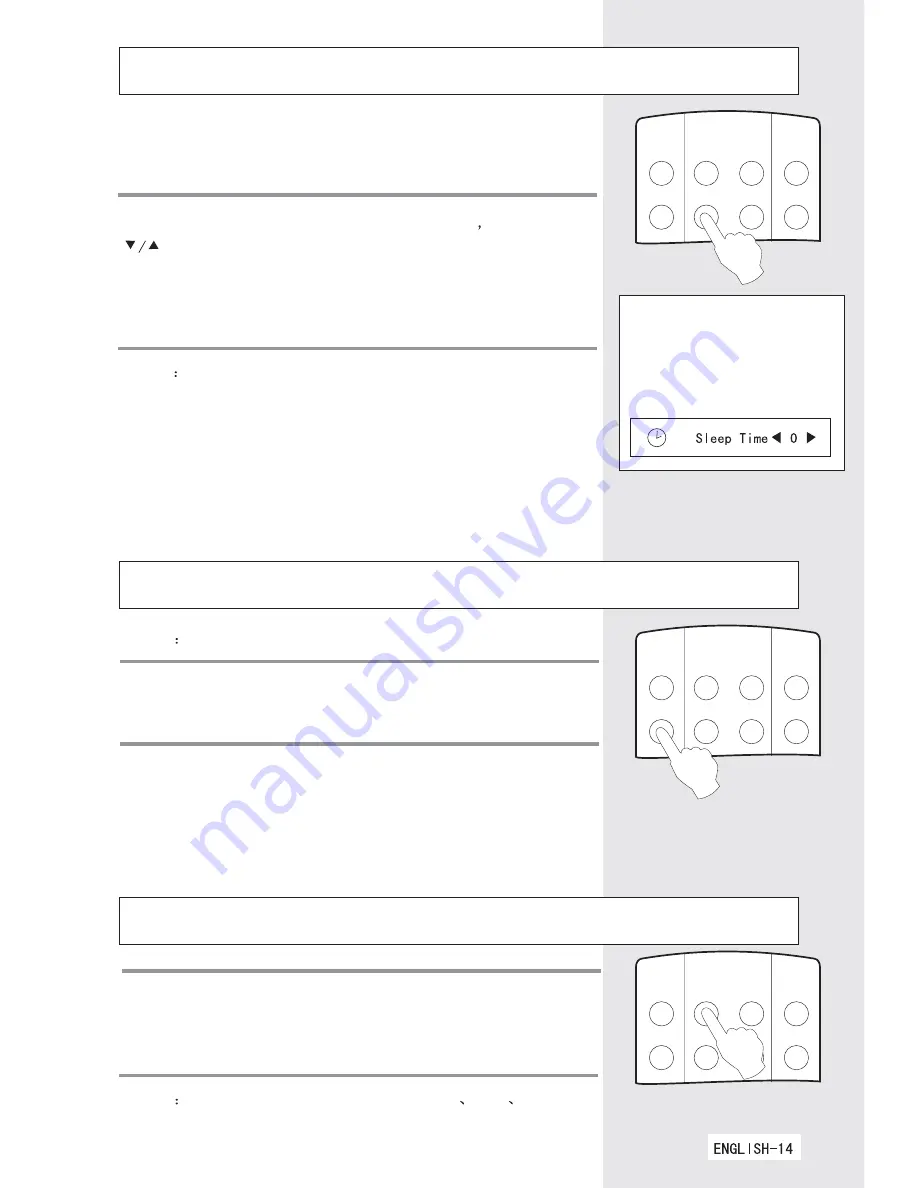
Setting The Timer
NOTE
Press
CLOCK
button on the remote control If the sleep
timer is set on ,the screen will display. To cancel the sleep
timer function, press the
CLOCK
button repeatedly and select
0.
PC
STILL
INPUT
POWER
AUTO
CLOCK MUTE
DISPLAY
Using this function. The TV set can be changed into the
standby status after a period of preset time from when
this function is activated.
Press
CLOCK
button to enter the sub menu then press
button repeatedly and cycle through the preset time
intervals( 0-10-...-180-240 minutes), press
MENU
button to
active the function
PC
STILL
INPUT POWER
AUTO
CLOCK
MUTE
DISPLAY
Auto Adjusting Function
Press the
AUTO
button on the remote control to start auto
adjusting the display .
PC
STILL
INPUT
POWER
AUTO
CLOCK MUTE
DISPLAY
Picture Still Function
Press the
STILL
button to freeze(or suspend) the current
screen. you may press the
STILL
button or any other key
again to continue the playing.
NOTE
this functiong is only available in PC mode.
NOTE
This function is not available in PC
DVI
YPbPr
mode.
Summary of Contents for L30CV6-A1
Page 3: ......
Page 7: ......
Page 11: ...Tint 50 ...
Page 12: ......
Page 14: ...Tint 50 ...
Page 15: ......
Page 22: ...800X600 1024X768 ...
Page 24: ......








































