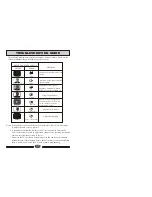CHILD LOCK SETTING
Using this function can control the image, volume,
channel and so on. Pressing H.LOCK on the remote
control, it will display input password menu, the original
password is 0000, after inputting, it will enter the child
lock setting menu.
1.Press button to select the first item, press
button to select signal input source, pressing
H.LOCK button can open or lock the selected source.
2.Press button to select CHANNEL item, press
button to select digit, press button to
change channel number, the channel range is 0-100,
pressing H.LOCK button can open or lock the selected
channel.
3.Press button to select TV SEARCH item,
pressing button can open or lock the TV
search function.
4.Press button to select KEYPAD item, pressing
button can open or lock keypad function, if
locked this item, the control panel will not work.
5.Press button to select REMOTE item, pressing
button can open or lock remote function, if
locked this item, the buttons will not work except
H.LOCK and power switch.
6.Press button to select CLEAR ALL item, press
button to unlock all the locked items.
7.Press button to select CHANGE PASSWORD item,
press button to enter INPUT NEW PASSWORD
menu, first input new password and then confirm the
new password, the password will be changed.
8.Press button to select VOLUME-LIM item, press
button to set the maximum volume, the limited
range is 10-100.
9.Press button to select PW. CHANNEL item, press
button to set channel number, this channel is the
pw.channel number, if select OFF, it will turn off the
pw.channel lock function.
10.BUS item is not available.
After setting the locked item, it will enter the locked item,
for example, the AV doesn’t display the image, it will
display LOCKED, pressing H.LOCK button and input the
password can open the current channel in the current status.
20
19
O TV UNLOCK
CHANNEL 000 UNLOCK
OTV SEARCH UNLOCK
OKEYPAD UNLOCK
OREMOTE UNLOCK
OCLEAR ALL
OCHANGE PASSWORD
OVOLUME-LIM 100
OPW.CHANNEL OFF
OBUS ON
INPUT NEW
PASSWORD
* * * *
INPUT NEW
PASSWORD
* * * *
* * * *
INPUT NEW
PASSWORD
* * * *
AGAIN * * * *
20
DTV MENU
Main Menu
Press DTV MENU button to make the Main Menu display.
Main
Menu
Channel
List
Favourites
Gudies
Settings
Common
Interface
Channel List
1024. Colour Bar
1025. Monoscope
1026. Moving Picture
Edit Name
Select
Delete
Lock
Favourites
1026 Moving Picture
Function
Select Channel Select
i More
Watch
Channel
List
1.Press button to select Channel List item, press OK button to enter.
2.Press button to select the current channel, pressing OK button, the contents of
the channel you select will display on the right. If pressing DTV MENU, it will exit
the menu and you can watch the current channel normally.
Channel List
1024. Colour Bar
1025. Monoscope
1026. Moving Picture
Edit Name
Select
Delete
Function
Select Channel
(For Europe)
(For UK)
Lock
1026 Moving Picture
i More
1. BBC ONE
2. BBC TWO
7. BBC THREE
30. CBBC Channel
40. BBC NEWS 24
51. BBCi
800. Barnkanalen
801. SVT Extra
802. SVT1
803. SVT2 ABC
Edit Name
Select
Delete
Lock
Favourites
1 BBC ONE
Function
Select Channel Select
i
More
Lock/Unlock
Channel List
3.Press button to select Delete, pressing OK button can delete the current channel
you selected.
4.Press button to select Edit Name, pressing OK button can edit name to your
selected current channel. The 0~9 number buttons on the remote control symbol letter
name separately, you can select at will. After editing, press OK to confirm, the edited
name will replace the current channel name.
5.Press button to select Lock, pressing OK and inputting the password will lock the
current channel you selected. The locked channel number is with a lock mark, as figure1.
Press DTV MENU to exit, when you use CH+/- button to select the locked channel, it
will display as figure2. After inputting password, you can watch normally.
Enter Lock Key
Figure 1
Figure 2
Summary of Contents for L26TA5A
Page 3: ......