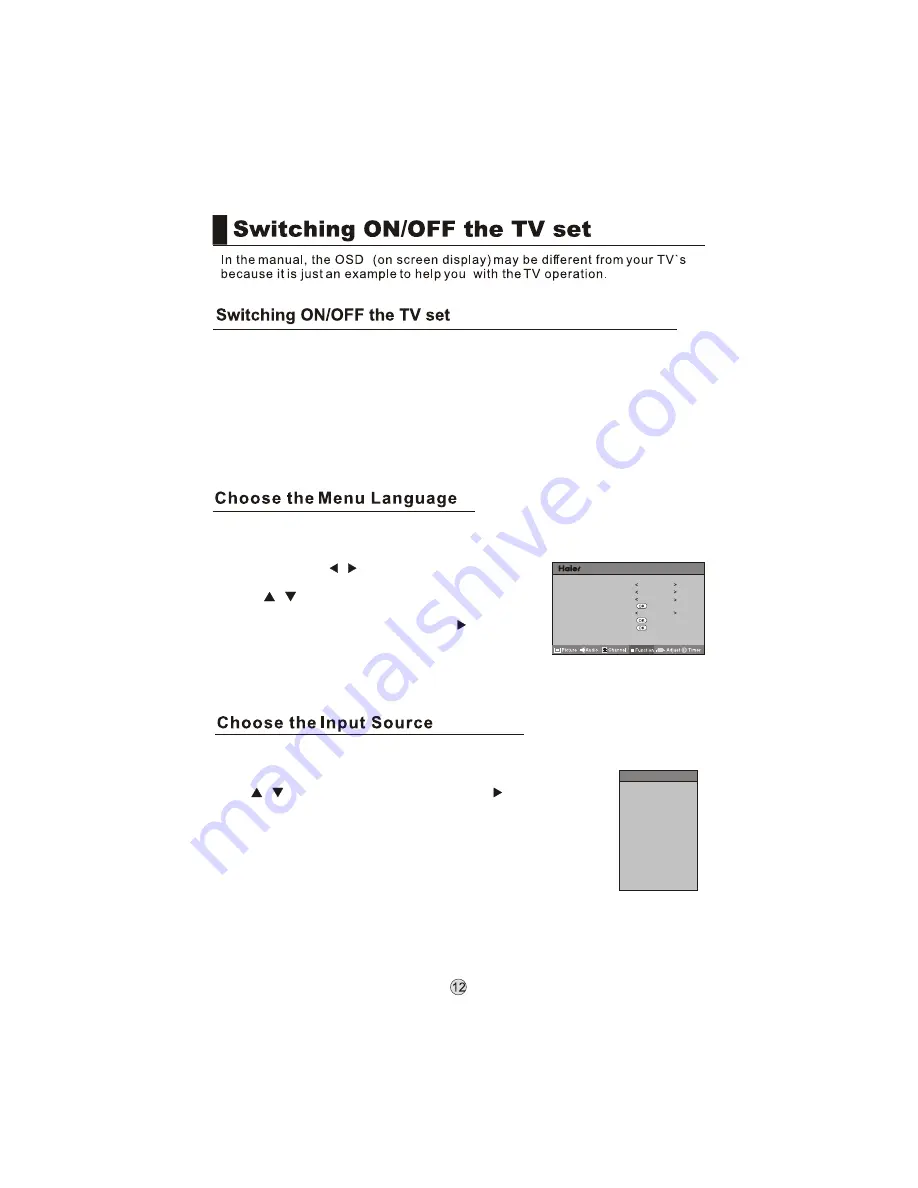
TV
AV1
AV2
S-Video
YPbPr/YCbCr
HDMI
PC
USB
Source
Language English
Blue Screen On
Menu Timeout 15s
AAA Picture Optimize
DSM Demo Off
Eye Guard Mode
Tetris
If the TV is not in TV mode, press SOURCE on the
remote control unit, and signal source menu will be
displayed on the TV screen (as shown in the right figure).
Press
to select the TV option, and press or OK to
confirm the switching to TV input terminal. After
switching, the signal source menu disappears, and at
the upper right corner of screen displays the information
of current signal source.
Pressing this key repeatedly can exit from the signal
source menu.
In case of no other operation, the signal source menu
will automatically disappear upon reaching the OSD
disappearance time preset in the main menu.
/
1. Press MENU and
/
to select Function menu.
2. Press
to select the Language.
3. Select a particular language by pressing repeatedly.
4. When you satisfied with your choice, press MENU to
return to normal viewing.
/
When you satisfied with your set for the first time, you must select the language which
will be used for displaying menus and indications.
1. First, connect power cord correctly and the power indicator will light.
2. Press POWER on the remote control again.
3. If you want to exchange to standing by status, please press down POWER on the
remote control.
4. Disconnect the power supply or unplug the television if it is intended to completely
cease the television performance.
menu
Summary of Contents for L26M9
Page 3: ......
Page 4: ......
Page 5: ......
Page 7: ......
Page 9: ......
Page 13: ...R L IN USB CARD ...
Page 35: ......
Page 37: ......
Page 38: ...01 0090509260 R ...















































